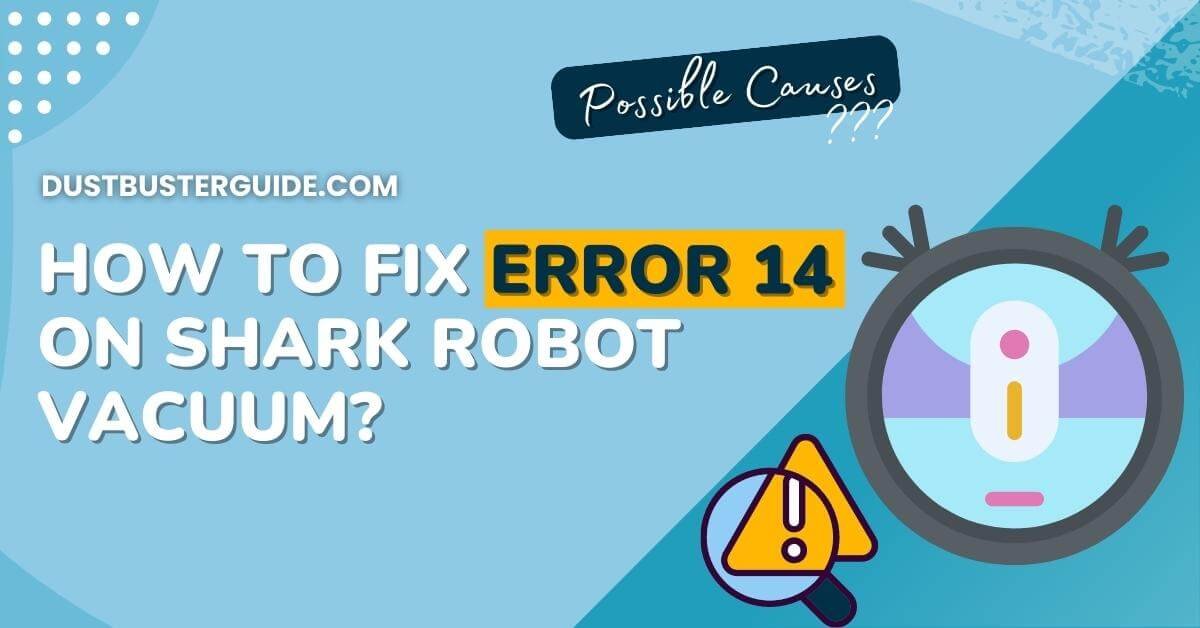Ever found your Shark robot vacuum signaling an unexpected “Error 14”, disrupting its cleaning routine and prompting the question, how to fix Error 14 on Shark robot vacuum? If you’ve ever encountered this digital hiccup, you’re not alone in the troubleshooting quest.
Picture this: your diligent cleaning companion flashing an error code, and the question arises. In just a couple of lines, the answer emerges: Error 14 often relates to issues with the side brush, so check for blockages or malfunctions, clean the brush, and ensure proper reinstallation. But before you assume it’s a complex error tango, join us on this exploration. We’ll guide you through the steps, ensuring your Shark robot vacuum resumes its cleaning choreography without missing a beat!
What Is Shark Robot Error 14 About
Error 14 is a specific error code used by Shark robot vacuums to indicate a problem with the device’s side brush motor. The side brush motor is responsible for spinning the side brush to sweep debris and dirt from edges and corners into the vacuum’s suction path. When the robot detects a malfunction with this motor, it triggers Error 14 to alert the user.
What Are The Possible Causes Of Error 14
Several factors can contribute to the occurrence of this error code. Understanding these possible causes can help you troubleshoot and resolve the issue effectively. Here are the main reasons why Error 14 may appear on your Shark robot vacuum:
Obstructions In The Side Brush Area
One of the most common causes of Error 14 is the presence of obstructions in the side brush area. The side brush is responsible for sweeping dirt and debris from edges and corners into the vacuum’s suction path. If the side brush or its bearings get clogged with hair, strings, dust, or other debris, it can hinder the brush’s movement and trigger the error. Regularly cleaning the side brush and its bearings can help prevent this issue.
Faulty Side Brush Motor
The side brush motor itself may be malfunctioning, which can lead to Error 14. Motors can fail due to wear and tear, electrical issues, or other mechanical problems. If the motor fails to spin the side brush properly or if it becomes unresponsive, the robot vacuum will detect the issue and display the error code. In such cases, professional servicing or motor replacement may be necessary.
Sensor Problems
Some Shark robot vacuums use sensors to monitor the performance of various components, including the side brush motor. If a sensor malfunctions or provides inaccurate readings, it can mistakenly trigger Error 14. Sensor-related issues may be caused by dust accumulation, loose connections, or software glitches. Cleaning the sensors and ensuring proper connections may help resolve the problem.
Power Supply Or Charging Issues
In certain instances, Error 14 may be related to power supply or charging problems. If the robot vacuum doesn’t receive adequate power from the battery or charging dock, it may not have enough power to run the side brush motor correctly. This can result in the error code being displayed. Checking the battery charge level, ensuring a secure connection to the charging dock, and replacing worn-out batteries, if applicable, can help address this cause.
Firmware Or Software Bugs
Software-related issues can also trigger Error 14. Firmware bugs or glitches in the robot vacuum’s operating system may interfere with the functioning of the side brush motor or the error-detection mechanism itself. Manufacturers often release firmware updates to address known issues, so ensuring your robot vacuum has the latest software version can be beneficial.
Understanding the possible causes of Error 14 allows you to perform targeted troubleshooting steps. Start by checking for and removing any obstructions in the side brush area. If the issue persists, inspect the side brush motor, sensors, and power supply components. Performing a hard reset and updating the firmware can also help resolve software-related problems. If you’re unable to resolve the issue on your own, contacting Shark’s customer support or seeking professional servicing may be necessary to diagnose and fix the root cause of Error 14.
How To Fix Error 14 On Shark Robot Vacuum
Below is a detailed step-by-step guide to troubleshooting Error 14 on your Shark robot vacuum. By following these instructions, you can resolve the issue and get your robot vacuum back to optimal working condition:
Step 1: Power Off And Unplug
To start the troubleshooting process, turn off your Shark robot vacuum and unplug it from the charging station or power source. This step ensures your safety during the troubleshooting and maintenance procedures.
Step 2: Examine The Side Brush Area
Error 14 is often related to the side brush motor or its components. Carefully inspect the side brush area for any visible obstructions, such as hair, strings, or debris. These obstructions can prevent the side brush from spinning properly and trigger the error. If you find any debris, gently remove it from the side brush and its bearings.
Step 3: Clean The Side Brush And Bearings
Regular cleaning of the side brush and its bearings is essential to prevent future occurrences of Error 14. Use a soft brush or cloth to clean the side brush thoroughly. Make sure to remove any accumulated dirt, dust, or tangled hair. Clean the bearings carefully to ensure smooth rotation of the side brush.
Step 4: Restart The Robot Vacuum
After clearing any obstructions and cleaning the side brush, power on the robot vacuum and restart it. Initiate a new cleaning cycle to see if the error persists. Sometimes, the error could be triggered by a temporary glitch, and a restart may resolve it.
Step 5: Check For Software Updates
Ensure that your Shark robot vacuum’s firmware is up to date. Manufacturers often release software updates to address known issues and improve overall performance. Check the Shark website or the official app associated with your robot vacuum to see if any updates are available.
Step 6: Perform A Hard Reset
If the error still persists, try performing a hard reset on your Shark robot vacuum. The process for a hard reset may vary depending on the model, so refer to the user manual for specific instructions. Performing a hard reset can help clear any temporary software issues that might be causing the error.
Step 7: Contact Customer Support
If you have followed all the troubleshooting steps and Error 14 continues to appear, it may indicate a more significant issue with the side brush motor or other components. At this point, it’s best to contact Shark’s customer support for further assistance. They can provide specific guidance, and additional troubleshooting steps, or arrange for repairs if needed.
Step 8: Professional Servicing
If your Shark robot vacuum is still under warranty or if customer support recommends it, you may need to send the unit for professional servicing. Experienced technicians can diagnose and repair any hardware-related problems that are causing Error 14.
Remember, always refer to the user manual provided with your Shark robot vacuum for model-specific instructions and safety precautions. Following these steps should help you identify and resolve Error 14, allowing your robot vacuum to resume its normal cleaning tasks effectively.
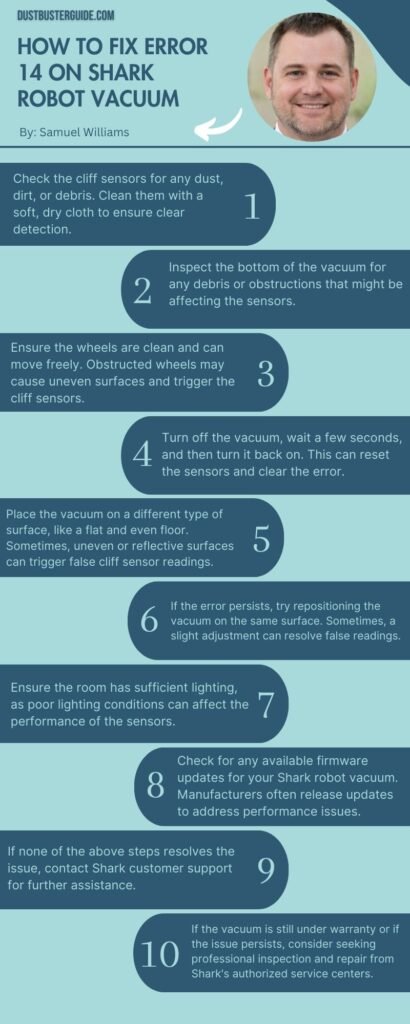
How To Perform A Hard Reset To Resolve Error 14
Performing a hard reset is a useful troubleshooting step to resolve Error 14 on your Shark robot vacuum. A hard reset essentially involves restoring the robot vacuum to its default settings and clearing any temporary software issues or glitches that might be causing the error. Here’s a step-by-step guide on how to perform a hard reset on your Shark robot vacuum:
Step 1: Power Off The Robot Vacuum
Make sure your Shark robot vacuum is powered off. If it’s currently running a cleaning cycle, allow it to complete the cycle or manually stop it by pressing the appropriate buttons.
Step 2: Locate The Reset Button
Look for the reset button on your Shark robot vacuum. The location of the reset button may vary depending on the model. It is usually a small, recessed button that requires a pin or paperclip to press.
Step 3: Prepare A Pin Or Paperclip
Take a pin or an unfolded paperclip and straighten it to access the reset button. This tool will be used to press and hold the reset button.
Step 4: Press And Hold The Reset Button

Gently insert the pin or paperclip into the reset button’s hole and press it down. Hold the reset button down for about 10 to 15 seconds. You should feel a slight resistance when pressing the button.
Step 5: Release The Reset Button
After holding the reset button for the specified duration, release it. The robot vacuum will now reset, and any temporary software issues that might have caused Error 14 should be cleared.
Step 6: Power On The Robot Vacuum
Turn on your Shark robot vacuum and wait for it to boot up. Once it’s powered on, it will begin its startup sequence.
Step 7: Retry The Cleaning Cycle
Initiate a new cleaning cycle to see if the Error 14 message still appears. If the hard reset was successful, the error should no longer be present, and the robot vacuum should function normally.
Step 8: Monitor For Recurrence
After performing the hard reset, monitor your Shark robot vacuum’s performance during subsequent cleaning cycles. If Error 14 does not reappear, it is likely a temporary software issue that has been resolved. However, if the error persists, it could indicate a more significant hardware problem or other underlying issues.
It’s essential to note that a hard reset should only be performed when necessary, as it will reset all settings and configurations to their default values. If the error persists after a hard reset, consider checking for software updates, inspecting for obstructions, or contacting Shark’s customer support for further assistance. In some cases, professional servicing may be required to diagnose and resolve the root cause of Error 14.
| Step | Instructions |
|---|---|
| Step 1 | Power Off The Robot Vacuum |
| Step 2 | Locate The Reset Button |
| Step 3 | Prepare A Pin Or Paperclip |
| Step 4 | Press And Hold The Reset Button |
| Step 5 | Release The Reset Button |
| Step 6 | Power On The Robot Vacuum |
| Step 7 | Retry The Cleaning Cycle |
| Step 8 | Monitor For Recurrence |
How Regular Maintenance Can Prevent Error 14 And Other Issues
Regular maintenance is essential for keeping your Shark robot vacuum in optimal working condition and preventing various issues, including Error 14. By incorporating routine maintenance tasks into your cleaning routine, you can extend the life of your robot vacuum and ensure its efficient performance. Here’s how regular maintenance can help prevent Error 14 and other common problems:
Cleaning The Side Brush And Bearings
Regularly clean the side brush and its bearings to prevent debris, hair, and dirt from accumulating and obstructing the brush’s movement. Buildup in the side brush area can lead to Error 14 or cause the side brush to stop working correctly, affecting the overall cleaning performance.
Emptying The Dustbin
Frequently empty the robot vacuum’s dustbin after each cleaning session or when it reaches its capacity. An overloaded dustbin can obstruct airflow and reduce the vacuum’s suction power, potentially leading to poor cleaning results and causing the robot to work harder, which can strain its components.
Clearing The Sensors
Dust and dirt can accumulate on the robot vacuum’s sensors, affecting their accuracy and performance. Wipe the sensors clean regularly to ensure they can detect obstacles, navigate the environment properly, and avoid errors.
Cleaning The Filter
If your Shark robot vacuum has a filter, clean or replace it as recommended by the manufacturer. A clogged or dirty filter can impede airflow and reduce the vacuum’s efficiency, potentially leading to issues with the motor or other components.
Checking For Obstructions
Before each cleaning cycle, check the robot vacuum’s wheels, side brush, and main brush for any tangled hair, strings, or debris that could hinder their movement. Clear any obstructions to ensure smooth operation.
Inspecting Charging Contacts
If your robot vacuum uses a charging dock, regularly inspect the charging contacts on both the robot and the dock. Dust and debris can accumulate on these contacts, affecting the charging process. Clean the contacts if necessary to ensure a reliable charge.
Performing Software Updates
Keep your robot vacuum’s firmware up to date by installing any software updates released by the manufacturer. Software updates often address bugs, enhance performance, and improve error detection, helping to prevent issues like Error 14.
Avoiding Excessive Obstacle Collisions
While robot vacuums are designed to navigate around obstacles, excessive collisions with furniture and walls can cause physical damage or sensor misalignment. Arrange furniture to provide enough clearance for the robot to maneuver safely and minimize collisions.
Regularly Checking For Wear And Tear
Inspect your robot vacuum for signs of wear and tear, such as damaged wheels or brushes. Replace any worn or damaged parts promptly to maintain optimal performance and prevent further issues.
By incorporating these maintenance practices into your robot vacuum care routine, you can ensure that your Shark robot vacuum operates at its best, minimizing the risk of Error 14 and other potential problems. Regular maintenance not only keeps your floors clean but also prolongs the life of your robot vacuum, providing you with reliable and efficient cleaning for years to come.
How To Fix My Shark Vacuum Getting Error #2
If your Shark vacuum is displaying an Error #2, it typically indicates an issue with the brush roll. Here’s a step-by-step guide to address and fix this problem:
- Power Off and Unplug: Turn off your Shark vacuum and unplug it from the power source for safety.
- Empty the Dustbin: Ensure the dustbin is empty to eliminate any potential blockages.
- Check the Brush Roll: Examine the brush roll for tangled hair, debris, or any obstructions. Use scissors or a utility knife to carefully cut away any entangled material.
- Inspect the Brush Roll Housing: Check the area around the brush roll for any blockages or debris that might impede its movement. Remove any obstructions you find.
- Reset the Vacuum: Many Shark vacuums have a reset button for brush roll issues. Locate the reset button (usually on the vacuum’s head or side) and press it. This can help reset the brush roll motor.
- Check for Damaged Parts: Inspect the brush roll and its housing for any signs of damage. If any components are broken or worn, they may need to be replaced.
- Reassemble and Test: Once you’ve addressed any issues, reassemble the vacuum and test it. If Error #2 persists, refer to your user manual for additional troubleshooting steps or contact Shark customer support for assistance.
Conclusion
So now you know how to fix error 14 on the Shark robot vacuum. Troubleshooting Error 14 on your Shark robot vacuum involves identifying potential causes, such as obstructions in the side brush area, a faulty side brush motor, sensor issues, power supply or charging problems, or firmware/software bugs.
To fix the error, carefully inspect and clean the side brush and its bearings, perform a hard reset, and check for software updates. Regular maintenance, including emptying the dustbin, cleaning the sensors, and checking for wear and tear, can prevent Error 14 and other issues. If the problem persists, contacting Shark’s customer support or seeking professional servicing may be necessary. By following these steps and maintaining your robot vacuum properly, you can ensure its efficient performance and a cleaner home.
FAQs
Why does my shark robot keep saying the dust cup is missing?
Your shark robot may say the dust cup is missing if it’s not properly inserted or if there’s an issue with its sensors.
How do I reboot my shark AI robot?
To reboot your shark AI robot, simply power it off, wait a few seconds, and then power it back on.
How do I reset my shark robot vacuum?
To reset your shark robot vacuum, locate the reset button, and press and hold it for a few seconds until the device restarts.
What is the clean error on the shark robot vacuum?
The “clean error” on your shark robot vacuum indicates a problem during the cleaning process, such as a tangled brush or blocked airflow. Check for any obstructions and clear them to resolve the error.
How do you turn off the Shark IQ vacuum?
To turn off the Shark IQ vacuum, press and hold the “Dock” and “Clean” buttons simultaneously until the power indicator turns off. Refer to the user manual for model-specific instructions.
How to troubleshoot a robot vacuum cleaner?
To troubleshoot a robot vacuum cleaner, check for issues like blockages, sensor obstructions, and connectivity problems. Ensure the vacuum’s wheels and brushes are clean, the dustbin is empty, and the filters are not clogged. Refer to the user manual for specific troubleshooting steps based on your vacuum model.