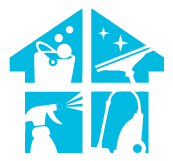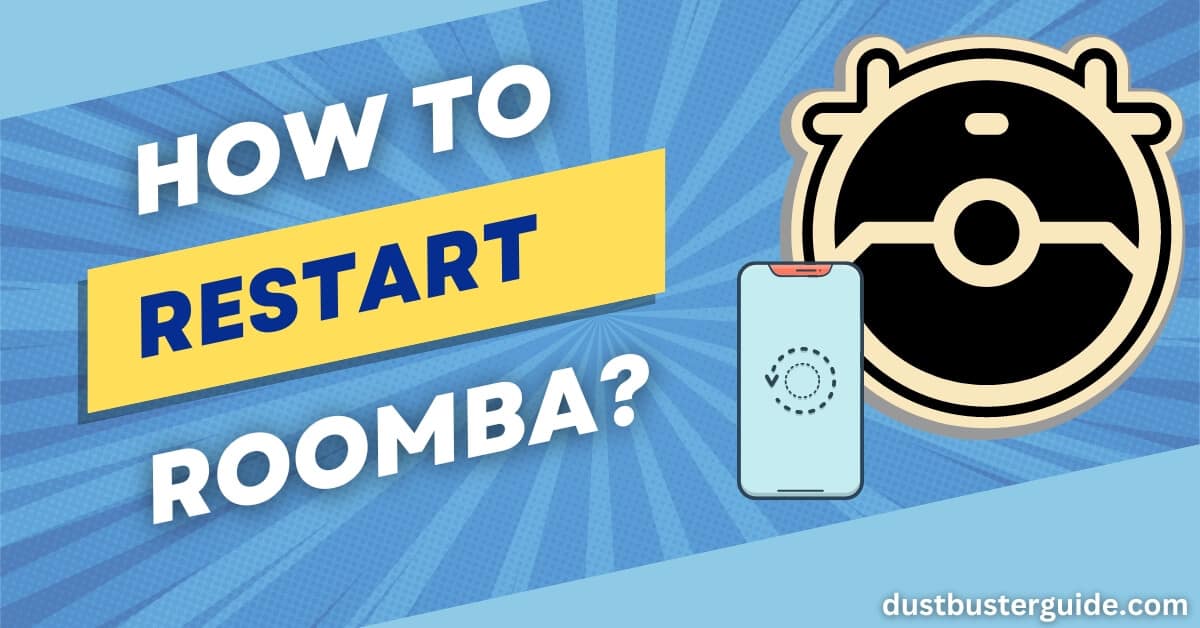Embarking on a mission to breathe new life into your Roomba and wondering, How do I give this cleaning marvel a fresh start? Today, we’re diving into the art of robotic resurrection how to Restart Roomba.
Picture this: your trusty cleaning companion is ready for a reboot, but how to orchestrate this digital encore? In just a couple of lines, the answer is: locate the “Clean” button, press and hold it until you hear a tone, then release for a Roomba reset. But before you assume it’s a mere button press, join us on this exploration. We’ll guide you through the steps, ensuring your Roomba emerges from its brief digital interlude with a renewed sense of purpose, ready to sweep through your living space with vigor!
How To Restart Roomba – Explained
- To restart your Roomba and get it back to its cleaning duties, all you have to do is simply press and hold the ‘Clean’ button until you hear a tone. This button is usually located on the top of your Roomba and is labeled with a small broom icon.
- Once you press and hold the button, you will hear a beep sound, indicating that the restart process has started. Keep holding the button until you hear another tone, which signifies that the restart is complete.
- After that, your Roomba will be ready to resume its cleaning tasks.
Restarting your Roomba can be a quick and simple solution to any issues it may be facing. Whether it’s stuck on an obstacle or experiencing a technical glitch, a restart can often resolve the problem.
It’s essential to remember that during the restart process, your Roomba will power off and then power back on. So, if you have any scheduled cleanings or any special settings programmed, they might be reset during the restart. Therefore, it’s a good idea to double-check your settings after the restart to ensure everything is as desired.

Why There Is A Need To Restart Roomba
Sometimes, all you want is a fresh start to make things better. The same goes for your Roomba. There are several reasons why you may need to restart your Roomba.
One common reason is if it has stopped responding or is not functioning properly. By restarting it, you can give it a chance to reset and hopefully resolve any issues it may be experiencing.
Another reason to restart your Roomba is if it has encountered an obstacle or has gotten stuck during cleaning. Restarting it can help it recalibrate and find its way back to its cleaning path.
Overall, restarting your Roomba can help address any minor glitches or hiccups it may be facing, allowing it to continue its cleaning duties effectively.
How Many Ways Are There To Restart Roomba
Ready for a fresh start with your trusty cleaning companion? Let’s explore the different ways you can give your Roomba a reboot!
There are actually a few methods you can use to restart your Roomba, depending on the model you have. One common way is to simply press and hold the ‘Clean’ button for about 10 seconds until you hear a beep. This will force a restart and clear any issues your Roomba may be experiencing.
Another method is to remove the battery from your Roomba and then reinsert it. This can be done by flipping your Roomba over and locating the battery compartment. Use a screwdriver to remove the screws and then carefully take out the battery. Wait for a few seconds before putting the battery back in and securing it with the screws. This method can be helpful if your Roomba is completely unresponsive or frozen.
Regardless of the method you choose, restarting your Roomba can often resolve minor issues and help it function properly again. It’s a simple yet effective way to give your cleaning companion a fresh start and ensure it continues to keep your floors clean and tidy.
So, go ahead and give it a try!
Tips To Avoid Frequent Restarting
Make sure you follow these tips to keep your cleaning companion running smoothly and avoid the frustration of frequent restarts.
- Firstly, always remember to clean the brushes and filters regularly. Over time, dirt, dust, and hair can accumulate and clog the brushes, which can lead to a decrease in performance and even cause the Roomba to stop working altogether. By regularly cleaning the brushes and filters, you can prevent this from happening and ensure that your Roomba continues to function efficiently.
- Secondly, be mindful of the charging habits. It’s important to let your Roomba fully charge before each cleaning session. This will not only ensure that it has enough power to complete the cleaning cycle but also prolong the battery life. Avoid interrupting the charging process and try to keep the charging station in a convenient and accessible location.
By taking these simple steps, you can avoid the need for frequent restarts and enjoy uninterrupted cleaning sessions with your Roomba.
Roomba Restart: Dos and Don’ts
To ensure the smooth operation of your cleaning companion, it’s crucial to understand the dos and don’ts when it comes to preserving the functionality of your Roomba.
- First and foremost, make sure to regularly clean the brushes and filters of your Roomba. This will prevent any debris or hair from getting tangled, which could potentially damage the motor or affect the overall cleaning performance.
- Additionally, keep an eye on the battery life of your Roomba and make sure to charge it fully when needed. A well-charged battery will ensure that your Roomba can complete its cleaning cycle without any interruptions.
On the other hand, there are a few don’ts that you should keep in mind to avoid any unnecessary restarts of your Roomba.
- First, don’t try to manually force your Roomba to move or clean in a specific direction. Roomba is designed to navigate autonomously and forcing it to go against its programming can lead to malfunction or damage.
- Secondly, don’t leave any cords or small objects lying around that could potentially get tangled in the Roomba’s brushes. Always make sure to clear the area of any potential hazards before starting a cleaning cycle.
- Lastly, don’t expose your Roomba to excessive moisture or water. While some Roomba models are designed to handle wet mopping, most are not waterproof. Exposing your Roomba to water can cause irreversible damage to its internal components.
By following these dos and don’ts, you can ensure that your Roomba operates smoothly and efficiently, eliminating the need for frequent restarts. Remember to keep your Roomba clean, charged, and free from any potential hazards, and you’ll enjoy a hassle-free cleaning experience with your trusty robotic companion.
Difference Between Resetting And Restarting Roomba
Now that you know the dos and don’ts of restarting your Roomba, let’s dive into understanding the difference between resetting and restarting your Roomba.
It’s important to note that resetting and restarting are two separate actions with distinct purposes.
Resetting your Roomba involves a complete restoration of its factory settings. This means that all customized settings, preferences, and cleaning data will be erased. It’s typically done when you want to start fresh or troubleshoot any issues you may be facing with your Roomba.
On the other hand, restarting your Roomba simply means turning it off and on again, similar to rebooting a computer. This is a quick and simple way to address minor issues or glitches that your Roomba may be experiencing.
Understanding the difference between resetting and restarting your Roomba can help you troubleshoot any problems effectively. If you’re facing minor issues like unresponsiveness or connectivity problems, a simple restart might be enough to get your Roomba back on track. However, if you’re looking to completely restore your Roomba to its original settings, a reset is what you need.
Remember to follow the manufacturer’s instructions carefully when performing either action to ensure the best results.
What Other Ways To Try Before Restarting
If you’re experiencing minor issues with your Roomba, there are a few alternative methods you can try before resorting to a restart.
- Firstly, you can check if the bin is full or if the brushes are clogged. Sometimes, these simple maintenance tasks can solve the problem and get your Roomba back on track. Emptying the bin and removing any debris from the brushes can improve its performance and prevent any issues from occurring.
- Another option to consider is checking the battery. If your Roomba is not running as efficiently as before, it could be due to a low battery. Ensure that the battery is properly charged and connected. If necessary, you can try resetting the battery by disconnecting it and then reconnecting it after a few seconds. This can sometimes help resolve any battery-related issues.
By trying these alternative methods, you may be able to fix minor issues with your Roomba without having to restart it. These troubleshooting steps can save you time and effort, allowing you to enjoy the convenience of a fully functional Roomba without any hassle.
How Often Should You Restart Roomba?
Restarting your Roomba periodically can help ensure optimal performance and address any potential issues that may arise.
While the frequency of restarting your Roomba may vary depending on your usage and the specific model, it’s generally recommended to restart it once every few weeks or whenever you notice a decrease in performance.
By restarting your Roomba, you allow it to refresh its system and clear any temporary glitches or errors that may have occurred during operation.
In addition to addressing performance issues, restarting your Roomba can also help prevent any build-up or clogs in its brushes or filters. Over time, dust, hair, and debris can accumulate in these areas, which can hinder the Roomba’s ability to clean effectively.
By restarting your Roomba, you give it a chance to reset its brushes and filters, ensuring that it can continue to operate at its best.
Overall, restarting your Roomba regularly is a simple yet effective way to maintain its performance and prolong its lifespan. By doing so, you can enjoy a consistently clean home and avoid any unnecessary repairs or replacements.
So remember to give your Roomba a restart every few weeks or whenever you notice any issues, and you’ll keep it running smoothly for years to come.
Certainly! Here’s the information presented in a precise table:
| How Often Should You Restart Roomba? | Description |
|---|---|
| Frequency | Periodically for optimal performance. |
| Recommended Timing | Every few weeks or when performance drops. |
| Benefits | Clears glitches, prevents build-up, extends life. |
| Result | Clears glitches, prevents build-up, and extends life. |
Restarting Roomba Remotely: Is It Possible?

Unfortunately, remotely rebooting your Roomba is not a feasible option. While many smart home devices allow for remote control through smartphone apps or voice assistants, Roomba does not offer this feature. This means that if you need to restart your Roomba, you will have to do it manually.
To restart your Roomba, simply pick it up and place it back on the charging dock. This will reset the robot vacuum and allow it to start fresh. It’s important to note that restarting your Roomba should only be done if you’re experiencing issues with its performance or if it has become unresponsive.
Regularly restarting your Roomba is not necessary and may not have any noticeable benefits. So, if you’re wondering about remotely restarting your Roomba, unfortunately, it’s not possible. But manually restarting it is a simple task that can help resolve any issues you may be experiencing.
Pros And Cons Of Restarting Roomba Remotely
How Often Does An iRobot Roomba Need To Be Emptied?
The frequency with which you need to empty the dustbin of your iRobot Roomba depends on factors such as the model of the Roomba, the size of the area being cleaned, and the amount of dirt and debris in your home.
In general, it’s recommended to check and empty the dustbin after each cleaning cycle. For homes with pets or high foot traffic, more frequent emptying may be necessary. Newer Roomba models often come equipped with larger dustbins, reducing the need for as frequent emptying. Monitoring the dustbin regularly ensures optimal performance and prevents the vacuum from getting clogged, allowing your Roomba to efficiently clean your home.
Conclusion
So now you know how to restart Roomba. Restarting your Roomba is a helpful solution for various issues with the robotic vacuum cleaner. It can be done through the ‘Clean’ button or power cycling, but preventive measures like regular cleaning and avoiding obstacles can reduce the need for frequent restarts. Understand the difference between resetting and restarting, as the latter refreshes the system without data loss. Try other troubleshooting methods before restarting, and be aware that remote restarting isn’t possible. By using restarts judiciously and following guidelines, you can maintain your Roomba’s optimal performance and address any hiccups effectively.
FAQs
Can restarting Roomba fix all performance issues?
Restarting Roomba can help resolve some performance issues, but not all. It’s a good first step to try when experiencing problems. If the issues persist, additional troubleshooting or contacting customer support may be necessary.
How long does it take for Roomba to restart?
To restart your Roomba, simply press and hold the clean button until it beeps. After restarting, it typically takes a few moments for the Roomba to power back on and be ready for use.
Is it necessary to restart Roomba after every cleaning cycle?
No, it is not necessary to restart Roomba after every cleaning cycle. Roomba is designed to automatically go back to its charging station and resume cleaning where it left off.
What are the potential risks of restarting Roomba frequently?
Restarting Roomba frequently can potentially lead to wear and tear on its components, reducing its overall lifespan. It may also increase the risk of technical issues or malfunctions in the long run.
Can restarting Roomba erase all saved settings and maps?
Restarting Roomba can erase all saved settings and maps. It is important to note that this action will reset the device to its default state, so make sure to consider the potential consequences before proceeding.
How do you fix a Roomba when it gets stuck?
To fix a Roomba when it gets stuck, clear obstacles, move cords, and ensure there are no entanglements. Using Virtual Walls to guide its path can prevent future issues.
Does Roomba pickup where it left off?
To fix a Roomba when it gets stuck, clear obstacles, move cords, and ensure there are no entanglements. Using Virtual Walls to guide its path can prevent future issues.
External Resources
- Modifications Of A Handheld Vacuum Cleaner For Noise Control – ResearchGate
- Psychoacoustic Analysis Of Vacuum Cleaner Noise – MDPI
- Design, Dirt And Disposal: Influences On The Maintenance Of Vacuum Cleaners – ScienceDirect
- Typical Household Vacuum Cleaners: The Collection Efficiency And Emissions Characteristics For Fine Particles – Taylor & Francis Online