In the digital ballet of your Roborock, a momentary pause in charging prompts the question, why Roborock not charging? It’s a tech inquiry into the charging choreography of your cleaning companion.
Picture this: your diligent Roborock encounters a charging hiccup and the question surfaces. In just a couple of lines, the answer emerges as a digital overture: check power connections, inspect the charging dock, and ensure a clean charging contact.
But before you assume it’s a power outage, join us on this exploration. We’ll guide you through the steps, ensuring your Roborock resumes its charging performance with uninterrupted energy.
Why Roborock Not Charging: 10 Ways To Fix It
You might be confused as to why Roborock not charging and thinking of replacing it with a new one. Right? But before you make this decision we are here to help you with your trouble. Below we have mentioned several reasons why your Roborock might not be charging and also have provided you with the troubleshooting steps you can take to fix your problem. Let’s see what are those reasons and how you can fix them:
1. Check The Power Source And Charging Dock
Before you panic about your Roborock not charging, take a moment to double-check the power source and charging dock.
First, ensure that the power source is working properly. Check if the power outlet is receiving electricity by plugging in another device. If the outlet is not functioning, try plugging the charger into a different outlet. Additionally, make sure the power cable is securely connected to both the charging dock and the power outlet. Sometimes, a loose connection can prevent the robot from charging.
Next, inspect the charging dock for any potential issues. Ensure that the dock is plugged in and receiving power. Check the dock’s indicator lights to see if they are illuminated. If the lights are off or blinking, there may be a problem with the dock’s power supply. In this case, try unplugging the dock, waiting for a few minutes, and then plugging it back in. This can sometimes reset the dock and resolve any charging issues.
Lastly, make sure the docking area is clean and free from any debris or obstacles that could prevent the robot from docking properly.
By carefully checking the power source and charging dock, you can troubleshoot and potentially resolve the issue of your Roborock not charging.
2. Inspect The Power Adapter For Damage
Check if the power adapter shows any signs of damage, like frayed wires or a worn-out appearance. Sometimes, the reason why your Roborock isn’t charging properly can be due to a faulty power adapter. Inspect the cable for any visible damage, such as cuts or exposed wires. If you notice any issues, it’s important to replace the power adapter to ensure safe and efficient charging for your Roborock.
In addition to checking for physical damage, make sure that the power adapter is securely connected to both the charging dock and the power source. Ensure that the adapter is plugged in properly and that there are no loose connections. Sometimes, a loose connection can prevent the Roborock from charging correctly.
By inspecting the power adapter for any signs of damage and ensuring a secure connection, you can troubleshoot and resolve any charging issues with your Roborock.
3. Try A Different Power Adapter
To ensure your Roborock is charging properly, why not try using a different power adapter? Sometimes, the issue lies with the power adapter itself. It could be faulty or damaged, causing it to not provide enough power to charge the robot vacuum. By trying a different power adapter, you can determine if the original one is the problem.
First, make sure you have a power adapter that’s compatible with your Roborock model. Check the specifications in the user manual or contact the manufacturer to ensure you’re using the correct one.
Once you have a compatible adapter, unplug the original one from the charging dock and plug in the new adapter. Leave it connected for a few hours to see if the Roborock starts charging. If it does, then the original power adapter may need to be replaced.
If the Roborock still doesn’t charge, then the issue may lie elsewhere, and further troubleshooting is needed.
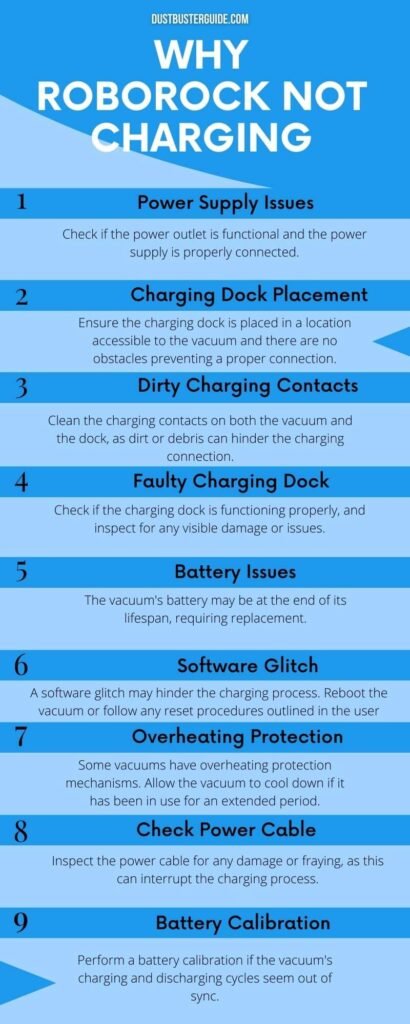
4. Clean The Charging Contacts On The Robot And Dock
If you want your Roborock to charge efficiently, take a moment to clean the charging contacts on the robot and dock.
Over time, dust, dirt, and debris can accumulate on these contacts, preventing a proper connection and hindering the charging process. To clean them, begin by turning off the robot and unplugging the dock from the power source.
Then, use a soft, dry cloth or a cotton swab to gently wipe the charging contacts on both the robot and the dock. Make sure to remove any visible dirt or residue, as even the smallest amount can interfere with the charging process.
Once they are clean, plug the dock back into the power source and set the robot back on the dock. With the charging contacts now free from any obstructions, your Roborock should be able to charge effectively and efficiently.
In addition to cleaning the charging contacts, it’s also important to ensure that the dock itself is clean. Dust and debris can accumulate on the dock’s surface, which can also interfere with the charging process.
Regularly wipe down the dock with a soft, dry cloth or use a small brush to remove any dirt or debris that may have settled on it. By keeping both the charging contacts on the robot and the dock clean, you can help maintain a strong and uninterrupted charging connection.
This will not only ensure that your Roborock charges properly but also prolong the overall lifespan of the robot.
4. Remove Any Obstacles Or Debris From The Charging Area
Make sure you clear away any obstacles or debris from the charging area to ensure a smooth and uninterrupted charging process.
Check the area around the docking station and the robot itself for any objects that may be blocking the charging contacts.
It’s important to remove any dirt, dust, or other debris that may have accumulated on the charging contacts, as this can interfere with the charging process.
Use a soft, dry cloth to gently clean the contacts on both the robot and the docking station. Be careful not to use any liquids or abrasive materials that could damage the contacts.
In addition to removing obstacles and debris from the charging area, make sure there are no other devices or appliances nearby that could be interfering with the charging process.
Some electronic devices can emit signals or electromagnetic fields that may disrupt the charging process.
Move any such devices away from the charging area to ensure a strong and uninterrupted charging connection.
By taking these simple steps, you can help ensure that your Roborock robot vacuum charges effectively and is ready for its next cleaning session.
5. Restart Or Reset The Robot Vacuum
Restarting or resetting your robot vacuum can be a simple and effective solution to address any issues you may be experiencing. Sometimes, the vacuum may encounter a glitch or a temporary error that can be resolved by simply restarting the device.
To restart your Roborock vacuum, locate the power button on the device and press and hold it for a few seconds until the device turns off. Once the device is turned off, wait for a few moments and then press the power button again to turn it back on. This will initiate a fresh start for the vacuum and may help resolve any charging issues it was facing.
If restarting doesn’t solve the problem, you may want to consider resetting your Roborock vacuum. Resetting the device will restore it to its factory settings and can sometimes fix more complex issues.
To reset your Roborock vacuum, locate the reset button, which is usually found on the back or bottom of the device. Press and hold the reset button for about 10 seconds until you see the device’s lights flash, indicating that the reset process has been initiated. Keep in mind that resetting the vacuum will erase any saved settings or maps, so you may need to set them up again after the reset.
6. Update The Robot’s Firmware
To ensure your robot vacuum is operating at its best, you’ll want to update its firmware regularly and experience the exciting new features and improved performance it brings.
Updating the firmware of your Roborock vacuum is a straightforward process that can be done through the Roborock app. Simply open the app, go to the settings menu, and select the ‘Check for Updates’ option.
If there is a new firmware version available, the app will guide you through the update process step by step.
Updating the firmware of your robot vacuum is important because it often includes bug fixes, performance improvements, and new features. These updates can enhance the overall functionality and efficiency of your vacuum, ensuring it continues to provide you with a thorough and effective cleaning experience.
Additionally, firmware updates may also address any charging issues that your Roborock vacuum may be experiencing. By keeping your robot vacuum’s firmware up to date, you can help resolve any charging problems and ensure that your vacuum is always ready to tackle your cleaning needs.
Pros And Cons Of Updating Robot Firmware
7. Ensure The Robot Is Properly Placed On The Charging Dock
Place your robot vacuum on the charging dock to ensure it’s properly aligned and ready to recharge. Make sure that the metal charging contacts on the bottom of the robot are making good contact with the metal contacts on the charging dock.
If the robot is not placed correctly on the dock, it may not charge properly or at all. Check that the robot is centered on the dock and that it’s sitting flat. If the robot is tilted or not properly aligned, it may not be able to establish a good connection with the dock and won’t charge.
Additionally, ensure that there are no obstacles or debris blocking the robot from docking properly. Clear any objects, like cables or small items, that may hinder the robot from aligning with the charging dock.
It’s also important to keep the charging dock in an open and accessible area, free from any obstructions. Avoid placing the dock in a confined space or behind furniture, as this may prevent the robot from reaching it and properly charging.
By taking these steps and ensuring proper alignment and placement on the charging dock, you can ensure that your robot vacuum will charge effectively and be ready for its next cleaning session.
8. Check For Any Software Or App-Related Issues
One key aspect of maintaining optimal performance with your robot vacuum is ensuring that there aren’t any software or app-related issues to troubleshoot. If you’re experiencing difficulties with your Roborock not charging, it’s worth checking if there are any software or app-related problems causing the issue.
Start by ensuring that your Roborock app is up to date. Outdated versions of the app may have bugs or compatibility issues that could prevent the robot from charging properly. Updating to the latest version of the app can often resolve these issues and ensure smooth charging functionality.
Additionally, check if there are any firmware updates available for your Roborock vacuum. Manufacturers often release firmware updates to address any software-related issues and improve overall performance. Updating the firmware can potentially fix any charging problems you’re encountering. Make sure to follow the instructions provided by Roborock for firmware updates to ensure a successful installation.
By addressing any software or app-related issues, you can effectively troubleshoot and resolve any charging problems with your Roborock vacuum, allowing it to function optimally and keep your floors clean and tidy.
9. Contact Customer Support For Assistance
Seeking assistance from customer support can be a valuable resource for troubleshooting any issues you may be experiencing with your Roborock vacuum’s charging functionality. They have a team of knowledgeable representatives who can guide you through the process of identifying and resolving any problems.
Whether it’s a software glitch or a hardware issue, reaching out to customer support can help you get your vacuum back up and running efficiently.
When you contact customer support, be sure to provide them with detailed information about the problem you’re facing. Explain the steps you’ve already taken to troubleshoot the issue and any error messages you may have encountered.
They may ask you to perform additional troubleshooting steps or provide them with diagnostic information from your Roborock vacuum.
By working closely with their support team, you can increase your chances of finding a solution and getting your vacuum charging properly again.
Remember, customer support is there to assist you, so don’t hesitate to reach out for help.
10. Consider Professional Repair Or Replacement Options

If contacting customer support didn’t resolve the issue with your Roborock not charging, it may be time to consider professional repair or replacement options. While it can be frustrating to have a malfunctioning device, seeking professional help can often provide a solution or guide you toward the best course of action.
Rather than attempting to fix the issue yourself, which could potentially cause further damage, it’s advisable to let experts handle the problem. Professional repair services specialize in diagnosing and fixing electronic devices like the Roborock. They have the necessary knowledge and experience to identify the root cause of the charging problem and provide an effective solution.
Whether it’s a faulty charging port or a damaged battery, these technicians can often repair the issue and get your Roborock back up and running. In some cases, if the cost of repair exceeds the value of the device or if the damage is irreparable, they may suggest considering a replacement.
By seeking professional repair or replacement options, you can ensure that your Roborock is in capable hands and increase the chances of resolving the charging problem efficiently.
| Issue | Possible Solution |
|---|---|
| Power Source & Dock | Verify power outlet, cable connections, and docking area. |
| Check Adapter | Inspect for damage, secure connections, and consider replacement. |
| Try Another Adapter | Clear the charging area from obstacles or debris. |
| Clean Contacts | Gently clean robot and dock charging contacts. |
| Remove Obstacles | Ensure the robot aligns well on the charging dock. |
| Restart/Reset | Reboot or reset to address glitches. |
| Update Firmware | Keep firmware updated through the app. |
| Proper Docking | Ensure robot aligns well on the charging dock. |
| App/Firmware Issues | Update app and firmware to fix software-related problems. |
| Contact Support | Seek assistance from customer support. |
| Professional Help | Consider repair or replacement by experts. |
How Do I Know If My Roborock Is Charging?
To determine if your Roborock robot vacuum is charging, you can check the following indicators:
- Docked Position: When the robot vacuum is correctly placed on its charging dock, it should align itself properly with the charging contacts on the dock. If properly docked, the vacuum is likely in the charging mode.
- Charging Indicator on the Robot: Many robot vacuums, including Roborock models, have a charging indicator light on the device itself. This light typically illuminates or blinks when the vacuum is charging.
- Charging Dock Indicator: The charging dock usually has an indicator light that shows the charging status. It may change color or blink to indicate that the robot vacuum is actively charging.
- Mobile App Status: If your Roborock vacuum is connected to a mobile app, you can check the app for the current status. Most apps provide information about the charging status, battery level, and other relevant details.
- Audible Signals: Some robot vacuums emit audible signals, such as a tone or beep, when they start charging. You may hear a confirmation sound when the vacuum is correctly docked and initiating the charging process.
Conclusion
So here’s a guide to know why Roborock not charging. If your Roborock isn’t charging, there are several steps you can take to troubleshoot the issue. First, check the power source and charging dock to make sure they’re functioning properly. Inspect the power adapter for any damage and consider trying a different adapter if needed. Cleaning the charging contacts on both the robot and dock can also help improve charging efficiency.
Additionally, removing any obstacles or debris from the charging area is important to ensure a proper connection. By following these steps and taking proper care of your Roborock, you can ensure efficient and effective charging for years to come.
FAQs
How do I know if the power source is working properly?
To determine if the power source is working properly, check if other devices are successfully charging from the same outlet. You can also try plugging the Roborock into a different outlet or using a different charging cable to rule out any issues.
What should I look for when inspecting the power adapter for damage?
When inspecting the power adapter for damage, check for frayed wires, bent or broken prongs, and any visible signs of wear or melting. Ensure that the adapter is securely plugged in and the power indicator light is on.
Can I use a power adapter from a different brand or model?
Yes, you can use a power adapter from a different brand or model as long as it meets the same specifications (voltage, amperage, and connector type) required by your device.
How do I clean the charging contacts on the robot and dock?
To clean the charging contacts on your robot and dock, you can use a soft cloth or cotton swab slightly dampened with water or rubbing alcohol. Gently wipe the contacts to remove any dirt or debris that may be affecting the charging connection.
Are there any common software or app-related issues that could affect the charging process?
Yes, there can be common software or app-related issues that may affect the charging process. Make sure to check for any software updates, ensure proper app settings, and try resetting the robot and dock if necessary.
How long does Roborock take to charge?
The charging time for Roborock varies by model, but on average, it takes about 4 to 6 hours for a complete charge. Refer to the specific model’s user manual for accurate charging times.
How do I know if my Roomba needs a new battery?
If your Roomba’s cleaning cycles become noticeably shorter, it struggles to hold a charge, or it frequently returns to the dock for recharging, these may be signs that the battery is deteriorating and needs replacement.
External Resources
- Analysis Of The Aeroacoustic Characteristics Of The Centrifugal Fan In A Vacuum Cleaner – ScienceDirect
- Robot Vacuum Cleaner Trained To Dodge Pet Faeces – BBC
- Review Paper On Automated Domestic Vacuum Cleaner Robot – iJRASET
- Life Cycle Environmental Impacts Of Vacuum Cleaners And The Effects Of European Regulation – ScienceDirect

