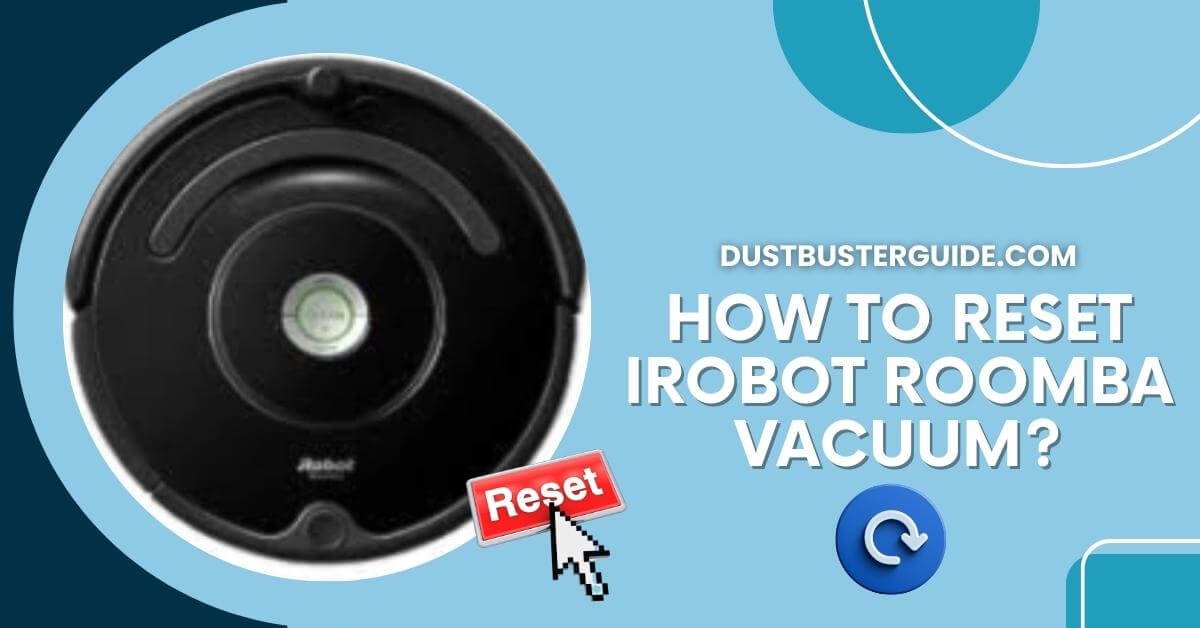Embarking on the adventure of resetting your iRobot Roomba vacuum brings a digital quest to the forefront. How to reset iRobot Roomba vacuum? signals the initiation of a troubleshooting journey, akin to rebooting a tech-savvy companion.
Picture this: your Roomba is in need of a virtual refresh, and the question arises. In just a couple of lines, the answer unfolds like a user-friendly guide: locate the “Clean” button, hold it down until you hear a tone, and watch as your Roomba undergoes a digital rebirth.
But before you assume it’s a tedious tech maneuver, join us on this exploration. We’ll navigate through the steps, promising a reset ritual that brings your Roomba back to its efficient and cleaning-best self, ready to conquer floors with renewed vigor!
When Should You Reboot Vs. Reset Your Roomba?
Rebooting and resetting your Roomba serve different purposes, and knowing when to use each is crucial:
Rebooting Roomba
Rebooting is akin to restarting your Roomba to resolve minor issues or glitches. If your Roomba is acting sluggish or not responding as expected, a simple reboot may help. To reboot, turn off the Roomba, wait a few seconds, and then turn it back on.
Resetting Roomba
Resetting your Roomba is a more comprehensive action that erases stored settings and requires setting up the Roomba as if it were new. You might choose to reset if you’re experiencing persistent issues. The exact reset process can vary by model, but it typically involves holding down specific buttons. Refer to your Roomba’s user manual for precise instructions.
How To Reset iRobot Roomba Vacuum 4 Ways
Are you struggling to reset your iRobot Roomba vacuum? Don’t worry, we’ve got you covered! Here are four simple ways to reset your Roomba and get it back up and running in no time.
Soft Reset
First, you can try performing a soft reset. To do this, press and hold the CLEAN button on your Roomba for about 10 seconds until you hear a tone. Then, release the button and your Roomba will restart. This method is great for fixing minor issues and can often solve common problems.
Hard Reset
If the soft reset doesn’t work, you can try a hard reset. Start by flipping your Roomba over and removing the battery. Then, press and hold the CLEAN button for about 15 seconds to drain any remaining power. After that, reinsert the battery and place your Roomba back on the charging dock. This method is more effective for resolving more complex issues and can give your Roomba a fresh start.
iRobot Home App
Another option is to reset your Roomba using the iRobot Home app. Simply open the app on your smartphone, go to the settings menu, and select ‘Reset Roomba.’ Follow the on-screen instructions to complete the reset process. This method is convenient if you prefer using your phone to control your Roomba and can be done from anywhere in your home.
Factory Reset
Lastly, if none of the above methods work, you can try a factory reset. This will erase all settings and data on your Roomba, so make sure to back up any important information beforehand. To perform a factory reset, press and hold the SPOT and DOCK buttons simultaneously for about 10 seconds. Your Roomba will play a tone, indicating that the reset is complete. This method should only be used as a last resort when all other troubleshooting steps have failed.
By following these four simple ways to reset your iRobot Roomba vacuum, you can quickly resolve any issues and get your Roomba back to cleaning in no time.
| Method | Instructions |
|---|---|
| Soft Reset | Press and hold the CLEAN button for 10 seconds, and release. Roomba restarts. |
| Hard Reset | Remove the battery, hold CLEAN for 15 seconds, reinsert the battery, and place it on the dock. |
| iRobot App | Open the app, go to settings, choose ‘Reset Roomba,’ and follow the on-screen instructions. |
| Factory Reset | Press the SPOT and DOCK buttons simultaneously for 10s. Roomba plays the tone. Use as a last resort. |
Pros Of Resetting Your iRobot Vacuum
Discover the amazing benefits of giving your trusty cleaning companion a fresh start. Resetting your iRobot vacuum can solve a variety of issues and improve its overall performance.
One of the major pros of resetting your iRobot Vacuum is that it helps to fix any software glitches or bugs that may be causing the device to malfunction. By resetting, you’re essentially rebooting the system and allowing it to start fresh, which can often resolve issues such as random stopping, error messages, or connectivity problems.
Another advantage of resetting your iRobot vacuum is that it can help to optimize its cleaning efficiency. Over time, the vacuum’s sensors and mapping capabilities may become less accurate or outdated. By resetting, you’re giving your vacuum the opportunity to recalibrate and update its internal system, ensuring that it can effectively navigate and clean your home. This can result in more thorough and precise cleaning, ultimately saving you time and effort in the long run.
Resetting your iRobot vacuum can have several benefits. It can help to resolve software issues, improve performance, and optimize cleaning efficiency. So, if you’re experiencing any problems with your trusty cleaning companion, don’t hesitate to give it a fresh start by resetting it. Your iRobot vacuum will thank you by keeping your home spick and span.
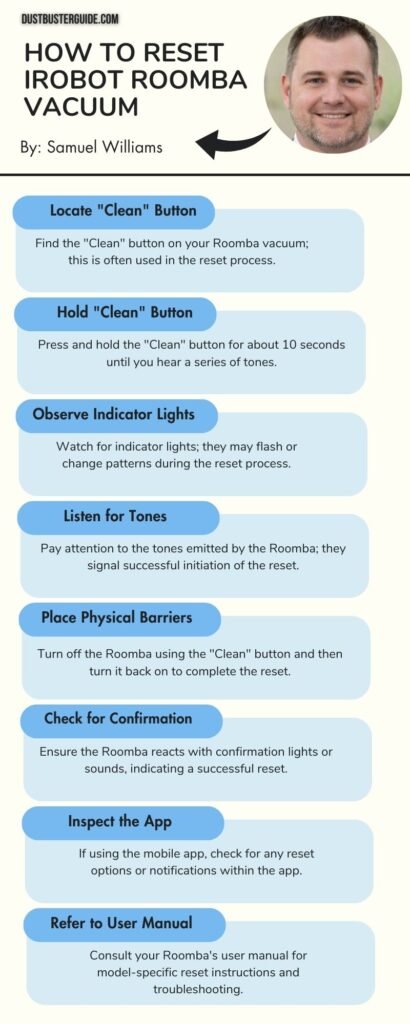
Cons Of Resetting Your iRobot Vacuum
Resetting your iRobot vacuum may cause temporary inconvenience and disrupt your cleaning routine. When you reset your iRobot vacuum, it will lose all the stored maps and cleaning schedules. This means that you’ll have to manually set up the cleaning schedule again and wait for the vacuum to re-learn your home’s layout. This process can take some time and may require you to supervise the vacuum to make sure it doesn’t get stuck or miss any areas.
Additionally, if you have any custom settings or preferences, such as different cleaning modes or virtual walls, you’ll need to set them up again after the reset. Another downside of resetting your iRobot vacuum is that it may erase any troubleshooting data or error logs that could be helpful in diagnosing any issues. If you’ve been experiencing any problems with your vacuum, resetting it may make it harder to identify the root cause of the issue.
Furthermore, resetting your iRobot vacuum may also remove any software updates that were installed previously. These updates are designed to improve the performance and functionality of the vacuum, so by resetting, you may miss out on the latest enhancements and bug fixes. Overall, while resetting your iRobot vacuum can be necessary in certain situations, it’s important to consider the potential inconveniences and drawbacks before proceeding.
How Do I Reset Your Roomba Without The App
To reset your Roomba without the app:
Power Off: Turn off your Roomba and remove it from the charging dock.
Press and Hold: Locate the “Clean” button on your Roomba and press and hold it.
While Holding, Reconnect: While holding down the “Clean” button, reconnect your Roomba to the charging dock. Continue holding the button until you hear a tone, and then release it.
Wait for Reset: Your Roomba should play a series of tones indicating the reset is complete. Once the reset is done, you may need to set up your Roomba again, including connecting it to Wi-Fi and reprogramming any schedules
How To Do A Software Reset Of Your iRobot Roomba
Performing a software reset on your iRobot Roomba can help resolve various issues. Here’s how to do each:
- Dock the Roomba: Place your Roomba on its charging dock.
- Press and Hold: Locate the “Clean” button on your Roomba and press and hold it down.
- While Holding, Press “Spot”: While still holding the “Clean” button, press the “Spot” button and hold both buttons down.
- Listen for Tones: Keep holding the buttons until you hear a tone. This usually takes about ten seconds. Once you hear the tone, release the buttons.
- Reset Complete: Your Roomba should play a series of tones, indicating that the software reset is complete.
How To Do A Hardware Reset Of Your iRobot Roomba
Performing a hardware reset on your iRobot Roomba can help resolve various issues. Here’s how to do each:
- Turn Over the Roomba: Turn your Roomba upside down to access the underside.
- Locate the Reset Button: Depending on your Roomba model, you should see a small reset button. It’s often near the main brushes.
- Press and Hold: Use a pen or paperclip to press and hold the reset button for about 10 seconds.
- Listen for Tones: You may hear a series of tones, signaling that the hardware reset is in progress.
- Power On: After the reset, turn your Roomba right side up and power it on. The reset should be complete.
Common Issues That May Require Resetting
If you encounter certain problems with your automated cleaning device, performing a factory reset might be necessary. There are a few common issues that may require resetting your iRobot vacuum.
Vacuum Gets Stuck
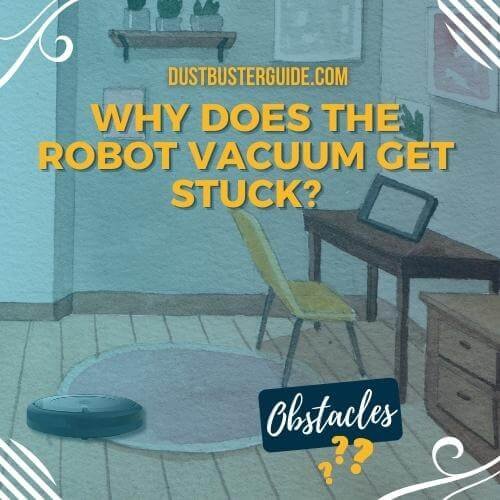
One of the most common issues is when the vacuum gets stuck and is unable to navigate around your home. This can happen if the sensors are dirty or if there’s an obstacle blocking the vacuum’s path. By performing a reset, you can recalibrate the sensors and give your vacuum a fresh start, allowing it to navigate more effectively.
iRobot Vacuum Isn’t Charging Properly
Another common issue that may require a reset is when your iRobot Vacuum isn’t charging properly. This can happen if there’s a problem with the battery or if the charging contacts are dirty. By performing a reset, you can reset the charging system and ensure that your vacuum can charge properly.
Connectivity Issues
Additionally, if you’re experiencing connectivity issues with your iRobot vacuum, a reset can help resolve the problem. Sometimes, the Wi-Fi or Bluetooth connection can become unstable, causing your vacuum to disconnect from the app or other smart home devices. By performing a reset, you can reestablish the connection and get your vacuum back online.
Overall, performing a factory reset on your iRobot vacuum can help resolve common issues and ensure that your device is functioning optimally.
Troubleshooting Steps Before Resetting
Before resorting to a factory reset, make sure to try these troubleshooting steps to fix any issues you may be experiencing with your automated cleaning device.
- First, check the battery level of your iRobot Roomba vacuum. If the battery is low, the device may not function properly. Make sure to charge it fully and try running the vacuum again.
- Additionally, inspect the brushes and wheels for any debris that may be causing the issue. Sometimes, hair or other objects can get tangled in the brushes or wheels, preventing them from spinning properly. Remove any obstructions and see if that solves the problem.
- Next, ensure that the dustbin is properly placed and not full. If the dustbin is overflowing, it can affect the vacuum’s performance. Empty it and ensure it is securely attached before running the device again.
- Another step to try is cleaning the sensors on the Roomba. These sensors help the vacuum navigate and avoid obstacles. If they are dirty or covered in dust, they may not work correctly. Gently wipe the sensors with a soft, dry cloth to remove any dirt or debris.
- Finally, check if the Roomba’s software is up to date. Sometimes, outdated software can cause performance issues. Connect the device to the iRobot Home app and check for any available updates. Updating the software may resolve the problem without the need for a factory reset.
Expert Tips For Effective Resetting
To ensure a successful reset, it’s advisable to follow these expert tips.
- First, make sure to fully charge your iRobot Roomba vacuum before attempting to reset it. A low battery can sometimes interfere with the reset process.
- Once your Roomba is fully charged, locate the reset button on the device. It’s usually located near the battery compartment or on the underside of the vacuum.
- Use a small object, such as a paperclip or a pen, to press and hold the reset button for about 10 seconds. Make sure to press and hold the button firmly until you see the lights on the Roomba flash, indicating that the reset has been initiated.
- After initiating the reset, it’s important to give your Roomba some time to complete the process. This may take a few minutes, so be patient and avoid interrupting the reset.
- Once the reset is complete, your Roomba will turn off and then turn back on. You can then release the reset button.
- To ensure that the reset was successful, check if any error messages or issues you were experiencing have been resolved. If not, you may need to repeat the reset process or contact iRobot customer support for further assistance.
Following these expert tips will help you effectively reset your iRobot Roomba vacuum and get it back to optimal performance.
Preventive Measures For Your iRobot Vacuum Maintenance
Maintaining your iRobot vacuum is essential for ensuring its long-term performance and efficiency. By implementing some preventive measures, you can prolong the life of your vacuum and keep it running smoothly.
- One important measure is to regularly clean the brushes and filters. Over time, these components can become clogged with dirt, dust, and hair, which can hinder the vacuum’s effectiveness. By cleaning them regularly, you can prevent any build-up and ensure that your vacuum continues to pick up dirt efficiently.
- Another preventive measure is to regularly check the wheels and sensors of your iRobot vacuum. These parts can get stuck or blocked, preventing the vacuum from moving freely and effectively around your home. By inspecting and cleaning these areas, you can prevent any potential issues and keep your vacuum running smoothly.
- Additionally, it’s important to empty the dustbin after each use. A full dustbin can hinder the vacuum’s performance and may even cause it to stop working altogether. By emptying the dustbin regularly, you can prevent any blockages and ensure that your vacuum continues to operate at its best.
Taking preventive measures for your iRobot vacuum maintenance is crucial for its long-term performance. By regularly cleaning the brushes and filters, checking the wheels and sensors, and emptying the dustbin, you can ensure that your vacuum operates efficiently and effectively. These simple steps can help prolong the life of your iRobot vacuum and keep your home clean and tidy.
Secrets To Know Before Resetting Your iRobot Vacuum
Now that we’ve learned about some important preventive measures for maintaining our iRobot vacuum, let’s dive into the secrets you need to know before resetting it. Resetting your iRobot vacuum can be a handy solution when you encounter issues like connectivity problems or performance glitches. However, it’s crucial to know the ins and outs of the process before hitting that reset button.
- First and foremost, it’s important to understand that resetting your iRobot vacuum will erase all existing settings and data. This means that any cleaning schedules, preferences, or maps you’ve set up will be wiped clean. Therefore, it’s essential to take note of these settings or keep a backup before proceeding with the reset.
- Additionally, knowing the specific reset method for your iRobot model is crucial. While most models have a reset button located on the device itself, others may require a certain combination of button presses or a reset through the mobile app. By familiarizing ourselves with the correct reset method, we can ensure a smooth and hassle-free reset process for our iRobot vacuum.
Conclusion
So here’s how to reset iRobot Roomba vacuum. Resetting your iRobot Roomba vacuum is a simple and effective solution to various issues. It can fix connectivity problems, error messages, and navigation errors. However, be aware that resetting erases settings and preferences, requiring you to set them up again. Before resetting, try troubleshooting steps, and perform regular maintenance to prevent issues and prolong your vacuum’s lifespan. If problems persist, consider contacting iRobot customer support for further assistance.
FAQs
How often should I reset my iRobot Roomba vacuum?
We don’t need to reset our iRobot Roomba vacuum regularly. However, if you’re experiencing any issues or changes in performance, resetting it might help. Follow the manufacturer’s instructions for a proper reset.
Can I reset my iRobot Roomba vacuum without losing my cleaning schedule?
Yes, we can reset our iRobot Roomba vacuum without losing our cleaning schedule. The reset process will only erase the current settings and preferences, allowing us to start fresh while keeping our cleaning schedule intact.
Will resetting my iRobot Roomba vacuum delete all the maps and cleaning history?
Resetting the iRobot Roomba vacuum will not delete the maps and cleaning history. It only restores the device to its default settings. Your cleaning schedule and data will remain intact after the reset.
What should I do if my iRobot Roomba vacuum doesn’t respond to the reset process?
If our iRobot Roomba vacuum doesn’t respond to the reset process, we should try a force reboot by holding down the CLEAN button for 20 seconds. If that doesn’t work, contacting customer support would be the next step.
Are there any specific precautions I should take before resetting my iRobot Roomba vacuum?
Before resetting our iRobot Roomba vacuum, it’s important to take a few precautions. First, ensure that it’s turned off and unplugged. Next, remove the battery and wait for a few minutes before reinserting it.
How do you fix a Roomba when it gets stuck?
To fix a Roomba when it gets stuck, remove any obstacles in its path, check for tangled debris in the brushes, and ensure there are no loose cords. If it’s consistently getting stuck in a specific area, consider using Virtual Walls to block off that space.
How do I set up an iRobot Roomba?
To set up an iRobot Roomba, follow these general steps: charge the Roomba, place it on the charging dock, press the “Clean” button to start a cleaning cycle, and use the app (if applicable) to connect the Roomba to your Wi-Fi network and customize settings. Refer to the specific model’s user manual for detailed instructions.
External Resources
- Design, Dirt And Disposal: Influences On The Maintenance Of Vacuum Cleaners – ScienceDirect
- Typical Household Vacuum Cleaners: The Collection Efficiency And Emissions Characteristics For Fine Particles – Taylor & Francis Online
- The Life And Death Of A Robot Vacuum – TechCrunch
- Robot Vacuum Cleaner Personality And Behavior – Springer Link