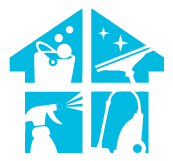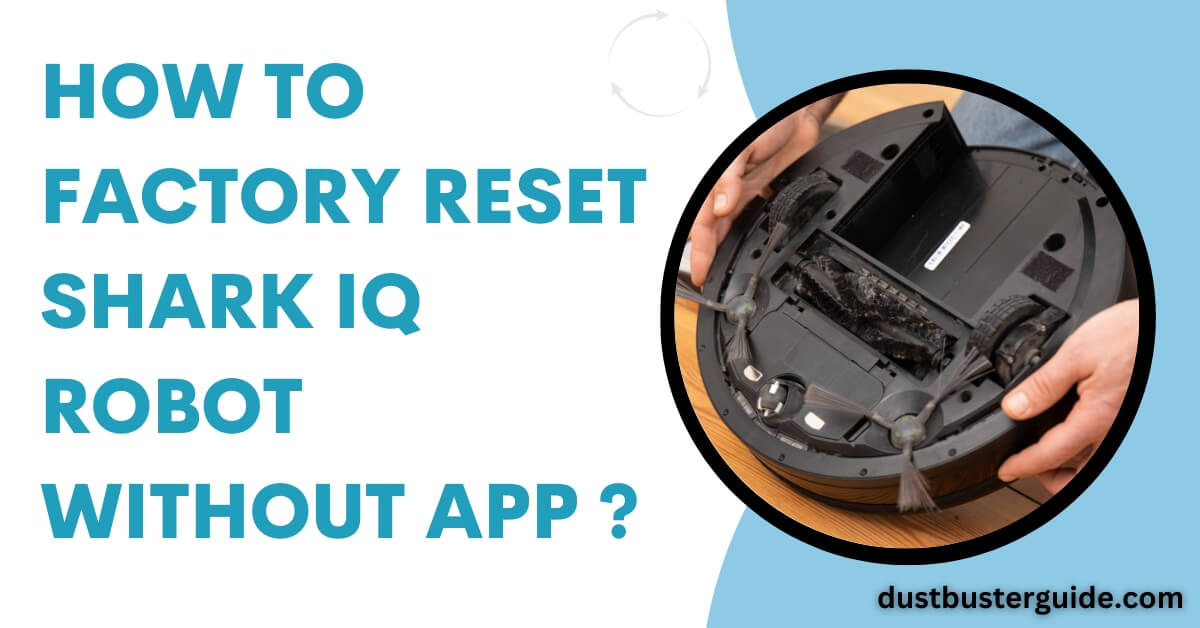“Shark IQ”, one of the best robot vacuums on the market, is made to require little maintenance in regular operation. Self-emptying bases, self-cleaning brush rolls, house mapping, smartphone apps, and voice control are just a few of their capabilities.
However, the Shark’s intricate and automated nature can occasionally cause problems. Someone from Shark’s customer care or a tech-savvy friend may advise you to perform a factory reset in case of any trouble.
You must know that there are two ways to execute a factory reset: one is through the Shark app, and the other is directly through the device. Although using the app to do a factory reset is relatively simple, if you are having trouble connecting to a Wi-Fi network, you can resolve the problem by manually rebooting your device.
We’ll explain in this article how to factory reset Shark IQ robot without app, We’ve also provided a comprehensive guide for any further inquiries regarding your shark robot. Let’s start now.
What Is Meant By Factory Reset
Before we go into how to factory reset Shark IQ robot without app, let’s look at what the word “factory reset” means because it must be unclear to some people.
A factory reset is a potent troubleshooting technique that returns your device to the factory setting, where it was when you first purchased it. This is frequently employed as a last resort to fix numerous major issues that impact the fundamental operation of your robot vacuum.
This technique returns your machine to its original settings by undoing all customizations you made after taking it out of the box.
All of the personal information you entered is deleted. As a result, your robot vacuum will have the same configuration and settings as any other new unit. This covers all settings, language and time zone choices, Wi-Fi connections, pairing with the official mobile app, additional manufacturer devices, and additional third-party devices.
Every preference, Wi-Fi password, and scheduling function configuration must be done from scratch. Your home’s entire mapping history will likewise be lost. After the reset, the robot vacuum will have to go through the learning process once more to understand the floors it needs to clean.
When A Factory Reset Is Needed
Let’s discuss when you need to factory reset your device in more detail.
You had better be aware that the Shark robot always assists you in maintaining a spotless home. On this miraculous device, tasks like scheduling cleaning sessions and mapping runs may be easily completed. However, you must follow certain fundamental troubleshooting steps if you experience problems with the expected functionality.
But what if they are unable to assist as well? In that case, You can factory reset your Shark. The situations where performing a factory reset will benefit you and your device are listed below. Let’s examine what those situations are:
- Before passing it on to another person
- When the Wi-Fi connection on the Shark IQ robot vacuum breaks
- Problems with the software, like the Shark IQ robot app not working
- Other problems
Before Passing It On To Another Person

When you want to sell your robot vacuum or gift it to a friend or member of your family, it would be a good idea to complete a factory reset. This benefits both you and the machine’s new owner.
Although a robot vacuum isn’t a computer or a smartphone and typically doesn’t have any sensitive data, you should delete any information that could be used to identify you. People who link the vacuum to the smartphone app can see your email address and a house map.
Additionally, it is more practical for the new owner to have immediate access to the machine’s default settings. They won’t have to reset the robot vacuum before configuring and personalizing it.
When The Wi-Fi Connection On The Shark IQ Robot Vacuum Breaks
Users of a new robot vacuum may need to make several attempts before properly connecting it to their home network. While this robotic vacuum should function out of the box, there are many reasons behind this issue. Wi-Fi connections are among the most frequent problems for a robot vacuum as a smart device.
Since there are numerous Wi-Fi protocols available on the market, producers of smart devices must give their products the capability to support as many standards as possible.
You should try connecting your robot vacuum utilizing the suggested frequency as the best method to fix the issue. To see if the problem resolves itself, you can also attempt to restart your network router first. A factory reset may be an option as a last resort if all other measures have failed.
Problems With The Software, Like The Shark IQ Robot App Not Working
Your robot vacuum is a complex device with mechanical and sophisticated software components. The software may be to blame if you observe that your machine acts as usual by spinning aimlessly rather than vacuuming.
Similar to the operating systems of smartphones and computers, a robot vacuum’s operating system might have a few problems that haven’t been found and fixed yet, or it might function less well when there isn’t any memory left.
You can attempt to return to the original firmware by performing a factory reset if updating the firmware to the most recent version doesn’t fix the problem. Additionally, doing this deletes any temporary files and frees up RAM, which can assist in getting the machine back to regular operation.
Other Problems
Users of robot vacuums may have a wide variety of problems in addition to those frequently encountered. For instance, to identify the type of issue your machine is having, you can utilize the manual’s Shark IQ robot fault codes and the fault Indicator light.
You can always try a factory reset as a last option if it’s not just a mechanical issue. If you contact customer service about the problem, they might even advise you to do it.
Other Methods You Could Try Before Performing A Factory Reset
Before conducting a factory reset, there may be other options to get your robot vacuum to function regularly once again, depending on the exact problem. Let’s examine how to address the below-mentioned specific issue before conducting a factory reset.
The Schedule For The Shark IQ Robot Has Been Disrupted

If your robot starts vacuuming at odd times, there may be a problem with the machine’s scheduling feature. This might be the issue’s underlying cause. Therefore you should concentrate on fixing it.
Try the easiest and most direct option first. To do this, you’ll need the Shark mobile app, where you may clear the current program for your vacuum. To ensure your robot vacuum has the correct time, check the machine’s time and date, and adjust it if necessary.
Finally, start over when entering the schedule. Your Shark IQ robot won’t be activated if the problem is simply the wrong time and date; instead, it may start cleaning your room at 4 AM. The nice part is that it won’t require a laborious factory reset procedure.
It Leaves Dirt And Debris On Your Floor
Instead of a software problem, a mechanical one is more likely to exist here. Checking your vacuum’s physical components to ensure they are in good operating order, especially the brush roll, will increase your chances of curing the problem. Replace it with the manufacturer’s authentic part if it has worn out.
It Is Unable To Return To The Base Station
The robot vacuum’s inability to return to the base station to recharge itself after cleaning your house is most frequently caused by improper station recognition. You can try many options before attempting the drastic method—a factory reset.
Verify that the vacuum can easily access the base station. For instance, if you place the robot among obstructions or below furniture, it can have trouble locating the station. Even if it does, the robot might find it too challenging to figure out how to get there again. Remove all extraneous materials and objects within a 3-foot radius of the station, and don’t set them down on an uneven surface.
The Shark IQ Robot is Not Charging
It can be a hardware or software problem. The charging contact should be checked first, typically found under a robot vacuum. When the machine vacuums your house, this surface could become dusty and obstruct the charging procedure.
Simply use your hands to dust them off or a dry cloth to clean them off. Utilize a piece of steel wool or an abrasive pad if the surface is very grimy. Remember to scrub them lightly to prevent further harm to the charging contacts.
Try turning your robot vacuum on and off to see if that restores normal charging. This technique might swiftly fix a software issue with the machine’s firmware. If the problem still exists, you could require a factory reset.
It Is Not Moving Normally
Again, this might be a hardware issue, so you should start by looking at it from this perspective. Shut off your robotic vacuum and flip it over. Look for any wheel damage that might be causing the machine to go in the wrong direction. Check whether they are twisted with hair, string, or other material that could impede the machine. Rotate the driving wheels, clean them of dust, and use a brush to clean the caster wheel.
It Continues To Circle In Place
The problem can originate in the operating system’s navigation section if the wheels are in good working order. The machine may behave strangely if its sensors become dirty since they may then feed inaccurate data back to the processing chip. It should be turned off so you can carefully clean the sensors with a dry towel.
How To Factory Reset Shark IQ Robot Without App
Now that you are fully aware of the working and the purpose of the factory reset finally answer how you can reset Shark IQ robot without app or manually. The steps you need to do are below to reboot manually or factory reset a Shark. See how you can accomplish it:
- On the Shark robot’s side, look for the POWER switch.
- Press the POWER switch to OFF.
- Before restarting the Shark robot again, wait at least 10 seconds.
- Rebooting the Shark robot has been placed.
Where Is The Reset Button On A Shark Vacuum
The first step in resetting your Shark robot vacuum is to unplug it. Accessing the reset button is the next step. But where exactly is it?
You won’t have any trouble finding the reset button, so don’t worry. It’s typically located on the vacuum’s bottom, close to where the dust container fastens. Once you’ve found it, push and hold the button for a few seconds until a light turns on on the vacuum’s display panel. When this happens, your Shark robot vacuum has been successfully reset.
How Do You Reset Shark IQ Robot Without Wi-Fi?
You can try resetting your Shark IQ robot by flipping it over and locating the power switch if it’s not working properly. It follows the same steps as a reboot without an app. The power switch must be depressed for 10 seconds to start the factory reset procedure. Before turning your Shark IQ robot back on, pause for a while.
How Can I Determine Whether The Reset Was Successful?

It makes sense to ask if the reset succeeded since it can be challenging. The good news is that following a few easy steps can ensure the reset is effective:
Check the vacuum’s LED light first; if it is green, the reset was successful. If it is not green, try unplugging and then replugging the vacuum. To manually switch it off and on again might also be helpful. If all else fails, ask for help from customer service.
How Do You Fix The Shark Robot Vacuum’s Error 2?
Shark robotic vacuums frequently display the “Error 2” notice, especially if they haven’t been cleaned. This problem is typically resolved by simple cleaning, but occasionally more difficult troubleshooting is necessary.
In this section we will describe this problem in detail before breaking down the steps you must take to fix it. Let’s get started.
What Causes “Error 2” On The Shark Robot?
Given the wide range of potential causes for your Shark’s inaccuracy, there is no conclusive response to this query. The Shark Robot software, mechanical faults, or a blocked brush roller are all potential culprits, though.
Here is a list of a few possible causes:
- The side brushes are jammed.
- The wheels on the driver are stuck.
- There is a stuck roller brush.
- The encoder for the wheel motor is broken.
- The roller brush is defective or broken.
How Do You Fix The Shark Robot Vacuum’s Error 2?
Let’s now talk about how to fix error 2 on our Shark robot. Open the vacuum and look for obstacles in the brush roll to resolve this issue. If there are any, remove them before attempting to start the vacuum again. Replace your vacuum roller brush if it doesn’t function. To save your device, adhere to the steps listed below:
Step 1: Restart The Robot
The Shark robot employs an operating system that occasionally breaks owing to software-related issues, much like any other robotic vacuum.
When a vacuum experiences an internal software issue, it misbehaves by spinning around or emitting error codes for no discernible reason. So first, restart your vacuum, which we also have discussed above. The process of removing software bugs from the robot’s memory is always good. Let’s again revise how we can restart a shark vacuum; the steps involve:
- On the Shark robot’s side, look for the POWER button.
- The POWER button to the OFF position.
- Before restarting the Shark robot, wait at least 10 seconds.
- Rebooting the Shark robot has been placed.
- Check to see whether the issue has been resolved now.
Step 2: Check And Unclog The Roller Brush
The floor is stirred up, and the roller brush lifts dirt and debris into the vacuum’s path. It consists of a row of rotating bristles that travel with the vacuum as it advances.
But occasionally, hair and knots jam it, preventing the robot from thoroughly cleaning the surface.
If so, your robot will show an error 2 warning, which may be promptly fixed by simply cleaning and unclogging the roller brush. Follow the steps below to clean your shark robot’s roller brush:
- First, dismantle the brush roll and clean the roller brush on the shark robot vacuum.
- After that, remove the brush roll for simple cleaning and unclog the shark vacuum brush roll.
- The roller brush should now be cleaned inside, and any hair or tangles removed.
- To ensure the gear module is spinning properly, use some WD40, and clean the shark vacuum brush.
- When finished, reinsert the brush there.
- Restart your vacuum after cleaning the roller brush.
- Verify the situation has been resolved.
If error 2 is still visible on your Shark robot vacuum, you might need to repair one of its components. Additionally, look for any hair or tangles on the side brush. Make sure to clear anything clogging it up.
Step 3: Replace The Wheel, Side Brush, Or Roller Brush

Error 2 is typically resolved by cleaning the roller brush, but if it persists, your vacuum’s roller brush, side brush, or wheel may be harmed or broken.
If such is the case, then you must replace them. The majority of the parts are on Amazon and are accessible online. Give it to a skilled repairman if you are uncomfortable replacing the parts. In addition, if your vacuum has a guarantee that is still in effect, you can speak with Shark consumers.
If you also want to find out what the red exclamation point on your shark robot means, then just click here to have a complete guide.
Conclusion
We hope you fully understand how to factory reset Shark IQ robot without app. You might need to manually do a factory reset if your Shark IQ Robot is not responding to the app.
Press and hold the robot’s power button for 10 seconds to accomplish this. Your vacuum will restore to its factory settings in just a few seconds, like when you first bought it. However, remember that it’s a last-resort option, and you should handle it as such. Before resetting your vacuum, try various methods to restore your unit to regular operation.
Moreover, to fix error 2 in your Shark reboots your robot, you must check and unclog the roller brush, and if doing this does not solve the problem, replace the roller brush or wheel.
FAQs
Can Shark IQ Robot clean without Wi-Fi?
We want to let you know that this robot can function without Wi-Fi. Buttons on the robot must be pressed to function; otherwise, the app and any other functions that depend on Wi-Fi are inaccessible.
How do you reset a Shark vacuum motor?
- Reset the Motor Thermostat by turning the power switch to the “O-Off” position.
- Plug the vacuum out.
- Verify whether the hose or filter is clogged; if so, clear the hose and replace the filter.
- Plug the vacuum in after waiting 45 minutes for it to cool.
- The vacuum can be started by switching the power switch to the “I-On” position.
How long does a Shark IQ robot last?
The robot has a battery life of 90 minutes on a single charge, but if the battery runs out or the dust bin fills up while cleaning, it returns to the station to get more power or to empty itself before continuing to clean.
Does the Shark IQ robot have eco mode?
The Shark IQ app is very typical compared to other robot vacuum apps. You can create cleaning schedules and select the cleaning mode from the default regular, eco, or max options. A map is made as the vacuum cleans your flooring.
Why is Shark vacuum so loud?
The filters on your vacuum will accumulate dirt as you use them, eventually rendering them useless. The noise gets louder as there is more dirt. Consequently, if you notice that your vacuum is becoming increasingly loud, you may have a problem with your filters.
How to troubleshoot a robot vacuum cleaner
To troubleshoot a robot vacuum cleaner, start by checking for blockages, cleaning sensors and brushes, ensuring the wheels move freely, and verifying the cleanliness of the dustbin. Consult the user manual for model-specific troubleshooting steps.
How do you empty the base on a Shark IQ robot?
To empty the base on a Shark IQ robot, open the dustbin compartment, remove the dustbin, and dispose of the collected debris. Additionally, empty the base’s collection tray by pulling it out and discarding the contents. Follow the user manual for detailed instructions on maintaining and emptying the Shark IQ robot’s base.
External Resources
- Prediction Of Vacuum Cleaner Motor Brush Life: A Regression Approach – IET Research Hub – Wiley
- Recycled Solar Powered Vacuum – SCRIBD
- Sir James Dyson Wins Vacuum Cleaners Appeal At European Court – BBC
- Effectiveness Of Do-It-Yourself Vacuum Cleaner To Minimize Dust Problem By Bestlink College of the Philippines