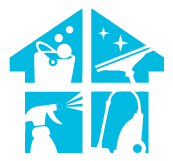The voice-activated collaboration query prompts a question of smart home synergy: how to set up Eufy Robovac with Google Home? It’s an exploration into the seamless integration of your robotic cleaner with the power of voice commands.
Picture this: your Eufy Robovac awaiting vocal cues from Google Home, and the question arises. In just a couple of lines, the answer syncs in like a smart home revelation: Set up EufyHome in the Google Home app, link your Eufy account, and you’ll be commanding your Robovac effortlessly with voice commands.
Join us on this exploration for a step-by-step guide to elevate your cleaning experience through the harmony of Google Home and Eufy Robovac.
How To Set Up Eufy Robovac With Google Home – Explained Steps
In this section, we’ll guide you through each step of setting up your Google Home device and Eufy RoboVac, pairing them together, and using voice commands for seamless operation. So let’s see now what are the steps to set up your Eufy Robovac with Google Home:
1. Setting Up Your Google Home Device
Before you can integrate your Eufy RoboVac with Google Home, you’ll need to have your Google Home device set up and ready to go. This process is pretty straightforward. You’ll need to start by plugging the device into a power outlet and waiting for it to turn on.
Once it’s on, you’ll need to download the Google Home app from the Google Play Store or the Apple App Store. After downloading the app, log in to your Google account. If you don’t have one, you’ll need to create one. The app will then guide you through the rest of the setup process.
You’ll connect your device to your home Wi-Fi network, give it a name, and customize its settings.
Once your Google Home device is set up, it’s time to get familiar with how it works. You can access different features by saying ‘Hey Google’ or ‘OK Google’ followed by a command. For example, ‘Hey Google, what’s the weather like today?’ or ‘OK Google, play some music.’
It’s also important to place your Google Home device in a central location in your home where it can easily pick up your voice.
Now that your Google Home device is ready, you’re one step closer to setting up your Eufy RoboVac.

2. Setting Up Your Eufy Robovac
Before you can enjoy the convenience of a smart home with your Eufy RoboVac, there are a few steps you need to follow.
First, you’ll need to download the EufyHome App from your device’s app store.
Once that’s taken care of, you’ll pair your RoboVac with the app, setting the stage for a seamless integration with Google Home.
Download EufyHome App
To kickstart the process, you’ll need to download the EufyHome app on your smartphone. This app acts as the control center for your Eufy RoboVac, allowing you to schedule cleanings, control the vacuum remotely, and perform a whole host of other functions. The EufyHome app is available for both iOS and Android devices, so you can use it no matter what kind of smartphone you have.
After downloading the app, you need to create an account. This is a straightforward process that simply involves providing your email address and creating a password. Once you’ve done this, you’ll be able to log into the app and start setting up your Eufy RoboVac with Google Home.
Here’s a simple table to guide you through the basic steps of downloading and setting up the EufyHome app:
| Steps | Description |
| Step 1 | Go to your phone’s app store (Google Play Store or Apple App Store). |
| Step 2 | In the app store’s search bar, type “EufyHome” and press enter. |
| Step 3 | Find the EufyHome app in the search results and tap on it. |
| Step 4 | Tap the “Download” or “Install” button to download and install the app on your phone. |
| Step 5 | Once the installation is complete, tap “Open” to launch the EufyHome app. |
| Step 6 | Follow the on-screen instructions to create an account if you don’t already have one. |
Pair Robovac With EufyHome App
Now that you’ve got the EufyHome app installed and your account set up, it’s time for the exciting part – pairing your RoboVac with the app!
To do this, ensure your RoboVac is switched on and near your phone. Open the EufyHome app and tap on the ‘Add Device’ button. From the list of available devices, select ‘RoboVac’.
The app will then start looking for your RoboVac. Make sure your phone’s Bluetooth is turned on, as the app uses Bluetooth to connect to your RoboVac.
Once your RoboVac is found, you’ll be prompted to enter your home’s Wi-Fi details. This is because your RoboVac uses Wi-Fi to communicate with the app.
Enter your Wi-Fi network name and password, then tap on ‘Connect’. The app will then pair your RoboVac with your EufyHome account.
When the pairing is successful, you’ll see a confirmation message on the screen. Congratulations, your RoboVac is now connected to the EufyHome app, and you’re ready to start cleaning!
3. Pairing Eufy Robovac With Google Home
Whether you’re a tech-savvy individual or a novice, pairing your Eufy RoboVac with Google Home isn’t as complicated as it sounds.
It’s all about adding EufyHome to your Google Home first, then connecting your RoboVac.
Don’t worry, we’ll guide you through each step to make this process a breeze for you.
Add EufyHome To Google Home
Integrating EufyHome with Google Home takes your smart home experience to a whole new level, making your life easier and more convenient. This integration allows you to manage your Eufy RoboVac through Google Home, letting you control your vacuum with simple voice commands. Imagine being able to start, stop, or schedule your RoboVac to clean without even touching your phone or the device itself. All you have to do is say, “Hey Google, start cleaning,” and your Eufy RoboVac gets to work right away.
But before you can enjoy this convenience, you need to add EufyHome to Google Home, a process that is quite straightforward.
Here’s how you can do it:
- Open your Google Home app and tap on the ‘+’ symbol at the top left.
- From the menu that pops up, select “Set up the device,” and then choose “Have something already set up?”
- You’ll be presented with a list of service providers.
- Scroll down to find “EufyHome.”
- Tap on it, and you’ll be prompted to sign in with your EufyHome credentials.
- Once you’ve done this, Google Home will link with EufyHome, allowing you to control your Eufy RoboVac with Google Home.
Now, your cleaning tasks are just a voice command away.
Connect Your Robovac To Google Home

Once you’ve added EufyHome to your list of devices, connecting your RoboVac to it becomes a breeze.
The first thing you need to do is ensure your RoboVac and Google Home are on the same Wi-Fi network. If they aren’t, the devices won’t be able to communicate with each other.
Once you’ve confirmed this, turn on your RoboVac and open the Google Home app on your smartphone or tablet. Navigate to the “Add” option, and then select “Set up device.” From there, choose the “Have something already set up?” option.
In the search box that appears, type in “EufyHome” and select it. You’ll be prompted to sign in to your EufyHome account. Enter your credentials and authorize Google Home to access your EufyHome devices by tapping on the ‘Allow’ button.
Once successfully linked, your RoboVac will appear in the list of devices in the Google Home app. You can then assign it to a room for better organization and ease of use.
Now, you can command your RoboVac using Google Home just by using your voice!
4. Using Voice Commands
You’ll absolutely love the convenience of controlling your Eufy RoboVac with simple voice commands via Google Home! No more fumbling around for the remote or navigating complex apps on your phone. With your Google Home set up, you can simply speak to your RoboVac, telling it to start cleaning or to return to its charging dock. This takes ease of use to a whole new level, making your RoboVac even more of a blessing in your busy life.
The table below provides some examples of the voice commands you can use with your RoboVac. Remember, these commands should start with “Hey Google” or “OK Google” to activate Google Home. Once you’ve issued the command, Google Home will communicate with your RoboVac, and it will start executing your request right away. But the best part is, you can do all this while sitting on your couch, cooking in your kitchen, or even when you’re not at home!
| Command | Action |
| “Hey Google, start the RoboVac” | Starts cleaning. |
| “Hey Google, stop the RoboVac” | Stops cleaning. |
| “Hey Google, charge the RoboVac” | Sends RoboVac to the charging dock. |
| “Hey Google, find my RoboVac” | Locates the RoboVac. |
How To Troubleshoot Common Issues
Now let’s delve into some common issues you might encounter with your smart vacuum and how to troubleshoot them.
One common issue is the Eufy RoboVac not responding to Google Home commands. If this happens, first ensure that your vacuum is connected to Wi-Fi and that the Google Home app is up-to-date. Also, check if your device is linked properly in the Google Home app. If the problem persists, try unlinking and then relinking your Eufy RoboVac account in the Google Home app.
Another issue you might encounter is that the Eufy RoboVac is not cleaning properly or is getting stuck. To solve this, check if the brushes are clean and not tangled with dust or hair. Make sure the vacuum is not overloaded and that its wheels are not stuck. Also, ensure that there are no obstacles in the cleaning path.
Remember, regular maintenance of your smart vacuum is key to ensuring it works efficiently and lasts longer. If all else fails, reach out to Eufy’s customer support for further assistance.
How To Maintain And Care For Your Eufy Robovac
Taking care of your Eufy RoboVac is an essential part of ensuring its longevity and optimal performance. Regular cleaning and timely replacement of parts not only keep your robot vacuum in tip-top shape but also enhance its efficiency.
In the following sections, we’ll guide you on how to effectively maintain your Eufy RoboVac, focusing on cleaning procedures and when to replace certain parts.
Regular Cleaning Of Robovac
Maintaining your RoboVac’s cleanliness on a regular basis ensures optimal functionality and extends its lifespan. Dust, hair, and other debris can clog the brushes and filters, affecting the vacuum’s performance and potentially damaging the motor. Therefore, it’s essential to clean these parts frequently, not only when they appear dirty or the RoboVac’s performance begins to decline. Regular maintenance can prevent these issues and keep your robot vacuum running smoothly.
Here’s a simple table to guide you on how often to clean the different parts of your RoboVac:
Here’s your information organized into a table:
| RoboVac Part | Cleaning Frequency | Cleaning Method |
| Dust Collector | After each use | Empty and tap out dust |
| Filters | Once a week | Tap out dust, replace every 2 months |
| Brushes | Once a week | Remove hair and debris, replace every 6-12 months |
| Sensors | Once a month | Wipe with a dry cloth |
Remember that these are just guidelines; depending on your home’s size, the number of pets, and the level of dust, you might need to clean your RoboVac more frequently. Regular maintenance ensures your RoboVac stays in top shape and continues to provide efficient cleaning.
Replacing Parts As Needed
While keeping your RoboVac clean is crucial, you also need to be aware of when it’s time to replace worn-out parts. Just like any other machine, the RoboVac is subject to wear and tear. The brushes, filters, and even the battery may need to be replaced over time. Your RoboVac will let you know when it’s time for a replacement, as it has built-in sensors for this purpose.
However, it’s always a good idea for you to regularly inspect these parts as well.
When it comes to replacing parts, Eufy makes the process quite simple. You can easily purchase replacement parts from their website or authorized retailers. The RoboVac comes with a user manual that provides detailed instructions on how to replace worn-out parts. Moreover, there are numerous online tutorials and videos available if you need further assistance.
Keep in mind that maintaining your RoboVac and replacing parts as needed will ensure its longevity and optimal performance.
Can You Use Eufy Robovac Without an App
Yes, you can use Eufy Robovac without the app. According to Eufy support, smartphones are not necessary for Robovacs of Bounce series, regardless of whether they work with a Wi-Fi connection or not.
Robovacs of Bounce series comes with a remote control, which can be used to control the vacuum cleaner without the need for a smartphone. Additionally, some users have reported that the Robovac can be run automatically or controlled using a remote or hotspot, even without a home Wi-Fi connection.
It’s worth noting that the Wi-Fi of Eufy Robovac cannot be turned off, and the remote control is only available for the Bounce series Wi-Fi-enabled Robovac. However, the Robovac can still be used without the app, and the remote control can be used to control the vacuum cleaner manually.
Conclusion
So, now you know how to set up Eufy Robovac with Google Home. It’s a game-changer, isn’t it? Having the convenience of controlling your vacuum cleaner with just your voice, you’ll find cleaning your home a breeze.
Remember, maintenance is key to keeping your device in tip-top shape. By troubleshooting common issues and providing regular care, your Eufy RoboVac will continue to serve you well.
Now, sit back and enjoy the ease of hands-free cleaning!
FAQs
What are the best features of Eufy RoboVac that can be controlled via Google Home?
You can control your Eufy RoboVac’s cleaning schedule, mode, and direction directly from Google Home. Additionally, you can check its battery level or find it when it’s hiding under furniture, all with your voice.
Are there any limitations in controlling Eufy RoboVac with Google Home?
Yes, there are limitations. You can’t set up specific cleaning schedules or direct your Robovac to specific rooms via Google Home. It’s also unable to provide detailed cleaning reports through this platform.
Can multiple Eufy RoboVacs be controlled with a single Google Home device?
Yes, you can control multiple Eufy RoboVacs with a single Google Home device. You just need to assign different names to each RoboVac to distinguish them and command accordingly.
What power consumption should I expect when using Eufy RoboVac with Google Home?
When using your Eufy RoboVac with Google Home, you won’t see a significant increase in power consumption. It’s fairly energy-efficient, and any extra power used is minimal, primarily for voice commands and connectivity.
How to improve voice recognition for Eufy RoboVac commands on Google Home?
To improve voice recognition for Eufy RoboVac commands on Google Home, ensure you’re speaking clearly and directly to the device. Regularly update your software, train your voice model, and reduce background noise for best results.
How do I ask Google to start cleaning RoboVac?
To ask Google to start cleaning RoboVac, say “Hey Google, start cleaning”.
What are some handy Eufy robot vacuum Google Assistant commands?
Some handy Eufy robot vacuum Google Assistant commands include:
- “Hey Google, start cleaning”
- “Hey Google, stop cleaning”
- “Hey Google, go home”
- “Hey Google, find my robot”
External Resources
- Impact Of Vacuum Cleaning On Indoor Air Quality – ScienceDirect
- Studying Robot Vacuums Using Online Retailer Reviews To Understand Human-Automation Interaction – SAGE Publications
- Robotic Vacuum Cleaners Save Energy? Raising Cleanliness Conventions And Energy Demand In Australian Households With Smart Home Technologies – ScienceDirect
- Lessons Learned From Robotic Vacuum Cleaners Entering In The Home Ecosystem – ResearchGate