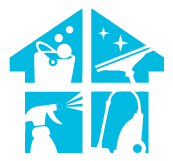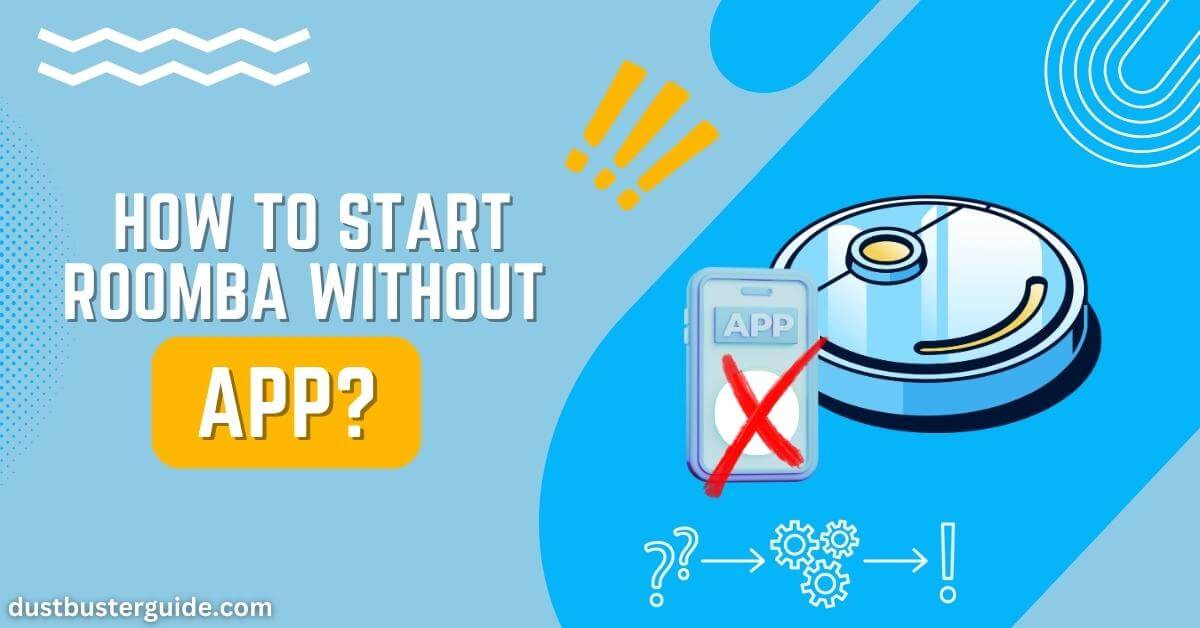Ever had the urge to summon your Roomba to action but found your phone playing hide-and-seek? Fear not – the solution lies in understanding how to start Roomba without app.
Picture this: the absence of your trusty smartphone, yet the desire for spotless floors lingers. In just a couple of lines, the key emerges: a simple press of the “Clean” button on your Roomba is all it takes to kick off a cleaning session, no app required. But before you assume it’s merely a button press, join us on this exploration.
We’ll guide you through the effortless steps, ensuring your Roomba responds to your cleaning whims even without the digital assistant, making cleanliness as simple as a touch of a button!
How To Start Roomba Without App – 7 Ways
When it comes to starting a Roomba without using the app, there are several options available. We have mentioned them below:
1. Physical Button Startup
To easily activate Roomba without using the app, simply locate the power button on your specific Roomba model and give it a press. The power button is usually located on the top or side of the Roomba, and it’s often marked with a symbol that looks like a circle with a line through it.
Once you find the power button, press it firmly and hold it for a few seconds until you hear a beep or see the indicator lights turn on. This will start up your Roomba, and it will begin its cleaning cycle.
It’s important to note that the location of the power button may vary depending on the model of your Roomba. For example, on the Roomba 600 series, you can find the power button on the top of the robot, towards the back. On the Roomba 900 series, the power button is located on the top of the robot, near the handle.
If you’re unsure about the exact location of the power button on your specific model, you can refer to the user manual for guidance. By using the physical power button, you can easily start your Roomba without relying on the app, making it a convenient option for quick cleaning sessions.
2. Voice-Activated Activation
Using voice assistants, you can effortlessly connect your Roomba and enjoy the convenience of controlling it with just your voice. Connecting your Roomba to voice assistants like Amazon Alexa or Google Assistant is a simple process that can be done in a few easy steps.
First, you’ll need to make sure that your Roomba is compatible with your voice assistant of choice. Most newer Roomba models have built-in Wi-Fi and can be connected to voice assistants.
Once you’ve confirmed compatibility, you’ll need to download and install the corresponding voice assistant app on your smartphone. From there, you can follow the app’s instructions to connect your Roomba to the voice assistant.
After successfully connecting your Roomba to a voice assistant, you can start enjoying the benefits of voice control. Using simple voice commands, you can instruct your Roomba to start cleaning, stop cleaning, dock, or even schedule cleaning sessions.
For example, you can say, Hey Google, tell Roomba to start cleaning the living room, or Alexa, ask Roomba to dock. This hands-free control is especially convenient when you have your hands full or when you’re in another room and want to start cleaning without physically interacting with the Roomba.
Voice-activated activation adds another level of convenience to using your Roomba, making it even easier to keep your floors clean and tidy.
3. Scheduling Roomba With Smart Home Systems
By integrating your Roomba with smart home systems, you can effortlessly schedule automatic cleaning sessions for a consistently tidy home. With the help of home automation platforms like Amazon Alexa or Google Home, you can easily connect your Roomba to your voice assistant and control it with simple voice commands.
Setting up voice control for your Roomba is a straightforward process. First, make sure your Roomba is connected to your home Wi-Fi network. Then, enable the Roomba skill or action on your voice assistant device. Once the skill or action is enabled, you can start giving voice commands to your Roomba, such as Hey Google, ask Roomba to start cleaning.
This integration allows you to conveniently schedule cleaning sessions without the need for a separate app or manual control.
Creating automatic Roomba start schedules is another useful feature of integrating your Roomba with smart home systems. With the help of home automation platforms, you can set specific times for your Roomba to start cleaning, ensuring that your floors are always clean without any effort on your part.
To create a schedule, simply open the app or voice assistant device and navigate to the Roomba settings. From there, you can select the days and times you want your Roomba to start cleaning. You can even customize the cleaning preferences, such as choosing specific rooms or areas for the Roomba to focus on.
Once the schedule is set, your Roomba will automatically start cleaning at the designated times, giving you a consistently clean home without any manual intervention.

4. Utilizing Virtual Wall Barriers
Enhance your Roomba’s performance and control its cleaning area effectively with the help of virtual wall barriers. Virtual wall barriers are a great tool to have when it comes to managing where your Roomba can and cannot go.
These barriers are small devices that emit an infrared signal, creating an invisible barrier that the Roomba will not cross. By strategically placing these barriers in your home, you can easily block off certain areas that you don’t want the Roomba to enter, such as a room with fragile items or a space that you want to keep off-limits for cleaning.
This ensures that your Roomba stays within the designated cleaning area, allowing it to focus on the areas that actually need cleaning.
Not only do virtual wall barriers help control where your Roomba cleans, but they can also enhance its overall performance. By setting up barriers, you can create a more efficient cleaning route for your Roomba.
For example, if you have a large open space that you want the Roomba to clean, you can use the barriers to create a virtual boundary that guides the Roomba in a straight path, rather than letting it wander aimlessly. This can save both time and energy, as the Roomba will be able to clean the designated area more quickly and effectively.
Additionally, virtual wall barriers can prevent the Roomba from getting stuck or tangled in cords or furniture, further improving its performance and prolonging its lifespan.
So, if you want to maximize the efficiency and effectiveness of your Roomba, consider utilizing virtual wall barriers to control its cleaning area and enhance its performance.
5. Remote Control Accessories
One option to consider for controlling our Roomba is to explore aftermarket remote controls, which can offer additional features and convenience. These remote controls are designed to work with Roomba models and can provide a simple and easy way to start, stop, and control the cleaning process without the need for a smartphone or the Roomba app.
Some aftermarket remotes come with a range of features, such as the ability to schedule cleaning times, adjust cleaning modes, and even navigate the Roomba to specific areas of the home. This can be particularly useful if we have specific areas that require more frequent cleaning or if we want to avoid certain areas altogether.
However, it’s important to consider the pros and cons of using third-party remotes for our Roomba. One advantage is that aftermarket remotes can often be more affordable than purchasing a new Roomba model with built-in remote capabilities. Additionally, they can provide a simple and straightforward way to control our Roomba without the need for additional apps or devices.
On the other hand, there may be limitations in terms of compatibility and functionality with our specific Roomba model. It’s important to ensure that the aftermarket remote is compatible with our Roomba before making a purchase. Furthermore, relying on a third-party remote means that we may not have access to the latest updates and features that are available through the official Roomba app.
6. Manual Cleaning Activation
Now that we’ve explored aftermarket remote controls for Roomba, let’s delve into another method of starting your Roomba without the app: manual cleaning activation. This is a handy option to have when you don’t have access to the app or simply prefer a more hands-on approach to starting your Roomba’s cleaning cycle.
Initiating Roomba’s cleaning cycle manually is a straightforward process that can be done with just a few simple steps. First, locate the ‘Clean’ button on your Roomba. It’s usually situated on the top of the device and labeled with a small icon of a play button. Press and hold this button for a couple of seconds until you hear a tone or see the indicator light up.
This signifies that your Roomba has been activated and is ready to start cleaning. Understanding the manual start sequence allows you to take control of your Roomba’s cleaning schedule without relying on the app or any additional accessories. It’s a convenient option to have in case you need to quickly clean a specific area or want to manually start a cleaning cycle without the need for any additional equipment.
Manual cleaning activation provides an alternative way to start your Roomba’s cleaning cycle without using the app. By simply pressing and holding the ‘Clean’ button on your Roomba, you can initiate the cleaning process and take control over when and where your Roomba cleans. It’s a straightforward method that adds flexibility to your Roomba experience and ensures that you can always keep your floors clean, even in the absence of the app.
7. Wi-Fi Troubleshooting And Workarounds
Having trouble with your Wi-Fi connection for controlling your Roomba? No worries – let’s explore some troubleshooting tips and alternative methods to get your Roomba up and running without relying on the app.
- First, ensure that your Roomba is within range of your Wi-Fi router. Sometimes, simply moving the Roomba closer to the router can improve the connection.
- Additionally, check if there are any obstacles or interference between the Roomba and the router, such as walls or other electronic devices. Removing or repositioning these obstructions may help establish a better Wi-Fi connection.
If the Wi-Fi troubleshooting doesn’t work, don’t worry, there are alternative methods to start your Roomba without Wi-Fi.
- One option is to use the physical buttons on the Roomba itself. Simply press the ‘Clean’ button to initiate the cleaning cycle.
- Another option is to use a virtual wall or a separate remote control device that may have come with your Roomba. These devices allow you to start and control the Roomba’s cleaning cycle without the need for a Wi-Fi connection.
- Finally, you can also set a cleaning schedule directly on the Roomba itself, so it automatically starts cleaning at a specific time even without the app.
With these troubleshooting tips and alternative methods, you can still enjoy the convenience of a clean home even if you’re experiencing Wi-Fi connection issues.
| Method | Description |
|---|---|
| Physical Button Startup | Press the power button on your Roomba to start. |
| Voice-Activated Activation | Connect Roomba to voice assistants like Alexa or Google Assistant. |
| Scheduling Roomba With Smart Home Systems | Integrate Roomba with smart home platforms for scheduled cleaning. |
| Utilizing Virtual Wall Barriers | Use virtual wall barriers to control Roomba’s cleaning area. |
| Remote Control Accessories | Use aftermarket remotes for additional control features. |
| Manual Cleaning Activation | Press and hold the ‘Clean’ button on Roomba to start manually. |
| Wi-Fi Troubleshooting And Workarounds | Troubleshoot Wi-Fi issues or use physical buttons, virtual walls, or schedule directly on Roomba. |
Troubleshooting Tips

To troubleshoot and quickly fix any issues with starting your Roomba without the app, try the following tips and tricks to maximize its efficiency using alternative methods.
- First, make sure that your Roomba is fully charged before starting it without the app. A low battery can sometimes cause startup issues.
- Additionally, check that the cleaning brushes and filters are clean and free from any debris or blockages. This will ensure that your Roomba can function properly and efficiently.
- Another tip to maximize Roomba’s efficiency without the app is to manually set a cleaning schedule. While the app allows for easy scheduling, you can still set a cleaning routine by using the buttons on the Roomba itself. Simply press the schedule button and follow the instructions to set the desired cleaning time and days. This will help you maintain a consistent cleaning routine even without the app.
- Furthermore, consider using virtual walls or physical barriers to guide the Roomba during cleaning. Virtual walls can be set up using the Roomba’s physical device or through the use of magnetic strips. These barriers will help prevent the Roomba from entering certain areas or rooms where you don’t want it to go.
- Lastly, regularly empty the dustbin and clean the brushes and filters after each cleaning cycle. This will ensure optimal performance and prevent any clogs or malfunctions.
By following these troubleshooting tips and utilizing alternative methods, you can start and use your Roomba efficiently even without the app.
How Do I Make My iRobot Go Home Without The App?
If you don’t have access to the iRobot app, you can still command your Roomba to return to its docking station using the physical buttons on the device or the remote control if your Roomba comes with one. Here’s a general guide, but specific instructions may vary depending on your Roomba model:
- Locate the “Dock” button: On most Roombas, there is a “Dock” button either on the robot itself or on the remote control. It’s usually represented by a home icon.
- Press the “Dock” button: Press the “Dock” button once, and your Roomba should stop its current cleaning cycle and start navigating back to its docking station.
- Clear the path: Ensure there are no obstacles blocking the way between the Roomba and its docking station to allow for a smooth return.
Remember that your Roomba needs to be within the line of sight of its docking station for this to work effectively. If it encounters obstacles or is too far away, it might not be able to dock successfully.
Conclusion
So here’s how to start Roomba without app. Starting a Roomba without the app is straightforward. Just follow the outlined steps for easy operation. Troubleshooting tips help overcome potential issues during app-free startup. Ensure your Roomba is charged and connected to the docking station. Utilize virtual assistants or cleaning schedules as app alternatives for enhanced efficiency. With these tips, you can maximize your Roomba’s performance without relying on the app. Enjoy the convenience of a clean home using your Roomba.
FAQs
Can I start my Roomba without using the app if I don’t have a Wi-Fi connection?
Yes, you can still start your Roomba without using the app even if you don’t have a Wi-Fi connection. Simply press the clean button on the Roomba itself and it will begin cleaning your floors.
What should I do if my Roomba doesn’t respond when I press the Clean button manually?
If the Roomba doesn’t respond when we press the clean button manually, we should try a few troubleshooting steps. First, make sure the battery is charged. If that doesn’t work, try resetting the Roomba by holding the clean button for 10 seconds.
Are there any alternative methods to schedule cleaning times without using the app?
Yes, there are alternative methods to schedule cleaning times without using the app. You can use the physical buttons on the Roomba itself to set a cleaning schedule, allowing you to automate cleaning without relying on the app.
Is it possible to control the cleaning modes (e.g., spot cleaning, edge cleaning) without using the app?
Yes, it is possible to control the cleaning modes of the Roomba without using the app. Simply press the corresponding buttons on the Roomba itself to select the desired cleaning mode, such as spot cleaning or edge cleaning.
How can I monitor the battery status of my Roomba if I don’t have access to the app?
To monitor the battery status of our Roomba without the app, we can simply check the indicator lights on the device. These lights will provide information about the battery level, allowing us to know when it needs to be recharged.
How do I manually turn on my Roomba?
Manually turn on your Roomba by pressing the “CLEAN” button on the robot itself. For some models, you might need to press and hold the button.
Should you buy a Roomba if you don’t have Wi-Fi?
You can buy a Roomba even without Wi-Fi, but models with Wi-Fi offer additional features and app-based control. If Wi-Fi connectivity isn’t a priority, non-Wi-Fi Roombas still provide effective cleaning through manual operation.
External Resources
- Psychoacoustic Analysis Of Vacuum Cleaner Noise – MDPI
- Design, Dirt And Disposal: Influences On The Maintenance Of Vacuum Cleaners – ScienceDirect
- Typical Household Vacuum Cleaners: The Collection Efficiency And Emissions Characteristics For Fine Particles – Taylor & Francis Online
- The Design Methodology To Develop New-Generation Universal-Motors For Vacuum Cleaners – IEEE Xplore