Have you ever wondered: why does my roomba keep saying empty the bin? If you’ve ever chuckled at this automated plea, you’re not alone. Picture this: your diligent cleaning companion, delivering its bin-emptying message with unwavering determination. In just a couple of lines, the answer unfolds here: your Roomba is likely nudging you to clear its path by emptying the dustbin, a crucial task for uninterrupted cleaning prowess.
But before you assume it’s a mere robotic whim, join us on this exploration. We’ll navigate through potential reasons and solutions, ensuring your Roomba continues its cleaning journey without missing a beat in its bin-emptying banter!
How Do I Know When The Roomba Needs To Be Emptied?
When it comes to knowing when the Roomba needs to be emptied, there are a few key points to keep in mind. Let’s find out what are those:
1. Understanding Roomba’s Bin Full Indicator
If your Roomba keeps telling you to empty the bin, it means that it’s diligently working to keep your home clean and free of debris. The Roomba’s Bin Full Indicator is a useful feature that lets you know when the bin is full and needs to be emptied. When the bin is full, the Roomba will stop cleaning and prompt you to empty it.
This indicator is designed to ensure that your Roomba is working efficiently and effectively. By regularly emptying the bin, you can ensure that your Roomba continues to clean your home without any interruptions. So, if your Roomba keeps reminding you to empty the bin, it’s a good sign that it’s doing its job and keeping your home spotless.
2. Monitoring Roomba’s Bin Capacity
Monitoring the bin capacity of our Roomba is important to ensure it continues to clean our home effortlessly. By regularly checking the bin capacity, we can prevent it from getting too full and triggering the ’empty the bin’ alert. This allows us to optimize the cleaning process and avoid interruptions.
To monitor the bin capacity, we can simply open the bin door and visually inspect the amount of debris collected. Alternatively, some Roomba models have a bin full indicator that provides a visual or audible alert when the bin is reaching its maximum capacity. By paying attention to these indicators, we can empty the bin in a timely manner, allowing our Roomba to continue cleaning without any issues.
Additionally, monitoring the bin capacity also allows us to assess the cleaning efficiency of our Roomba. If the bin consistently fills up quickly, it may be an indication that our Roomba needs maintenance or that we need to adjust our cleaning schedule.
Overall, regularly monitoring the bin capacity of our Roomba helps us maintain its optimal performance and ensures that it continues to keep our home clean and tidy.
3. Signs Of A Full Roomba Dustbin
Spotting a full Roomba dustbin is easy – just take a quick peek and see if it’s time for a cleaning!
When the Roomba’s dustbin is full, it will start giving us a gentle reminder by repeatedly saying ‘empty the bin.’ This is a helpful feature that ensures we don’t forget to empty the dustbin and allows the Roomba to continue its cleaning tasks effectively.
Additionally, there are a few other signs that indicate a full dustbin. One sign is when the Roomba starts to leave behind visible debris on the floor instead of picking it up.
Another sign is a decrease in the suction power, as the full dustbin restricts the airflow, making it harder for the Roomba to efficiently clean.
Lastly, the Roomba may also make a different sound or exhibit a change in its cleaning pattern when the dustbin is full. These indications serve as a helpful reminder to empty the bin and maintain the Roomba’s optimal performance.
4. Using The Roomba App For Bin Status
To easily keep track of our Roomba’s dustbin status, we just open up the Roomba app and check if it’s time for a bin cleaning!
The Roomba app provides us with a convenient way to monitor the bin status and know when it needs to be emptied. By simply opening the app, we can see a clear indicator that tells us if the bin is full or not.
This saves us from the hassle of manually checking the bin every time and ensures that our Roomba is always ready to clean. With just a few taps on our smartphone, we can easily stay on top of our Roomba’s maintenance and ensure optimal performance.
5. Roomba’s Audible Alerts For Emptying The Bin

When your Roomba’s bin is full, it kindly lets you know with a helpful audible alert that it’s time for us to give it a little cleaning love.
The Roomba’s audible alerts are designed to catch our attention and remind us that emptying the bin is necessary for the robot to continue its cleaning process efficiently.
These alerts are not only convenient but also ensure that we don’t forget to take care of our Roomba.
By promptly emptying the bin, we can guarantee that our Roomba will continue to perform at its best and keep our floors clean.
So, whenever we hear that familiar alert, let’s not ignore it and take a moment to empty the bin, showing our Roomba the care it deserves.
6. Checking The Dustbin During Cleaning Sessions
Now let’s talk about another important aspect of Roomba’s audible alerts for emptying the bin – checking the dustbin during cleaning sessions.
Whenever our Roomba keeps saying ’empty the bin,’ it’s crucial for us to take a moment and actually check the dustbin. By doing so, we ensure that the bin is not overflowing and obstructing the cleaning process.
Additionally, inspecting the dustbin allows us to assess the level of dirt and debris collected, giving us a better understanding of our home’s cleanliness and the efficiency of our Roomba.
So, next time our Roomba prompts us to empty the bin, let’s take a proactive approach and make sure to check the dustbin promptly. By doing this, we can maintain the optimal performance of our Roomba and enjoy a cleaner living space.
7. Customizing Bin Full Notifications
Customizing the notifications for a full bin allows us to personalize the Roomba’s alerts to suit our preferences. By accessing the settings on the Roomba app or the device itself, we can choose how and when we want to be notified about an empty bin.
Whether it’s a simple beep, a voice prompt, or even a push notification on our phone, we have the flexibility to customize the notification style that works best for us. This way, we can ensure that we never miss the alert and can promptly empty the bin to keep our Roomba running smoothly.
Additionally, customizing the notifications also allows us to set reminders at specific intervals or when the bin reaches a certain capacity. This ensures that we stay on top of maintenance tasks and keep our Roomba in optimal condition.
Overall, customizing the bin full notifications is a convenient feature that helps us tailor Roomba’s alerts to our individual preferences and ensure efficient cleaning performance.
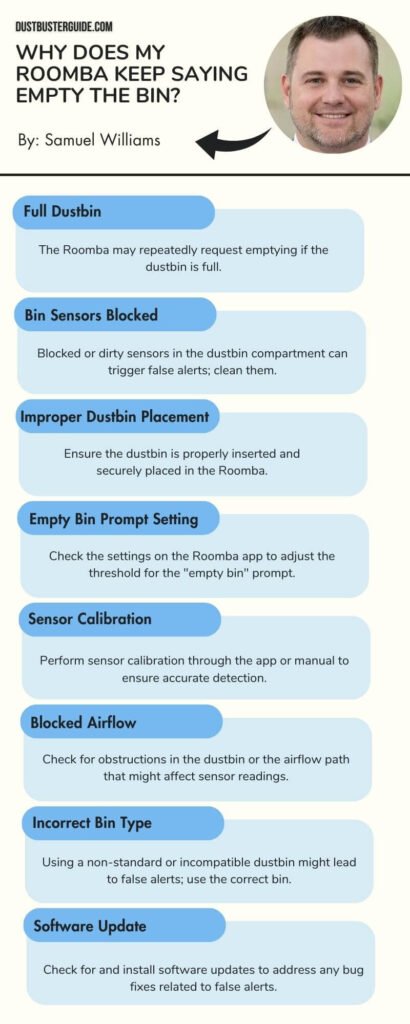
Why Does My Roomba Keep Saying Empty The Bin – Let’s Fix It
If you’re experiencing the issue of your Roomba repeatedly saying ’empty the bin’ even when it’s not full, there are a few steps you can take to fix the problem.
1. Restarting Roomba To Clear False Bin Full Errors
To clear false bin full errors, simply restart your Roomba and imagine the satisfaction of an empty bin ready to tackle more cleaning.
Sometimes, Roomba may mistakenly detect that its bin is full even when it’s not. This can happen due to a variety of reasons, such as sensor issues or debris interfering with the bin detection mechanism.
By restarting your Roomba, you give it a chance to reset its sensors and recalibrate its bin detection system. It’s a quick and easy solution that can save you from unnecessary interruptions during your cleaning sessions.
So, next time your Roomba keeps saying ‘Empty the bin’ don’t fret. Just give it a restart and enjoy the uninterrupted cleaning performance of your trusty robot vacuum.
2. Cleaning Roomba’s Dust Sensors
Cleaning the dust sensors on our Roomba can ensure optimal performance and prevent false bin full errors. When the dust sensors become dirty or blocked, they may not accurately detect the amount of dirt in the bin, leading to unnecessary error messages.
To clean the dust sensors, we should first remove the dust bin from the Roomba. Then, using a clean, dry cloth or cotton swab, gently wipe the sensors located inside the bin cavity. It’s important to be thorough and remove any dirt or debris that may be obstructing the sensors.
Once the sensors are clean, we can reinsert the dust bin back into the Roomba and resume cleaning. Regularly cleaning the dust sensors will help our Roomba operate efficiently and ensure that it only alerts us to empty the bin when necessary.
3. Ensuring Proper Dustbin Placement
Make sure you place the dustbin back into your Roomba correctly to ensure optimal performance. When emptying the bin, it’s important to properly align it with the grooves and push it in until it clicks into place. This ensures a secure fit and prevents any gaps that could allow dust and debris to escape.
Additionally, make sure to check that the bin is empty and free from any obstructions before reinstalling it. Sometimes, if the bin isn’t inserted properly or if it’s full, the Roomba may detect it as being full even after it’s been emptied.
Taking the time to properly place the dustbin back into your Roomba will help prevent unnecessary interruptions and ensure that it can effectively clean your floors.
4. Resetting Roomba’s Error Codes
Resetting Roomba’s error codes can help resolve any recurring issues and optimize its performance. When Roomba repeatedly prompts to empty the bin, it may be due to a temporary error that can be easily fixed by resetting the error codes.
To do this, we can start by flipping Roomba over and locating the reset button, which is usually found near the battery. Press and hold the reset button for at least 10 seconds until you hear a beep. This will clear any error codes and allow Roomba to start fresh.
After resetting the error codes, make sure to properly clean and empty the dustbin to prevent any blockages or sensor issues.
By performing this simple reset, we can ensure that Roomba continues to operate efficiently and effectively.
5. Updating Roomba’s Firmware For Bug Fixes
To optimize Roomba’s performance and address any recurring issues, it’s important to update its firmware for bug fixes. By keeping the firmware up to date, we can ensure that Roomba is equipped with the latest software improvements and enhancements.
Updating the firmware allows us to resolve any known issues or bugs that may be causing Roomba to repeatedly prompt the user to empty the bin. It’s a simple process that involves connecting Roomba to a stable Wi-Fi network and checking for firmware updates through the iRobot HOME app.
Once the update is downloaded and installed, Roomba will be ready to continue cleaning efficiently without unnecessary interruptions.
6. Checking For Obstructions In The Dustbin Path
Now let’s see if anything is blocking the way to Roomba’s dustbin. Sometimes, when Roomba keeps saying to empty the bin, it could be because there’s an obstruction in the dustbin path.
To check for this, we need to carefully examine the area around the dustbin and the path that leads to it. Look for any debris, tangled hair, or other objects that may be blocking the way. If you find anything, gently remove it using a soft cloth or a pair of tweezers. It’s important to be careful not to damage any of the delicate components while doing this.
Once you have cleared any potential obstructions, try running Roomba again and see if the issue persists. If the problem continues, there may be another underlying cause, and it might be a good idea to contact Roomba customer support for further assistance.
7. Troubleshooting Persistent Full Bin Errors
If you continue to encounter persistent full bin errors, it would be advisable to seek further assistance from Roomba customer support. They can provide you with specific troubleshooting steps to address this issue.
One possible solution is to ensure that the dustbin and its components are assembled correctly and securely in the robot. Make sure there aren’t any loose or damaged parts that may be interfering with the sensor or obstructing the dustbin path.
Additionally, check for any debris or dirt that may be blocking the dustbin sensors or preventing the bin from closing properly. Clearing any obstructions and cleaning the sensors can often resolve the full bin error.
If the issue persists, customer support can guide you through additional troubleshooting steps or arrange for a repair or replacement if necessary.
How Can I Troubleshoot Dustbin-Related Errors On My Roomba?
In this discussion, we’ll explore the common error codes related to dust containers and how to troubleshoot dustbin-related errors. So let’s find out.
Common Error Codes Related To Dust Containers
One of the most frustrating things about owning a Roomba is when it keeps pestering us to empty the bin. However, this is an important feature of the Roomba as it ensures optimal performance and prevents any potential damage.
There are several common error codes related to dust containers that may trigger this message. One of the error codes is ‘Error 1,’ which indicates that the dust container is full and needs to be emptied.
Another error code is ‘Error 2,’ which suggests that the dust container is not properly inserted or is missing.
Lastly, ‘Error 5’ may occur if there is a blockage in the dust container or the filter needs to be cleaned or replaced.
By addressing these error codes and taking the necessary steps to resolve them, we can ensure that our Roomba continues to operate efficiently and effectively.
Troubleshooting Dustbin-Related Errors
Now let’s move on to troubleshooting dustbin-related errors. As Roomba users, we may encounter situations where our Roomba keeps saying ’empty the bin’ even though it appears to be empty. This can be frustrating, but there are a few things we can try to resolve this issue.
- First, we should ensure that the dustbin is properly inserted into the robot. Sometimes, if it’s not fully seated, the sensors may not detect it correctly.
- Secondly, we should clean the dustbin and its filter thoroughly. A dirty filter or clogged dustbin can cause false readings and trigger the ’empty the bin’ message.
- Lastly, we should check for any obstructions in the dustbin or its pathway. Sometimes, debris or hair can get stuck, preventing the sensors from accurately detecting the dustbin’s status.
By following these troubleshooting steps, we can hopefully resolve the ’empty the bin’ error and ensure our Roomba functions smoothly.
How To Clean Roomba Full Bin Sensor?
When it comes to cleaning Roomba’s full bin sensor, there are a few key points to keep in mind.
Locating Roomba’s Full Bin Sensor
Located on the underside of the Roomba, you’ll find the full bin sensor. This sensor is responsible for detecting when the dust bin is full and alerting you to empty it. It is a small, rectangular device that is easily visible when you flip the Roomba over.
The full bin sensor is designed to prevent the vacuum from operating when the bin is full, as this could lead to reduced cleaning performance and potential damage to the internal components. By regularly checking and emptying the dust bin, you can ensure that your Roomba continues to function optimally and efficiently.
Gently Cleaning The Dust Sensor Area
To keep your Roomba running smoothly, gently clean the area around its dust sensor with a soft cloth or brush. Over time, dust and debris can accumulate on the sensor, causing it to give false readings and prompting the ’empty the bin’ message.
By regularly cleaning this area, you can ensure that the sensor is able to accurately detect when the bin is full and prevent unnecessary interruptions during cleaning. Simply wipe or brush away any dirt or particles that may have settled on the sensor, taking care not to apply excessive pressure or damage the delicate components.
This quick and easy maintenance step will help your Roomba function at its best, keeping your floors clean and your bin emptying prompts to a minimum.
Avoiding Harsh Cleaning Chemicals On Sensors
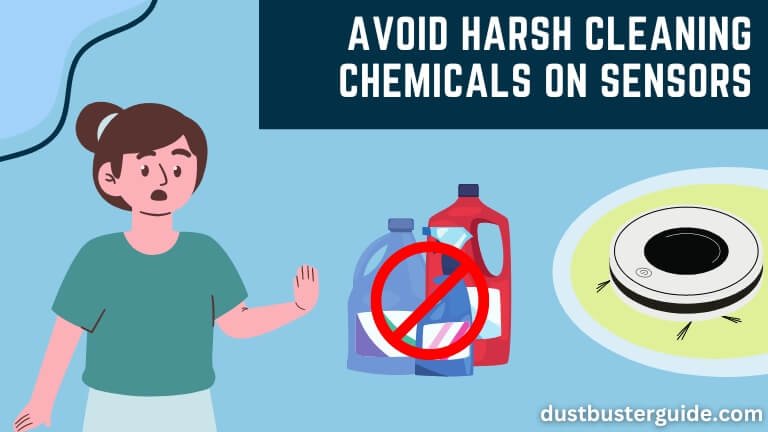
Now, let’s talk about another important aspect of keeping your Roomba running smoothly – avoiding harsh cleaning chemicals on its sensors.
As we discussed earlier, gently cleaning the dust sensor area is crucial for proper functioning. However, it’s equally important to avoid using any harsh cleaning chemicals on the sensors. These chemicals can potentially damage the sensitive components of the Roomba’s sensors, leading to inaccurate readings and constant reminders to empty the bin.
We want to ensure that our Roomba works efficiently and effectively, so it’s essential to stick to gentle cleaning solutions that won’t harm the sensors. By doing so, we can maintain the Roomba’s optimal performance and minimize the need for constant bin emptying reminders.
Performing Regular Maintenance On The Full Bin Sensor
Performing regular maintenance on the full bin sensor is crucial for ensuring our Roomba runs smoothly and efficiently. We need to make sure that the sensor is clean and free from any debris or dust that may interfere with its functionality.
To do this, we can start by removing the bin and emptying it completely. Then, we should inspect the sensor for any visible dirt or debris and use a soft brush or cloth to gently clean it. It’s important to be careful and not apply too much pressure, as this could damage the sensor.
Additionally, we should check the sensor’s connection to the Roomba and ensure that it’s secure.
By regularly maintaining the full bin sensor, we can prevent false alerts and ensure that our Roomba continues to work effectively in keeping our floors clean.
Verifying Sensor Functionality After Cleaning
To make sure your Roomba is running at its best, it’s crucial to verify the functionality of the sensor after giving it a thorough cleaning.
After performing regular maintenance on the full bin sensor, such as removing any debris or obstructions, it’s important to ensure that the sensor is working properly.
To do this, simply turn on your Roomba and let it run for a few minutes. Observe if the Roomba continues to say ’empty the bin’ even when the bin is empty.
If the sensor is functioning correctly, the Roomba should not prompt you to empty the bin if it is indeed empty.
If the issue persists, it may be necessary to contact Roomba support for further assistance.
Taking the time to verify the sensor functionality will help ensure that your Roomba operates efficiently and effectively.
How Often Should I Empty The Roomba Bin?
Emptying the Roomba bin regularly is important for maintaining optimal performance and ensuring that it can continue cleaning effectively. How often you should empty the bin depends on several factors, such as the size of your home, the amount of dirt and debris it picks up, and the frequency at which you run your Roomba.
As a general guideline, it’s recommended to empty the bin after each cleaning cycle or when it’s approximately half full. This helps prevent the bin from overflowing and ensures that the Roomba has enough space to collect more dirt.
Additionally, regularly emptying the bin helps to prevent clogs and blockages, which can affect the Roomba’s cleaning efficiency. By making it a habit to empty the bin frequently, you can maintain your Roomba’s performance and prolong its lifespan.
Where Should I Empty The Roomba Bin?
Conveniently, you can simply empty the Roomba bin into any standard trash can. It doesn’t matter where you are in your home, as long as you have access to a trash can, you can quickly and easily dispose of the dirt and debris collected by your Roomba.
Whether it’s in the kitchen, living room, or even the bathroom, just pop open the bin, hold it over the trash can, and let the contents fall right in. This makes it incredibly convenient to maintain a clean and tidy home without having to go out of your way to find a specific location to empty the bin.
So, next time your Roomba reminds you to empty the bin, rest assured that you can do it wherever is most convenient for you.
Why Won’t My Roomba’s Bin Full Indicator Go Off?
If your Roomba’s bin full indicator is not turning off, there are several potential reasons for this issue:
- Empty the Bin: Ensure that the dustbin is completely empty. If the bin is not properly emptied, the sensor may still detect debris, triggering the bin full indicator.
- Clean the Bin Sensor: The bin full indicator is often linked to a sensor inside the dustbin. Make sure this sensor is clean and free from any debris or dust. Use a soft, dry cloth to wipe the sensor gently.
- Check for Obstructions: Inspect the vacuum’s air pathways, including the brushes, filters, and suction ports, for any obstructions. Clearing any blockages can prevent false bin full indications.
- Replace Filters: If your Roomba has a filter, it might trigger the bin full indicator if the filter is clogged. Replace the filter according to the manufacturer’s recommendations.
- Firmware/Software Update: Ensure that your Roomba’s firmware or software is up to date. Sometimes, issues like this can be resolved through software updates that address sensor calibration or other performance-related factors.
If the problem persists after checking these aspects, consulting the user manual for your specific Roomba model or contacting iRobot customer support can provide further guidance and troubleshooting steps.
Conclusion
We are glad that you have found the answer to your question why does my Roomba keep saying empty the bin. Understanding when and how to fix the full bin issue ensures effective functioning. Error codes serve as valuable indicators for troubleshooting. Regularly clean the full bin sensor for accuracy and reliability. Choose an appropriate location for emptying to prevent spills or contamination. Prioritize cleanliness and efficiency by following these guidelines. Enjoy a hassle-free clean home with a well-maintained Roomba.
FAQs
Can I use my Roomba if the bin is full?
Yes, we can still use the Roomba even if the bin is full. However, it’s recommended to empty the bin regularly to ensure optimal performance. When the bin is full, the Roomba may not be able to pick up any more dirt and debris, which can lead to inefficient cleaning.
How often should I empty the Roomba bin?
We should empty the Roomba bin regularly to ensure its optimal performance. Regularly emptying the bin helps to maintain the suction power and prevents any blockages or clogs.
Can I remove the Roomba bin and clean it separately?
Yes, you can remove the Roomba bin and clean it separately. It’s a simple process that allows you to thoroughly clean the bin and ensure that it’s free from any debris or dirt.
What happens if I don’t empty the Roomba bin regularly?
If we don’t empty the Roomba bin regularly, it can lead to a variety of issues. First and foremost, the bin will quickly fill up and reach its maximum capacity, preventing the Roomba from effectively picking up any more dirt and debris. This means that the cleaning performance of the Roomba will significantly decrease, and it won’t be able to maintain a clean floor.
Is there a way to prevent the Roomba from getting full too quickly?
To prevent the Roomba from getting full too quickly, follow these steps:
- Regularly empty the dustbin after each cleaning session.
- Ensure the filter is clean and replace it as needed.
- Vacuum or sweep the floor before running the Roomba to reduce initial debris.
- Schedule more frequent cleaning sessions if necessary to prevent excessive buildup.
Where Are The Roomba Full Bin Sensors?
Roomba’s full bin sensors are typically located inside the dustbin compartment. They detect when the bin is full to prevent overfilling.
How do I reset Roomba after emptying the bin?
To reset Roomba after emptying the bin, press and hold the “CLEAN” button for about 10 seconds until you hear a tone. This resets the full bin indicator, allowing Roomba to resume cleaning.
External Resources
- The Design Methodology To Develop New-Generation Universal-Motors For Vacuum Cleaners – IEEE Xplore
- The Effect Of Vacuum Cleaners On The Concentration And Particle Size Distribution Of Airborne Cat Allergen – The Journal of Allergy and Clinical Immunology
- Suck Up The Mess: The Benefits Of Using A Car Vacuum Cleaner – 91Wheels
- Design And Development Of A Low Cost Handheld Vacuum Cleaner – ResearchGate

