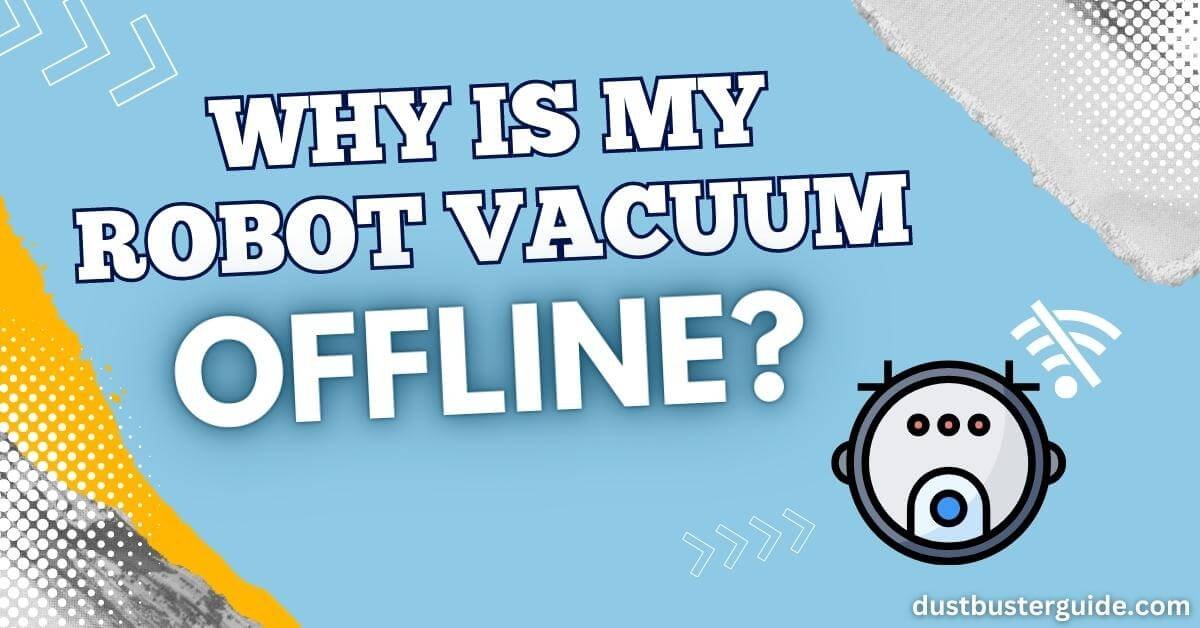Ever found your robot vacuum seemingly unplugged from the digital world, prompting the question, why is my robot vacuum offline? If you’ve ever pondered this temporary disconnection, you’re not alone in this digital vacuuming mystery.
Picture this: your automated cleaning companion momentarily disconnects from the virtual realm. In just a couple of lines, the answer clicks into place: your robot vacuum may lose its online status due to Wi-Fi issues, signal interference, or network hiccups.
But before you assume it’s a digital vacuum hiatus, join us on this exploration. We’ll guide you through potential solutions, ensuring your robot vacuum seamlessly reconnects to the virtual realm, ready to tackle your cleaning tasks with digital finesse!
Why Is My Robot Vacuum Offline – Major Reasons
There are a few reasons why our robot vacuum might go offline. Below we have mentioned them.
Wi-Fi Connectivity
Robot vacuums rely on Wi-Fi connectivity to interact with their mobile apps and smart home systems. If there are issues with the Wi-Fi network or the vacuum’s connection to it, it can result in the device going offline.
Software Updates
Outdated software can also cause your robot vacuum to shut down. Outdated firmware may have security vulnerabilities that could potentially be exploited by hackers or malicious entities. Manufacturers regularly release security patches to address these issues. If a robot vacuum’s firmware is not up-to-date, it may be at
Battery Issues
Low battery levels or charging problems may cause the robot vacuum to shut down or disconnect from the network. Another factor that can contribute to battery issues is the age of the battery itself. Over time, the battery’s capacity may decrease, resulting in shorter run times and more frequent charging.
App or Firmware Bugs
App or firmware bugs can cause a robot vacuum to shut down due to their adverse impact on the device’s normal operations. When these bugs occur, they can disrupt critical functions, leading to unexpected shutdowns.
Robot vacuums follow pre-programmed routes or utilize mapping and navigation algorithms to clean efficiently. If there’s a bug in the firmware or app that affects the execution of these tasks, the vacuum may encounter obstacles, become stuck, or fail to navigate properly. In response to these errors, the vacuum may shut down to prevent further complications.

Troubleshooting Steps TO Fix Robot Vacuum Offline Issue
In order to troubleshoot my robot vacuum being offline, we need to consider a few key points.
Check Wi-Fi Connectivity
Ensure your robot vacuum is connected to Wi-Fi for optimal performance. To check the Wi-Fi connectivity of your robot vacuum, start by going to the settings menu on the vacuum’s mobile app. Look for the Wi-Fi settings and make sure the vacuum is connected to your home network.
If it is connected, try restarting both the vacuum and your Wi-Fi router to refresh the connection. Sometimes, a simple reset can resolve any connectivity issues.
If the vacuum is not connected to Wi-Fi, check if the Wi-Fi signal in your home is strong enough. Move the vacuum closer to the router to see if it connects. If it does, it may mean that the vacuum is out of range or the signal is weak in certain areas of your home.
Consider installing a Wi-Fi extender or moving the router to a more central location to improve the signal. Additionally, ensure that the Wi-Fi password you entered is correct. If you recently changed your Wi-Fi password, you’ll need to update it in the vacuum’s settings.
By checking and troubleshooting your robot vacuum’s Wi-Fi connectivity, you can ensure that it stays online and performs its cleaning tasks efficiently.
Restart The Robot Vacuum
To get your robot vacuum up and running again, simply give it a restart. Sometimes, a simple restart can resolve any minor issues that may be causing your robot vacuum to go offline.
To do this, locate the power button on the robot vacuum and press and hold it for a few seconds until the device turns off. Once it’s turned off, wait for a few seconds, and then press the power button again to turn it back on.
This will initiate a fresh start for the robot vacuum, and it should reconnect to your Wi-Fi network.
Restarting the robot vacuum can help resolve any temporary glitches or connectivity issues it may be facing. It allows the device to reset its internal configurations and reconnect to the network.
Additionally, a restart can also clear out any temporary files or cache that may be causing the vacuum to malfunction. So, before trying any other troubleshooting steps, it’s always a good idea to give your robot vacuum a restart and see if it solves the problem.
Reboot The Router
After attempting to restart the robot vacuum and still finding it offline, let’s delve into the next troubleshooting step: rebooting the router. Sometimes, connectivity issues can arise due to a temporary glitch or a problem with the Wi-Fi signal.
By rebooting the router, we can refresh the network connection and potentially resolve the problem.
To reboot the router, we need to locate the power source and unplug it from the electrical outlet. We should wait for about 30 seconds to ensure that all residual power is drained. During this brief pause, it’s a good idea to also power off the robot vacuum.
After the waiting period, we can plug the router back in and patiently wait for it to fully power up. Once the router is online and all the lights are stable, we can proceed to turn on the robot vacuum. Hopefully, by rebooting the router and giving it a fresh start, our robot vacuum will regain its connection to the Wi-Fi network and we can continue enjoying its efficient cleaning abilities.
Rebooting the router is a simple yet effective troubleshooting step when our robot vacuum goes offline. By power cycling the router and ensuring a clean network connection, we can eliminate any potential issues that may have caused the disconnection.
So, let’s give it a go and see if this resolves the problem!
Clear Obstacles
Let’s take a moment to clear any obstacles that may be hindering the smooth operation of our trusty cleaning companion! It’s important to ensure that there aren’t any objects or debris on the floor that could obstruct the robot vacuum’s path.
These obstacles can include power cords, loose clothing, toys, or any other items that are scattered around the house. By clearing these objects, we can prevent the robot vacuum from getting stuck or causing any damage to itself or the items in its way.
It’s also a good idea to tidy up any loose rugs or carpets that may be prone to getting caught in the vacuum’s brushes. By doing so, we can ensure that our robot vacuum can navigate around the house freely and efficiently.
In addition to physical obstacles, it’s also important to consider any virtual barriers that may be preventing the robot vacuum from operating properly. If you’ve set up virtual walls or restricted zones using the accompanying app, make sure that they’re properly configured and not accidentally blocking the robot’s path.
Sometimes, the robot vacuum may also struggle to navigate certain types of flooring or surfaces, such as high-pile carpets or uneven terrain. In such cases, it’s worth adjusting the settings or contacting the manufacturer for guidance.
By taking the time to clear both physical and virtual obstacles, we can help our robot vacuum get back online and continue its cleaning duties with ease and efficiency.
Check For Software Updates
Make sure you check if there are any software updates available for your trusty cleaning companion. Just like any other electronic device, robot vacuums also require regular software updates to improve their performance and fix any bugs or issues.
These updates can provide new features, enhance the cleaning algorithms, and even improve the navigation capabilities of your robot vacuum. By keeping your robot vacuum’s software up to date, you can ensure that it is running at its optimal level and provide you with the best cleaning experience possible.
To check for software updates, you can refer to the user manual or the manufacturer’s website for instructions specific to your robot vacuum model. Typically, you will need to connect your robot vacuum to the internet either through Wi-Fi or a companion app.
Once connected, you can navigate to the settings or software update section to check if any updates are available. If updates are found, follow the prompts to download and install them onto your robot vacuum.
It is recommended to regularly check for updates and install them as they become available to ensure that your robot vacuum stays connected, efficient, and performs at its best.
Charge The Battery
Ensuring your robot vacuum’s battery is fully charged will give you peace of mind knowing it’s ready to tackle any cleaning task. One of the reasons why your robot vacuum may be offline could be that the battery isn’t charged enough to power it. To resolve this issue, simply connect the vacuum to its charging dock and let it charge for a sufficient amount of time.
Most robot vacuums have indicator lights that show the charging progress, so you can easily check if the battery is fully charged. Once the battery is charged, you can disconnect the vacuum from the dock and start using it again.
To prevent your robot vacuum from going offline due to a low battery, it’s a good practice to establish a regular charging routine. This way, you can be confident that your vacuum is always ready to keep your floors clean without any interruptions.
Reset The Robot Vacuum
After trying to charge the battery and finding no success, let’s move on to the next troubleshooting step: resetting the robot vacuum.
Sometimes, a simple reset can solve connectivity issues and get your robot vacuum back online. To reset the vacuum, we need to locate the reset button on the device. It’s usually a small button that may require a pin or paperclip to press.
Once you find it, press and hold the reset button for about 10 seconds until you see the lights on the vacuum flash or hear a beep sound. This action will reset the vacuum’s network settings and hopefully resolve any offline problems.
Once the reset is complete, try connecting the vacuum to your Wi-Fi network again and see if it goes online. If the issue persists, don’t worry, there are still other troubleshooting steps we can take to get your robot vacuum back on track.
Additional Tips For A Stable Connection
When it comes to maintaining a stable connection for your robot vacuum, there are a few additional tips that can make a big difference.

Place The Charging Dock Appropriately
Firstly, make sure you’ve properly positioned the charging dock for your robot vacuum. It’s essential to place the charging dock in a location that is easily accessible and free from any obstructions. Ensure that the dock is placed on a flat and stable surface to prevent it from shifting or tipping over.
Additionally, make sure that there is enough clearance around the dock for the robot vacuum to approach and dock without any difficulties. This means keeping the area clear of any furniture, cords, or other objects that could obstruct the robot’s path.
Secondly, consider the proximity of the charging dock to the Wi-Fi router. The robot vacuum relies on a stable Wi-Fi connection to stay connected and perform its tasks efficiently. If the charging dock is too far away from the router, it may result in a weak or unstable connection, causing the robot vacuum to go offline frequently.
Optimize Wi-Fi Signal
To maximize your robot vacuum’s connectivity, ensure the charging dock is strategically positioned near the Wi-Fi router for a strong and stable signal. This is crucial because a weak Wi-Fi signal can cause your robot vacuum to go offline.
By placing the charging dock in close proximity to the router, you can optimize the Wi-Fi signal and ensure uninterrupted communication between your vacuum and the app on your smartphone.
In addition to the physical placement of the charging dock, there are a few other steps you can take to optimize the Wi-Fi signal for your robot vacuum. Firstly, make sure there are no obstructions between the router and the vacuum. Walls, furniture, and other objects can weaken the signal, so it’s best to have a clear line of sight between the two.
Secondly, try to minimize interference from other devices that may be using the same Wi-Fi frequency. This can be done by changing the Wi-Fi channel on your router or by moving other devices away from the router.
Regular Maintenance
Keep your robot vacuum running smoothly by regularly performing maintenance tasks. One important maintenance task is to clean the sensors and brushes of your robot vacuum. Over time, dust, dirt, and hair can accumulate on these parts, which can affect the vacuum’s performance.
To clean the sensors, use a soft cloth or cotton swab to gently wipe away any debris. For the brushes, remove them from the vacuum and use a pair of scissors or a brush cleaning tool to remove any tangled hair or debris. By keeping these parts clean, you can ensure that your robot vacuum is able to navigate your home effectively and efficiently.
In addition to cleaning the sensors and brushes, it’s also important to regularly empty the dustbin of your robot vacuum. Depending on the size of your home and the amount of dirt and debris it picks up, you may need to empty the dustbin after each cleaning session or every few days. A full dustbin can affect the vacuum’s suction power and prevent it from effectively cleaning your floors.
To empty the dustbin, simply remove it from the vacuum and dispose of the contents in a trash bag. By regularly performing these maintenance tasks, you can keep your robot vacuum in optimal condition and ensure that it stays connected to your Wi-Fi network.
How Can You Tell If Your Robot Vacuum Cleaner Is Working?
You can determine if your robot vacuum cleaner is working by observing several indicators. Firstly, check for movement – the robot should be navigating around the cleaning area.
Listen for the sound of the vacuum motor and the brushes spinning. Many robot vacuums also have indicator lights or display screens that provide information about the cleaning status. Additionally, monitor the battery level to ensure it is charging and discharging appropriately. If your vacuum has a dustbin, inspect it periodically to see if it’s collecting debris.
Lastly, after a cleaning cycle, assess the cleanliness of the areas the robot covered. If these aspects are functioning as expected, it’s a good sign that your robot vacuum is operational.
Conclusion
So stop wondering: Why is my robot vacuum offline here’s the complete post to your guide. Troubleshooting a robot vacuum going offline can be frustrating, but understanding the reasons and following the proper steps can restore a stable connection.
Check the Wi-Fi network, ensure the vacuum is within range, and reset if needed. Optimize Wi-Fi signal strength and minimize interference for a consistent connection. With these measures, the robot vacuum can be brought back online and continue efficiently cleaning the home. By comprehending the reasons and following the right steps, the robot vacuum’s connection can be restored, allowing continued enjoyment of a clean and tidy home.
FAQs
Can I use my robot vacuum offline for cleaning?
Yes, you can use our robot vacuum offline for cleaning. It doesn’t require an internet connection to perform its cleaning duties. Simply press the start button and let it do its job!
How long does it take for a robot vacuum to reconnect to Wi-Fi after going offline?
After going offline, a robot vacuum typically takes a few minutes to reconnect to Wi-Fi. It automatically attempts to reconnect, but factors like signal strength and proximity to the router can affect the time it takes to establish a connection.
Can a robot vacuum go offline if it is out of range from the Wi-Fi router?
Yes, a robot vacuum can go offline if it is out of range from the Wi-Fi router. When the vacuum is too far from the router, it loses connection and cannot access the internet.
Are there any specific router settings that can affect the connectivity of a robot vacuum?
There are specific router settings that can affect the connectivity of a robot vacuum. These settings include the Wi-Fi frequency band, signal strength, and encryption type. Adjusting these settings may help resolve the offline issue.
Is there a way to manually reset the Wi-Fi connection on a robot vacuum if it keeps going offline?
Yes, there is a way to manually reset the Wi-Fi connection on a robot vacuum if it keeps going offline. We can try restarting the vacuum, checking the Wi-Fi settings, and reconnecting to the network.
Why is my robot vacuum offline?
If your robot vacuum is offline, it might be due to Wi-Fi issues. Check your router, ensure the vacuum is in range, and verify that the Wi-Fi credentials are correctly entered.
Do you need an internet connection to use a robotic vacuum?
While some robotic vacuums can operate without an internet connection, having Wi-Fi connectivity offers additional features like app control, scheduling, and remote monitoring. The level of dependence on the Internet varies among different models and brands.