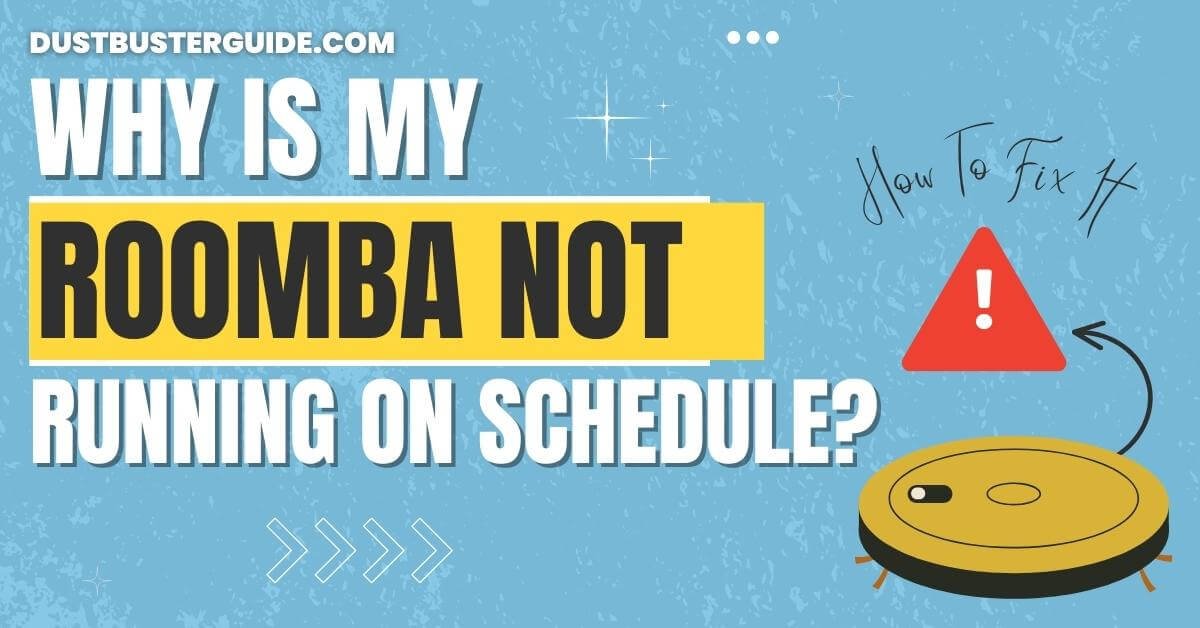The scheduling snag prompts a question of automated timing: why is my Roomba not running on schedule? It’s an exploration into the intricacies of setting and troubleshooting your Roomba’s cleaning routine.
Picture this: your Roomba failing to adhere to its appointed cleaning times, and the question arises. In just a couple of lines, the answer sweeps in like a scheduling revelation: Check if the schedule is correctly programmed in the app, ensure the Roomba is connected to Wi-Fi, and verify the time zone settings.
Troubleshooting these factors will help your Roomba stick to its timely tasks. Join us on this exploration for tips on mastering your Roomba’s scheduling prowess.
Why Is My Roomba Not Running On Schedule – Reasons Explained
When it comes to scheduling your Roomba, there are a few factors that could be causing the problem. It could be a simple programming issue, a software glitch, battery problems, obstacle detection errors, or even the layout and furniture placement in your room. By identifying the root cause, you can easily troubleshoot and fix the issue.
So let’s dive in and find out what might be causing your Roomba to deviate from its schedule and how you can resolve it.
- Programming Issue: One possible reason for your Roomba not running on schedule could be a programming issue. Check the settings on your Roomba and ensure that you have correctly programmed the desired schedule.
- Software Glitch: Another reason for your Roomba’s scheduling problem could be a software glitch. Sometimes, Roomba’s software may encounter errors or bugs that prevent it from executing the scheduled cleaning.
- Battery Problems: If your Roomba’s battery is running low, it may not have enough power to start the scheduled cleaning.
- Obstacle Detection Errors: Roombas are equipped with sensors to detect obstacles and navigate around them. If these sensors are dirty or blocked, your Roomba may not be able to detect obstacles accurately, leading to scheduling issues.
- Layout And Furniture Placement: The layout and furniture placement in your room can also affect your Roomba’s ability to run on schedule. If there are obstacles or cluttered areas that your Roomba cannot navigate through, it may skip or delay its scheduled cleaning.
How To Fix Roomba Not Running On Schedule
By addressing the common issues mentioned above you should be able to resolve the problem of your Roomba not running on schedule. So let’s dive in and troubleshoot our Roomba’s issue.
Check The Programming
When it comes to scheduling your Roomba, the programming is a crucial element. First, ensure that you’ve set the correct time and day for the cleaning schedule. Check if the AM/PM settings are accurate as well.
Sometimes, a simple mistake in the programming can cause your Roomba to miss its scheduled cleaning time.
Additionally, make sure that you haven’t accidentally disabled the scheduling feature. Your Roomba might be in manual mode, which means it won’t operate on its own schedule. Press the ‘Schedule’ button on your Roomba or check the settings on the mobile app to make sure that the scheduling feature is enabled.
Remember to check the battery as well. If the battery is low, your Roomba might not have enough power to run on schedule. Make sure that your Roomba is always charging when not in use to avoid any power-related issues.
In some cases, a software update might be necessary. Manufacturers often release updates to improve the performance and functionality of their products. Check if there are any available updates for your Roomba model and install them accordingly. This can help resolve any bugs or glitches that may be causing the scheduling problem.
Software Glitches
One common reason for a Roomba not adhering to its schedule could be due to software glitches. Just like any other electronic device, Roombas can experience software issues that prevent them from running on schedule. These glitches can be frustrating, but fortunately, there are steps you can take to fix them and get your Roomba back on track.
Firstly, check for any available software updates. Manufacturers often release software updates to fix bugs and improve the functionality of their devices. By ensuring that your Roomba is running the latest software version, you can eliminate any potential glitches that may be causing the scheduling problem. To check for updates, open the Roomba app on your smartphone and navigate to the settings or software update section. If there’s an update available, simply follow the on-screen instructions to download and install it.
If updating the software doesn’t solve the issue, try resetting your Roomba. Sometimes, a simple reset can clear any temporary glitches or errors that may be causing the scheduling problem. To reset your Roomba, press and hold the ‘Clean’ button located on the robot itself for about 10 seconds until you hear a tone. Then, release the button and wait for your Roomba to restart.
After the reset, reprogram your schedule and see if the problem persists. Remember to set the correct time and days for the cleaning schedule, ensuring that there are no conflicts with other programmed tasks.
Battery Issues
To ensure your Roomba runs smoothly on schedule, it’s important to address any battery issues that may arise. A common problem that could be preventing your Roomba from running on schedule is a low or faulty battery.
If your Roomba isn’t charging properly or isn’t holding a charge for a sufficient amount of time, it can disrupt its scheduled cleaning routine. Here are a few possible reasons why you may be experiencing battery issues and some tips on how to fix them:
Firstly, check if the battery contacts are clean and free from any dirt or debris. Over time, dust and grime can accumulate on the battery contacts, preventing a proper connection. Use a clean, dry cloth to wipe the contacts and ensure they’re clean before placing the battery back in the Roomba.
Secondly, if you’ve been using your Roomba for a while, the battery may be reaching the end of its lifespan. Rechargeable batteries tend to degrade over time and may not hold a charge as effectively as they used to. In this case, it might be necessary to replace the battery with a new one. Check the manufacturer’s instructions or contact customer support to find the right battery replacement for your specific Roomba model.
Lastly, make sure you’re using the appropriate charging dock for your Roomba. Different Roomba models may have different charging requirements, so using an incorrect charging dock can cause battery issues. Consult the user manual or the manufacturer’s website to ensure you have the correct charging dock for your Roomba.
Obstacle Detection
Addressing the issue of obstacle detection, it’s crucial to ensure that your Roomba is equipped with a reliable obstacle detection system to navigate your home effectively. The obstacle detection system is responsible for detecting and avoiding obstacles such as furniture, walls, and stairs. If your Roomba isn’t running on schedule, the problem could potentially lie with its obstacle detection system.
One possible reason for the obstacle detection system not functioning properly is the accumulation of debris or dirt on the sensors. Over time, dust, pet hair, and other particles can build up on the sensors, causing them to become less sensitive or completely ineffective. To fix this issue, it’s important to regularly clean the sensors of your Roomba. Use a soft, dry cloth to gently wipe away any debris from the sensors. Be careful not to apply too much pressure or use any liquids, as this could damage the sensors.
Another factor that may affect the obstacle detection system is poor lighting conditions in your home. Roombas rely on sensors that use infrared technology to detect obstacles. If the lighting in your home is too dim or too bright, it can interfere with the sensor’s ability to accurately detect obstacles. Ensure that the area where your Roomba operates has sufficient lighting. If needed, you can also try adjusting the lighting conditions by using curtains or blinds to control the amount of natural light entering the room.
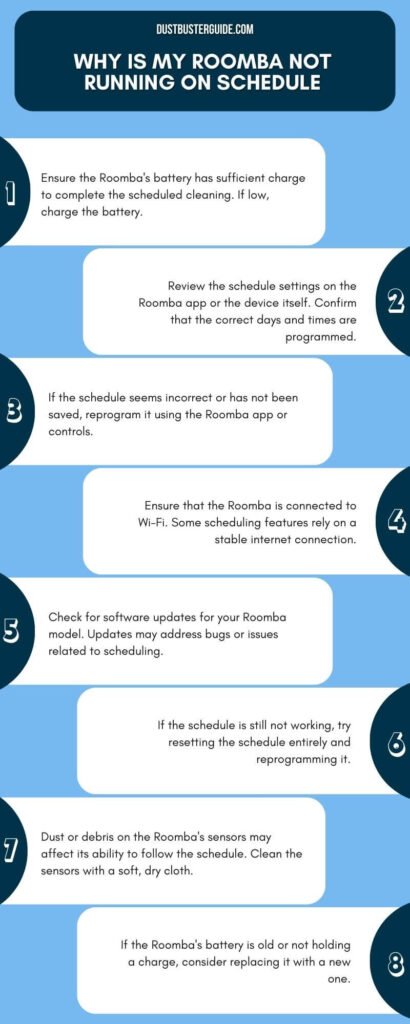
What Are The Important Consideration For Room Layout and Furniture Placement
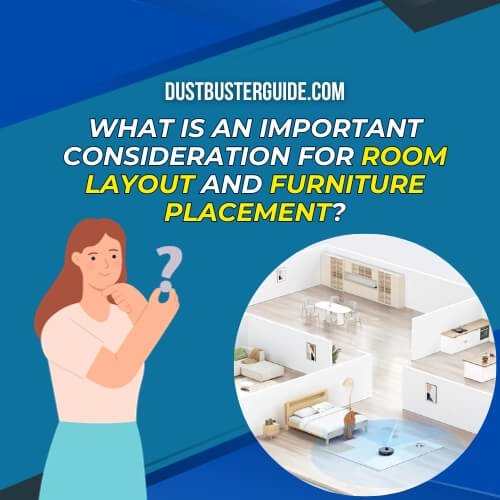
When considering the layout of your room and the placement of furniture, it’s important to take into account how it may impact the navigation capabilities of your Roomba. The Roomba relies on its sensors to detect obstacles and navigate around them. If you have furniture placed in a way that creates narrow or cluttered pathways, your Roomba may have difficulty maneuvering through them. This can lead to the Roomba getting stuck or not being able to reach certain areas of your room.
To ensure that your Roomba can run on schedule without any issues, here are some tips for room layout and furniture placement:
- Clear the floor: Remove any objects or debris from the floor that may obstruct the Roomba’s path. This includes items such as toys, cables, and loose rugs. By keeping the floor clear, you provide a clear path for the Roomba to navigate.
- Create wide pathways: Arrange your furniture in a way that allows for wide pathways between them. Avoid placing furniture too close together, as this can create obstacles for the Roomba. If you have a narrow space, consider rearranging the furniture or removing unnecessary pieces to create wider pathways.
- Avoid low-lying furniture: Roombas have a height limitation and may not be able to navigate under low-lying furniture such as sofas or beds. If your Roomba isn’t running on schedule, check if it’s able to reach certain areas due to low furniture. Adjust the furniture height or consider using virtual wall barriers to restrict the Roomba’s access to those areas.
- Use virtual wall barriers: Virtual wall barriers are devices that emit an infrared beam to create an invisible barrier that the Roomba can’t cross. These barriers can be used to block off certain areas of your room, preventing the Roomba from getting stuck or going into places where it shouldn’t.
By considering the layout of your room and the placement of furniture, you can ensure that your Roomba can navigate smoothly and run on schedule without any issues. Keep the floor clear, create wide pathways, avoid low-lying furniture, and use virtual wall barriers when necessary. With these tips, you can optimize the navigation capabilities of your Roomba and enjoy a clean and scheduled cleaning routine.
Maintenance And Cleaning
For optimal performance and longevity of your Roomba, regular maintenance and cleaning are essential. By following a few simple steps, you can ensure that your Roomba runs smoothly and efficiently on schedule.
First and foremost, it’s important to clean the Roomba’s brushes and filter regularly. Over time, these components can become clogged with dirt, debris, and pet hair, which can affect the Roomba’s performance. To clean the brushes, simply remove them from the Roomba and use a pair of scissors or a brush to remove any tangled hair or debris.
The filter should also be cleaned or replaced regularly to maintain optimal suction power.
In addition to cleaning the brushes and filter, it’s also important to clean the Roomba’s sensors. These sensors are responsible for detecting obstacles and guiding the Roomba’s movements. If they become dirty or blocked, the Roomba may have difficulty navigating your home and sticking to its schedule. To clean the sensors, simply use a clean, dry cloth to wipe away any dust or debris.
Furthermore, it’s important to regularly empty the Roomba’s dustbin. A full dustbin can not only affect the Roomba’s cleaning performance but also cause damage to the motor. Depending on how often you use your Roomba and the amount of dirt and debris in your home, you may need to empty the dustbin after every cleaning cycle or once a week.
Lastly, don’t forget to regularly check the battery level of your Roomba. A low battery can prevent the Roomba from running on schedule. If you notice that the Roomba isn’t running as long as it used to, it may be time to replace the battery.
By following these maintenance and cleaning tips, you can ensure that your Roomba runs on schedule and continues to clean your home effectively. Regular maintenance not only improves the performance of your Roomba but also prolongs its lifespan, saving you time and money in the long run.
Can You Schedule Roomba To Run Twice A Day
No, you cannot schedule a Roomba to run twice a day. The scheduling feature on Roomba allows you to set it to clean once per day, up to seven times per week. Therefore, it is not possible to program the Roomba to run multiple times in a single day.
This limitation is a part of the Roomba’s scheduling functionality, and it is designed to allow for daily or weekly cleaning cycles, but not for multiple cycles within a 24-hour period.
While it may not be possible to schedule the Roomba to run twice a day, you can manually start the Roomba for additional cleaning cycles. This can be done by pressing the “Clean” button on the Roomba or through the iRobot HOME app.
Additionally, some Roomba models, such as the i7 and s9, have a feature called “Clean Zones,” which allows you to specify certain areas of your home for additional cleaning cycles. By using these features, you can effectively clean your home without the need for multiple scheduled cleaning cycles.
Conclusion
So now you have found the answer to your: why is my Roomba not running on schedule? If your Roomba isn’t following its cleaning schedule, try these troubleshooting steps: double-check the programming, reset or update the software, ensure a fully charged battery, clear obstacles, optimize room layout, and perform regular maintenance. These steps should help resolve scheduling issues and ensure your Roomba cleans when and where you want it to.
FAQs
How can I check if my Roomba is programmed correctly?
To check if your Roomba is programmed correctly, follow these steps:
- Ensure the scheduling feature is enabled on your Roomba.
- Check the time and date settings on your Roomba.
- Verify that the cleaning schedule is properly set.
- Reset your Roomba and reprogram it if necessary.
- Test the schedule by setting a cleaning time and observing if it runs accordingly.
What are some common software glitches that can cause my Roomba to not run on schedule?
Common software glitches can prevent your Roomba from running on schedule. Check for these issues:
- 1. Incorrect time and date settings
- 2. Firmware update needed
- 3. Wi-Fi connection problems
- 4. App or software bugs
- 5. Scheduler settings not saved properly
- Troubleshoot these glitches to get your Roomba back on track.
How do I troubleshoot battery issues with my Roomba?
To troubleshoot battery issues with your Roomba, start by checking the charging dock and making sure it’s properly connected. If the battery isn’t holding a charge, try resetting it. If all else fails, you may need to replace the battery.
What can cause my Roomba to have difficulty detecting obstacles?
If your Roomba is having difficulty detecting obstacles, there are a few possible causes. It could be due to dirty sensors, low battery power, or blocked sensors. To fix this, try cleaning the sensors, charging the battery fully, and ensuring there are no obstructions in front of the sensors.
How does room layout and furniture placement affect the performance of my Roomba?
The layout and furniture placement in your room can greatly affect your Roomba’s performance. Obstacles like large furniture or cluttered spaces can impede its movement and prevent it from running on schedule. Properly arranging your furniture and clearing any potential obstacles can help fix this issue.
Why is Roomba not running?
If your Roomba is not running, it could be due to a low battery, a dirty sensor, or a problem with the motor or wheels. Check the battery level, clean the sensors, and inspect the motor and wheels for any damage or blockages.
Is it OK to run Roomba daily?
It is generally okay to run a Roomba daily, but the frequency of use depends on personal preferences and cleaning needs. Some users prefer to run their Roomba every day to keep their floors clean, while others may only use it a few times a week.
External Resources
- SharkNinja And iRobot’s Vacuum-Cleaning Robot Dispute Lands In Federal Court – THE WALL STREET JOURNAL
- Vacuum Cleaner Noise Annoyance: An Investigation Of Psychoacoustic Parameters, Effect Of Test Methodology, And Interaction Effect Between Loudness And Sharpness – MDPI
- Design And Development Of Automatic Cleaning And Mopping Robot – Institute of Physics
- Comparing The Recommendations Of Buyers Of Energy-Efficient And Inefficient Vacuum Cleaners – MDPI