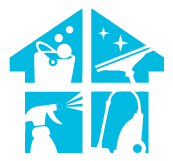Encountering a moment of spatial confusion with your Roomba, as it refuses to make its way back to the familiar territory of its home base? Today, we’re troubleshooting the nuances of robotic navigation – why won’t my Roomba return to home base?
Picture this: your diligent cleaning companion is seemingly lost in its cleaning odyssey. In just a couple of lines, the answer: obstacles, low battery, or issues with the home base may hinder the return.
But before you assume it’s a navigational standoff, join us on this exploration. We’ll guide you through the potential solutions, ensuring your Roomba re-establishes its connection with the home base, ready for a smooth docking experience after its cleaning adventures!
Why Won’t My Roomba Return To Home Base – 8 Reasons
If you’re facing the frustrating situation of your Roomba refusing to return to its home base after cleaning, there could be various underlying reasons for this behavior. Understanding these issues can help you pinpoint the problem and find the most suitable solution. Here are eight potential reasons why your Roomba won’t return to home base:
- Obstacle Blockage: Objects or debris might be obstructing the path between the Roomba and the home base, preventing it from navigating back.
- Charging Station Placement: The location of the home base might not be easily accessible or visible to the Roomba, causing it to miss the docking station.
- Low Battery: If the Roomba’s battery is critically low, it might not have enough power to return to the charging station.
- Sensor Malfunction: The Roomba’s sensors are responsible for detecting the home base or obstacles that may be malfunctioning or covered in dirt.
- Complex Room Layout: A complex or cluttered room layout can confuse the Roomba’s navigation, making it challenging to find the home base.
- Carpet Troubles: Some Roomba models struggle with high-pile carpets, leading to difficulties in reaching the charging station.
- Software Glitches: A software bug or programming issue may be causing the Roomba’s navigation to behave erratically.
- Dirty Charging Contacts: Dust or grime on the Roomba’s charging contacts or the home base can interfere with the charging process, making it harder for the robot to dock.
Understanding these potential issues can help you diagnose why your Roomba is not returning to its home base. Stay tuned for the next part of our article, where we’ll explore possible fixes and solutions to get your Roomba back on track!

How To Fix Roomba Not Returning Home Bae
Troubleshooting your Roomba not returning to the home base involves a step-by-step process to identify and address potential issues. Follow these steps to troubleshoot the problem:
Check The Home Base Placement
Ensure the home base is placed on a flat, level surface with enough clearance around it for the Roomba to approach and dock easily.
Remove any obstacles or clutter that might be blocking the Roomba’s path to the home base.
Charge The Roomba
Make sure the Roomba’s battery is not critically low. If it is, charge the Roomba fully using the provided charging dock and wait for a few hours to ensure it reaches maximum capacity.
Clean Docking Contacts
Check the metal charging contacts on both the Roomba and the home base. If they are dirty or covered with dust, use a dry cloth or a cotton swab to gently clean them.
Inspect Virtual Wall Barriers
If you have virtual wall barriers set up, ensure they are not activated and blocking the Roomba’s path to the home base.
Ensure A Clear Path
Check for any obstacles or barriers on the Roomba’s route to the home base. Remove anything that might be hindering its path.
Check For Error Messages
If the Roomba displays any error messages or warning lights, consult the user manual to understand the issue and how to resolve it.
Update Roomba Firmware
Check if there are any available firmware updates for your Roomba model. Sometimes, software updates can improve performance and address known issues.
Clean Cliff Sensors
Inspect the cliff sensors on the underside of the Roomba. These sensors prevent the Roomba from falling down stairs. Clean them with a soft, dry cloth to ensure they work properly.
Floor Conditions
If your floor is very dark or reflective, it might interfere with the Roomba’s ability to detect the home base. Clean the floor thoroughly and consider adding contrasting patterns near the home base.
Reset Roomba
If the problem persists, consider resetting the Roomba to its factory settings. Refer to the user manual or iRobot’s website for instructions on how to perform a reset.
Check For Physical Damage
Inspect the Roomba for any signs of physical damage that might be affecting its ability to navigate or dock properly.
If, after going through these troubleshooting steps, your Roomba still won’t return to the home base, it’s possible that there’s a more complex issue that requires professional attention. In such cases, you should reach out to iRobot customer support or contact a certified technician who is familiar with Roomba repairs for further assistance.
Can My Roomba Have More Than One Home Base
iRobot’s Roomba models are designed to work with only one home base at a time. Each Roomba is programmed to recognize and return to a specific home base when it needs to recharge or after completing a cleaning cycle.
While it is not possible to assign multiple home bases to a single Roomba, you can manually move the home base to different locations in your home if you find it more convenient to have the Roomba dock in different areas. However, keep in mind that when the Roomba is looking for its home base, it will only recognize the one it was initially paired with.
If there have been any updates or changes to Roomba’s functionality beyond my knowledge cutoff date, it’s best to refer to the user manual or the manufacturer’s official website for the most up-to-date information regarding your specific Roomba model.
What Are The Other Ways To Charge Roomba Rather Home Base
If your Roomba is having trouble charging with its home base, there are a few alternative methods you can try to charge it:
Direct Charging with Adapter: Most Roomba models come with a charging adapter that allows you to plug the Roomba directly into an electrical outlet. This way, you can bypass the home base and charge the Roomba directly.
USB Charging: Some Roomba models may have a USB charging port. In such cases, you can charge the Roomba using a USB cable connected to a power source like a computer or a USB wall adapter.
Charging Docking Stations: If you have other Roomba-compatible docking stations in your home (e.g., from previous models or other iRobot products), you can try using them to charge your Roomba. Ensure that the docking station is compatible with your Roomba model.
External Charging Platforms: There are third-party external charging platforms available for Roomba models that support direct charging. These platforms allow you to charge the Roomba without the need for the official home base.
Replace the Battery: If your Roomba’s battery is not holding a charge or is malfunctioning, you can consider replacing it with a new battery. Contact the manufacturer or check online for compatible replacement batteries for your specific Roomba model.
Before attempting any of these alternative charging methods, ensure that they are compatible with your Roomba model, as charging methods can vary among different models. Additionally, be cautious when using third-party charging solutions, as using unauthorized accessories may void the warranty or cause damage to the Roomba.
If none of these alternative methods work, or if your Roomba still has charging issues, it’s best to reach out to iRobot’s customer support or consult with a certified technician for further assistance.
What Floor Requirements Should I Consider When Placing My Roomba Home Base
There are some specific floor and surface requirements to consider when placing the Roomba’s home base:
- Flat and Level Surface: The home base should be placed on a flat and level surface. Avoid placing it on uneven or sloping surfaces, as it may interfere with the Roomba’s ability to dock properly.
- Non-Slip Surface: Ensure that the area where you place the home base has a non-slip surface. This prevents the home base from sliding or moving while the Roomba tries to dock or undock.
- Adequate Clearance: Provide enough clearance around the home base. Make sure there are no obstacles or objects within a few feet from the front and sides of the base, so the Roomba can approach it easily.
- No Direct Sunlight: Avoid placing the home base in direct sunlight or near heat sources, as excessive heat can affect the Roomba’s battery and charging performance.
- Wi-Fi Connectivity: If your Roomba model supports Wi-Fi connectivity for features like smart home integration or app control, ensure the home base is placed within range of your Wi-Fi network.
- Easy Access: Place the home base in an area where the Roomba can access it without difficulty. Avoid placing it in hard-to-reach or confined spaces.
- Stable Location: The home base should be placed in a stable location, so it remains in position when the Roomba docks or undocks.
- Away from Stairs or Drops: To avoid accidental falls, do not place the home base near stairs, ledges, or other elevated surfaces.
- Contrasting Floor Patterns: Some Roomba models use visual navigation cues. Placing the home base on a floor with contrasting patterns can help the Roomba locate the base more accurately.
- Easy Cable Access: If the home base requires a power adapter or cord, ensure that there is easy access to an electrical outlet without creating trip hazards.
Following these guidelines will help ensure that the Roomba can dock and charge efficiently without any issues. If you have specific questions or concerns about the placement of the home base for your Roomba model, it’s best to refer to the user manual or the manufacturer’s guidelines for more detailed instructions.
Can I Manually Dock My Roomba?
Yes, you can manually dock your Roomba. Most Roomba models come with a “Dock” button on the device or remote control that allows you to initiate the docking process manually. Pressing this button sends a signal to the Roomba to stop its current cleaning session and return to its docking station.
Make sure the docking station is placed in a clear and accessible location for the Roomba to easily find its way back. If the Roomba is having difficulty docking manually, ensure that there are no obstacles obstructing its path or interfering with the docking sensors. It’s a convenient feature to use when you want to end a cleaning session or if the Roomba’s battery is running low.
Advantages Of Using The Roomba With The Home Base
- Automated Charging: With the home base, the Roomba can automatically return to its charging dock when its battery is low or when it completes a cleaning cycle. This ensures that the Roomba is always ready for the next cleaning session without manual intervention.
- Convenient Storage: The home base provides a designated storage spot for the Roomba when not in use. This helps keep the Roomba organized and prevents it from being left in random locations around the house.
- Smart Scheduling: Many Roomba models allow you to set up cleaning schedules through the home base or a companion app. This feature enables you to program the Roomba to clean at specific times or on specific days, making cleaning more efficient and hassle-free.
- Self-Emptying Bins (for compatible models): Some Roomba models come with self-emptying bins that can automatically empty dirt and debris into a larger container on the home base. This reduces the frequency of manual emptying and makes maintenance easier.
- Home Base as a Locator: The home base serves as a fixed reference point for the Roomba. When it needs to recharge or has completed cleaning, the Roomba can use the home base as a navigation point to return to its starting location.
Disadvantages Of Using The Roomba With The Home Base

Cost: The home base is an additional accessory, and purchasing it can add to the overall cost of owning a Roomba.
Space Requirements: You need to allocate a specific spot for the home base in your home. If space is limited, finding an ideal location for the base might be challenging.
Placement Constraints: Placing the home base in the wrong location can hinder the Roomba’s ability to dock properly, causing charging issues.
How Can I Improve My Roomba’s Performance With Accessories And Add-Ons
However, there are some accessories and add-ons available for the Roomba robots in general that can enhance the overall cleaning experience:
Virtual Wall Barriers
Virtual wall barriers are devices that emit infrared signals, creating invisible barriers that the Roomba cannot cross. These accessories help you control where the Roomba can clean and prevent it from entering specific areas you want to keep off-limits.
Dual Mode Virtual Wall Barriers
Similar to standard virtual wall barriers, dual-mode virtual wall barriers have both linear and halo modes. The linear mode creates a straight barrier, while the halo mode forms a circular barrier around objects you want to protect or avoid.
Clean Base Automatic Dirt Disposal
For compatible Roomba models with self-emptying bins, the Clean Base Automatic Dirt Disposal is an add-on that automatically empties the Roomba’s bin into a larger container on the home base, reducing the frequency of manual emptying.
Extra Replenishment Kits
These kits typically include replacement brushes, filters, and other essential components that need regular maintenance or replacement to keep your Roomba in optimal working condition.
Extended Life Batteries
Some third-party manufacturers offer extended-life batteries that provide longer runtime for the Roomba between charges, allowing it to clean larger areas without interruption.
Cleaning Solutions And Brushes
There are cleaning solutions and brushes designed to enhance the Roomba’s cleaning performance on specific types of surfaces, such as carpets or hardwood floors.
Remote Controls And Smartphone Apps
Some Roomba models come with remote controls, while others have smartphone apps that allow you to control the Roomba’s cleaning schedule and settings remotely.
Keep in mind that not all accessories or add-ons may be compatible with every Roomba model, so it’s essential to check the compatibility and suitability of any accessory before purchasing. For the latest information on accessories and add-ons available for your specific Roomba model, it’s best to visit the official website or contact iRobot customer support.
Conclusion
So now you have the answer to your question: why won’t my Roomba return to home base? Try these troubleshooting steps: check home base placement, charge the Roomba fully, clean docking contacts, ensure no signal interference, inspect virtual wall barriers, update firmware, clean cliff sensors, and check for floor surface issues. If the problem persists, consider resetting or contacting customer support. Troubleshooting diligently ensures a properly functioning Roomba, maintaining its efficiency in keeping your home clean and tidy.
FAQs
Will Roomba return to base on its own?
Absolutely, Roomba is equipped with the ability to autonomously return to its base for recharging, ensuring it stays powered and ready for cleaning.
How do I reset my Roomba docking station?
To reset your Roomba docking station, simply unplug it from the power source, wait for 60 seconds, and then plug it back in, which should resolve most issues.
How long does it take for Roomba to find a home?
It usually takes a few minutes for Roomba to successfully locate and return to its home base, as it navigates and scans its surroundings using infrared signals.
How does Roomba find a home base?
Roomba utilizes infrared signals emitted by its home base to identify its location, allowing it to navigate back efficiently and dock itself for charging.
How Do I Know If My Roomba Is Charging?
To know if your Roomba is charging, check the power indicator on the Roomba or in the app. A solid or pulsing green light usually indicates it’s charging.
How Long Should My Roomba Last?
The lifespan of a Roomba varies, but with proper maintenance, it can last several years. Factors like usage, model, and battery care influence its longevity.