The voice-activated collaboration query prompts a question of smart home synergy: can you connect Alexa to Roomba? It’s an exploration into the seamless integration of your robotic cleaner with the power of voice commands.
Picture this: your Roomba awaiting vocal cues from Alexa, and the question arises. In just a couple of lines, the answer syncs in like a smart home revelation: Yes, you can connect Roomba to Alexa for hands-free control. Utilize the Roomba Alexa skill, link your devices, and voila – you’ll be commanding your Roomba with the elegance of voice commands.
Join us on this exploration for a step-by-step guide to elevate your cleaning experience through the harmony of Alexa and Roomba.
What Are The Benefits Of Connecting Alexa To Roomba
Well, the good news is that you can connect your Alexa device to your Roomba and enjoy the convenience of hands-free control. Connecting Alexa to Roomba opens up a world of possibilities and simplifies your cleaning experience. Here are some key benefits to consider:
1. Hands-free control: With Alexa, you can control your Roomba using just your voice. No need to reach for your smartphone or physically press buttons on the vacuum cleaner. Simply give a voice command, and Roomba will start cleaning or return to its dock.
2. Seamless integration: By connecting Alexa to Roomba, you can seamlessly integrate your vacuum cleaner into your smart home ecosystem. This means you can include Roomba in your routines, schedules, and automation scenarios, making your cleaning routine more efficient and convenient.
Now that you understand the benefits, let’s get into the nitty-gritty of how to connect Alexa to Roomba.
Step-By-Step Guide On Can You Connect Alexa To Roomba
- Check compatibility: Ensure that both your Roomba vacuum cleaner and Alexa device are compatible with each other. Most newer models of Roomba and Alexa devices support this integration, but it’s always a good idea to double-check the compatibility list provided by the manufacturers.
- Set up your Roomba: Before you can connect Alexa to Roomba, make sure your Roomba is properly set up and connected to your home Wi-Fi network. Follow the instructions provided by Roomba to complete the initial setup process.
- Enable the Roomba skill: Open the Alexa app on your smartphone and go to the Skills & Games section. Search for the Roomba skill and enable it. Follow the prompts to link your Roomba account to Alexa.
- Discover devices: Once the Roomba skill is enabled, you need to discover the device. Open the Alexa app, go to the Devices tab, and tap on the “+” icon. Select “Add Device” and choose “Roomba” from the list of available devices.
- Link accounts: Follow the on-screen instructions to link your Roomba account to Alexa. You may be asked to enter your Roomba account credentials.
- Authorize access: After linking your accounts, you will need to authorize Alexa to access your Roomba. This step may require you to sign in to your Roomba account again and grant permission to Alexa.
- Test the connection: Once everything is set up, you can test the connection by giving a voice command to Alexa. For example, say “Alexa, ask Roomba to start cleaning.”If the connection is successful, you should see your Roomba respond and begin the cleaning process.
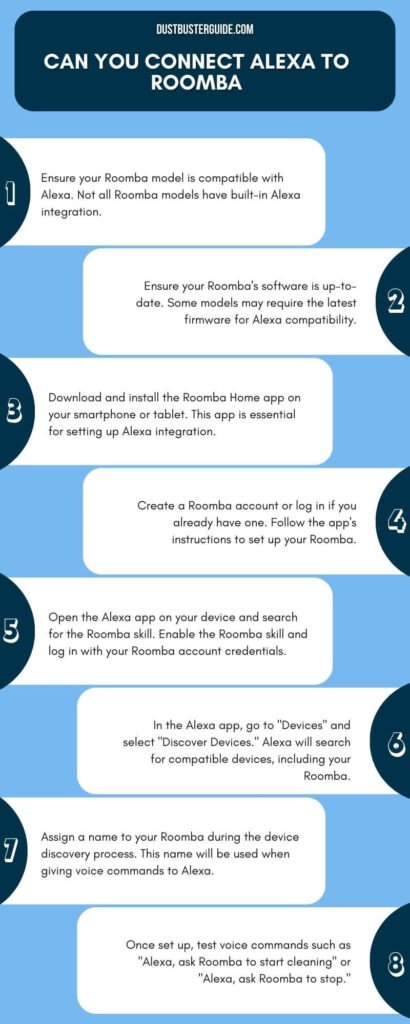
How To Control Roomba With Alexa Voice Commands
Controlling Roomba with Alexa voice commands is a convenient and seamless way to keep your home clean without lifting a finger. With this integration, you can effortlessly control your Roomba using just your voice, making your cleaning routine easier and more efficient. Whether you want to start or stop a cleaning session, schedule cleanings, or even find your Roomba, Alexa has got you covered.
To control your Roomba with Alexa, you first need to ensure that both devices are connected and set up properly. Once you have linked your Roomba account to Alexa, you can start giving voice commands to control your Roomba. Here are some common voice commands you can use:
- “Alexa, ask Roomba to start cleaning.” This command will initiate a cleaning session with your Roomba. Sit back, relax, and let Roomba do the work for you.
- “Alexa, ask Roomba to stop cleaning.” If you want to pause or stop the cleaning process, simply give this command to Alexa, and your Roomba will come to a halt.
- “Alexa, ask Roomba to dock.”When you’re done with the cleaning or want to recharge your Roomba, use this command to send it back to its docking station.
- “Alexa, ask Roomba where it is.” Misplaced your Roomba? Don’t worry! Just ask Alexa, and it will help you locate your Roomba by making it emit a sound.
- “Alexa, ask Roomba to schedule cleaning.” With this command, you can set up a schedule for your Roomba to clean at specific times or days of the week.
Controlling your Roomba with Alexa voice commands is not only convenient but also adds a touch of sophistication to your cleaning routine. With just a few simple voice commands, you can effortlessly manage and maintain a clean home. So, sit back, relax, and let Alexa and Roomba take care of the dirty work for you.
How To Troubleshoot Common Issues
To troubleshoot common issues when using Alexa voice commands with your Roomba, check for any Wi-Fi connectivity issues and ensure that both devices are properly connected and set up.
Start by verifying that your Alexa device and Roomba are connected to the same Wi-Fi network. If they’re not, you may need to reconnect one or both devices to the correct network.
Additionally, make sure that your Roomba is connected to the iRobot Home app and that the app is properly linked to your Alexa account.
If you’re still experiencing issues, try restarting both your Alexa device and Roomba. Sometimes a simple reboot can resolve connectivity problems.
Another troubleshooting step is to check if the Wi-Fi signal strength is sufficient for both devices. If your Roomba is located far away from your Wi-Fi router, it may struggle to maintain a stable connection. Consider moving the router closer to the Roomba or using a Wi-Fi extender to improve the signal strength.
If the Wi-Fi connection appears to be working fine, but Alexa still can’t control your Roomba, ensure that you’ve enabled the necessary Roomba skill in the Alexa app. You can do this by going to the Skills & Games section in the app and searching for the ‘iRobot Home’ skill. Once enabled, make sure to link your iRobot account with the skill. This will allow Alexa to communicate with your Roomba and execute voice commands successfully.
By following these troubleshooting steps, you should be able to resolve common issues when using Alexa voice commands with your Roomba. Remember to double-check the Wi-Fi connectivity, restart both devices if necessary, and ensure that the correct skill is enabled in the Alexa app. With a properly set up and connected system, you can enjoy the convenience of controlling your Roomba with just your voice.
What Are The Tricks To Maximize The Alexa And Roomba Integration
Maximizing the integration between Alexa and Roomba allows for a seamless and efficient cleaning experience with just a simple voice command. To get the most out of this integration, here are some tips to follow:
- Customize your cleaning schedule: With Alexa and Roomba working together, you can easily set up a cleaning schedule that fits your needs. Whether you want your Roomba to clean every day at a specific time or on certain days of the week, you can simply ask Alexa to do it for you. This allows you to have a consistently clean home without having to manually start the Roomba each time.
- Create cleaning routines: Alexa routines are a powerful tool that can enhance your Roomba’s cleaning capabilities. By creating a routine, you can have Alexa perform multiple actions with a single voice command. For example, you can create a routine that turns off the lights, closes the blinds, and starts the Roomba cleaning. This not only saves you time but also creates a seamless cleaning experience.
- Monitor and control from anywhere: One of the great benefits of integrating Alexa and Roomba is the ability to control and monitor your Roomba from anywhere. Whether you’re at work or on vacation, you can use the Alexa app or voice commands to start, stop, or schedule a cleaning session. This flexibility allows you to maintain a clean home even when you’re not physically present.
- Use Alexa skills: Alexa skills are third-party applications that can further enhance the functionality of your Roomba. There are skills available that can provide you with cleaning status updates, allow you to start cleaning in specific areas, or even integrate with other smart home devices. Exploring and utilizing these skills can help you maximize the integration between Alexa and Roomba.
By following these tips, you can ensure that you’re getting the most out of the integration between Alexa and Roomba. With a simple voice command, you can have a clean home without the hassle of manual cleaning. So, sit back, relax, and let Alexa and Roomba take care of your cleaning needs.
What Are Some Security And Privacy Considerations

Now that you’ve learned how to maximize the integration between Alexa and Roomba, it’s important to consider the security and privacy aspects of connecting these devices. While the convenience of controlling your Roomba with voice commands through Alexa is undeniably appealing, it’s crucial to prioritize the safety and privacy of your home.
When connecting Alexa to Roomba, you’re essentially granting access to your home automation system. This means that potential vulnerabilities in either device could pose a risk to the security of your personal information and even your physical safety. Therefore, it’s essential to take necessary precautions to protect your privacy.
To ensure the security of your Alexa and Roomba integration, follow these guidelines:
- Keep your devices up to date: Regularly update both your Alexa and Roomba devices to ensure they have the latest security patches and firmware updates. Manufacturers often release updates to address any vulnerabilities that may have been discovered.
- Use strong, unique passwords: When setting up your devices, create strong and unique passwords for each one. Avoid using default or easily guessable passwords, as these can make it easier for unauthorized individuals to gain access to your devices and home network.
- Enable two-factor authentication: Many smart home devices, including Alexa, offer two-factor authentication as an additional layer of security. By enabling this feature, you’ll be required to provide a second form of verification, such as a code sent to your phone, when accessing your devices remotely.
- Review and customize privacy settings: Take the time to review the privacy settings of both your Alexa and Roomba devices. Disable any features or permissions that you don’t feel comfortable granting, such as the ability for the devices to listen or record audio.
By following these security and privacy considerations, you can enjoy the convenience of connecting Alexa to Roomba while keeping your personal information and home safe. Remember, it’s always better to err on the side of caution and prioritize your security over convenience.
Why Is My Roomba Not Responding To Alexa
If your Roomba is not responding to Alexa, several potential reasons could be causing this issue. Firstly, ensure that your Roomba is connected to a stable and active Wi-Fi network, as an unstable or weak connection can hinder communication between the Roomba and Alexa, leading to unresponsiveness.
Additionally, check that the Roomba’s microphone is not blocked or covered, as this can prevent it from receiving commands. It’s also important to verify that Roomba’s software is up to date, as keeping its software current is essential for optimal performance. If the issue persists, you may need to restart the Roomba or perform a reset to troubleshoot any potential software glitches or connectivity issues.
Furthermore, it’s crucial to ensure that the power adapter being used with the Roomba is the one included with the device, as using an incompatible adapter can lead to unresponsiveness. If you have verified all these aspects and the problem persists, it may be beneficial to contact Alexa customer support for further assistance in diagnosing and addressing the issue.
Which Roomba Vacuums Have Wifi Connectivity Compatible With Alexa
Several Roomba vacuums are equipped with Wi-Fi connectivity that is compatible with Alexa. The iRobot Roomba i4 EVO, Roomba 694, Roomba 692, Roomba j7+, and Roomba i3 EVO are among the models that support this feature.
With Wi-Fi connectivity, these Roomba vacuums can be controlled using Alexa voice commands, allowing users to start, stop, schedule cleaning, and more through their Alexa-enabled devices. This integration provides a convenient and hands-free approach to managing the cleaning tasks of these Roomba models, enhancing the overall user experience.
It’s important to note that the compatibility of Roomba vacuums with Alexa may vary by model, and it’s advisable to verify the specific features and compatibility of the desired Roomba model with Alexa before making a purchase.
Additionally, ensuring that the Roomba is connected to a stable and active Wi-Fi network is essential for seamless communication with Alexa and for utilizing the full range of voice-activated commands and controls.
Conclusion
So can you connect Alexa to Roomba? Yes, you can. Connecting Alexa to Roomba offers numerous benefits and convenience for homeowners. By integrating these two smart devices, you can enjoy a hands-free cleaning experience and have more time for other tasks. With just a few simple steps, you can easily connect Alexa to Roomba and start controlling your robot vacuum using voice commands. Troubleshooting common issues is also relatively straightforward, ensuring a seamless user experience.
FAQs
Can I connect Alexa to any model of Roomba?
Yes, you can connect Alexa to most models of Roomba. This allows you to control your Roomba using voice commands. Follow the steps in this article to connect Alexa to your Roomba and enjoy the convenience of hands-free cleaning.
What are some other smart home devices that can be connected to Roomba?
Some other smart home devices that can be connected to Roomba include:
- Google Home
- Apple HomeKit
- Samsung SmartThings
- IFTTT (If This Then That)
- Neato Botvac Connected
- Amazon Echo Plus
- Logitech Harmony Hub
- Belkin WeMo
Can I Schedule My Roomba To Clean Using Alexa?
Yes, you can schedule your Roomba to clean using Alexa. Simply enable the Roomba skill in the Alexa app, link your Roomba account, and create a cleaning schedule. You can then use voice commands to start, stop, or pause the cleaning process.
Is it possible to control multiple Roombas with Alexa?
Yes, it is possible to control multiple Roombas with Alexa. You can connect each Roomba to your Alexa device using the iRobot HOME skill. Once connected, you can use voice commands to control and schedule cleaning for each Roomba individually or simultaneously.
Are there any limitations or restrictions when connecting Alexa to Roomba?
Yes, there are limitations and restrictions when connecting Alexa to Roomba. Some limitations include the need for a compatible Roomba model, a stable Wi-Fi connection, and the use of the official Roomba skill. Additionally, certain features may not be available through the Alexa integration.
Is the Roomba i3 Alexa compatible?
Yes, the Roomba i3 is compatible with Amazon’s Alexa voice assistant, allowing you to use voice commands to control the device from other Alexa-compatible devices.
How do I add RoboVac to Alexa?
To add your RoboVac to Alexa, you need to enable the relevant skills in the Alexa app, link your account, and discover your devices. Once connected, you can use voice commands to control your RoboVac through Alexa.
External Resources
- SharkNinja And iRobot’s Vacuum-Cleaning Robot Dispute Lands In Federal Court – THE WALL STREET JOURNAL
- Vacuum Cleaner Noise Annoyance: An Investigation Of Psychoacoustic Parameters, Effect Of Test Methodology, And Interaction Effect Between Loudness And Sharpness – MDPI
- Design And Development Of Automatic Cleaning And Mopping Robot – Institute of Physics
- Comparing The Recommendations Of Buyers Of Energy-Efficient And Inefficient Vacuum Cleaners – MDPI

