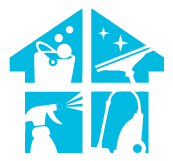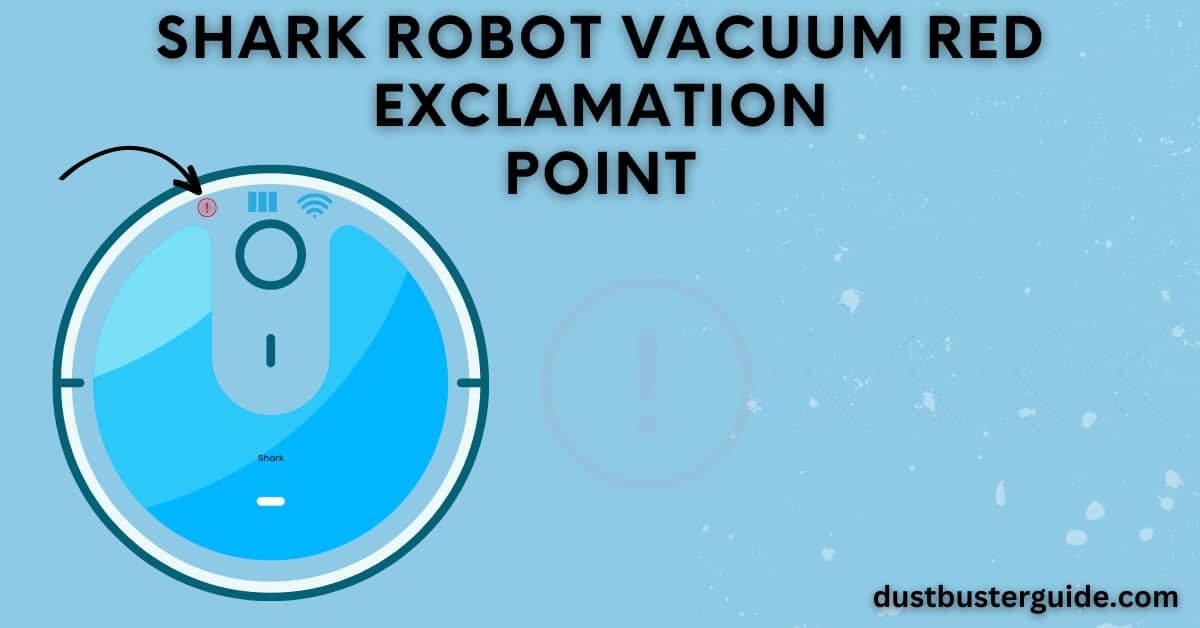You will all agree that Shark’s robot vacuums are necessary for all cleaning enthusiasts because they simplify your life and effectively complete your tasks. Cleaning is now a simple task like a dream come true. Thanks to its incredible capabilities, we all love this adaptable device.
But despite its useful qualities, have you ever been perplexed by your Shark robot vacuum red exclamation point because you don’t understand what it means? Is it a sign that something horrible is about to happen? Is there a serious issue?
Basically, the red exclamation point on Shark robot vacuums indicates that the device’s suction motor has failed or is malfunctioning. This post will explain how to troubleshoot this issue and the other error codes that your vacuum may be trying to warn you of by flashing different lights. So let’s start a conversation.
What Does The Shark Robot Vacuum Red Exclamation Point Mean
As we have mentioned, the Shark robot vacuum flashing red exclamation point indicates a faulty suction motor. The issue might be brought on by the:
- Blockages or dust buildup
- Full dustbin compartments
- Entangled hair
- Unclean wheel axle
How To Fix Shark Robot Vacuum Suction Motor Issue
Exclamation on your vacuum is a warning that the suction motor is malfunctioning, so it’s essential that you fix it right away. Delaying this action could result in significant or irreparable damage to your vacuum.
You should be able to fix the device using one of the solutions listed below. Implement a few of these strategies, and your device will be as good as new and stop displaying the red exclamation point: See if we can fix it by:
- Clean the filters.
- Get rid of debris & hair.
- Empty the dustbin.
- Clean around the wheel axle.
- Try rebooting your cleaning robot.
- Check for hardware issues.
1. Clean The Filters

Cleaning out the filters or installing new ones should be your priority. Cleaning these filters would put things in order. Blocked-out filters are the main cause of any suction motor problems you may be experiencing. Thus, clear these filters before checking the robot vacuum’s reaction to see if the exclamation point is still blinking in red. Ideally, the problem with the suction motor not working will be resolved at this time.
2. Get Rid Of Debris & Hair
It frequently happens that dirt and hair stick to the bottom of cleaning robots and clog the suction motor. Cleaning up the robot’s bottom should be your next step if you haven’t serviced the unit in a while.
Getting rid of debris and hair will restore order. You need to make sure that there are no blockages obstructing the suction motor. Check the cleaning effectiveness during the following schedule after the device has been thoroughly cleaned.
3. Empty The Dustbin
Robotic vacuums have a smaller dirt compartment than traditional vacuums, negatively affecting the suction motor, and decreasing the vacuum’s cleaning power. Thus, it is imperative to clean the dirt container regularly. Some cutting-edge models have self-emptying bins, which minimize manual effort.
4. Clean Around The Wheel Axle
Some owners could also resolve this issue by disassembling the vacuum’s front wheel and cleaning the area surrounding the axle. Hence, cleaning the wheel axle ought to solve the issue if the issue is still present after clearing the unit’s bottom hair.
Following the instructions in the owner’s manual will make it simple for you to disassemble the front wheel. Once the axle is cleaned properly, the suction motor will operate without further issues.
5. Try Rebooting Your Cleaning Robot
Restarting the cleaning robot can occasionally solve this problem. Restarting the cleaning robot can be a smart option if you’re certain the suction motor is not clogged. The Shark robot vacuum only needs to be turned off for a short while, then back on. That ought to be sufficient to get the cleaning robot up and running, after which you can ask the office staff for more assistance.
6. Check For Hardware Issues
You should now inspect the device for any hardware problems that could be present. There is always a chance that the robot suction motor has a problem, so you aren’t getting any response. The only reasonable action for a broken motor is to make a warranty claim because you can’t fix the problem yourself.
The good news is that you won’t have any trouble acquiring a replacement because dealer support is generally dependable when working with companies like Shark. So, filing a claim is your best action if you just made the purchase and are confident that the warranty is still in effect.
Shark Robot Vacuum Error Codes

Now that you know what the red exclamation point on Shark robot means, it’s equally crucial to comprehend all the flashing light error codes so you can figure out what issue your vacuum is trying to alert you to, so you can fix it right away and prevent serious vacuum issues in the future. Let’s take a closer look at the various error codes:
1. Shark Robot Vacuum Max Light Flashing
The Max button will occasionally begin to flash. Let’s examine what each of the Max button’s lights means:
- Max button flashing blue light
- Max and clean flashing lights
- Blinking red and max lights
- Clean red, max, and “i” flashing lights
- Max and “!” flashing lights
- Dock, max, and “i” flashing lights together
I. Max Button Flashing Blue Light
A flashing blue light on your Shark robot vacuum during Max mode indicates a blockage in the bumper or something stopping the front wheel from rotating, usually dust accumulation, obstructions, or hair accumulation.
The indicator will stop flashing as soon as you take care of these problems, and your device will function normally in Max mode after that.
II. Max And Clean Flashing Lights
You can become confused if you see several blinking lights. Though this problem is only slight, don’t worry. Max and Clean flashing light indicated the dustbin is not linked to the vacuum cleaner and needs reinstalling.
The lights will cease flashing if you remove the trash can. If the trash can is in its designated location, but the lights are still flashing, you must remove it and re-insert it.
III. Blinking Red And Max lights
On your Shark vacuum cleaner, you’ll notice the following lights flash. Your robot gets trapped with something and is unable to move if the Clean Red and Max lights begin to flash. It might imply that your vacuum cleaner’s front bumper has somehow become blocked.
If you move your vacuum cleaner to fix this problem, the lights should cease flashing. If not, carefully inspect the bumper region of the vacuum for damage or obstructions. Also, detach your vacuum’s front castor wheel and carefully clean the chamber.
IV. Clean Red, Max, And “i” Flashing Lights
The wheels of your robotic vacuum cleaner have become stuck if the Clean Red, Max, and “i” buttons on your Shark vacuum start to flash.
The wheels must be completely cleaned, and any obstructions that can stop them from moving must be removed to resolve this problem.
V. Max And “!” Flashing Lights
Your vacuum cleaner will alert you that the side brushes have become caught if Max and the “!” button start to blink. To fix this, completely remove any dust, clutter, or obstructions from the area surrounding the side brushes.
VI. Dock, Max, And “i” Flashing Lights Together
Your robotic vacuum cleaner will alert you if the Dock, Max, and i buttons start to illuminate in unison if the main brush has been stuck as a result of potential obstructions. The lights will cease flashing if you remove any obstructions, dust, or hair accumulation that may be there.
2. Shark Robot Vacuum Lights Blinking

You’ll find a light-indicating system in your Shark vacuum. Each indicator has a special function and might help you identify the cause of your Shark robot vacuum’s decreased effectiveness.
The following are some of the light indicators that your Shark robotic vacuum cleaner might display:
- Shark Robot Vacuum Flashing All Lights
- Shark Robot Vacuum Blinking Red Lights
- Shark Robot Vacuum Flashing Green Lights
I. Shark Robot Vacuum Flashing All Lights
There isn’t a specific cause for why all the lights on your Shark vacuum start to flash. Therefore your best option is to factory reset it. Be aware that factory resetting your device will remove all of the data that is currently on it, including WiFi passwords, date and time settings, cloud data, and other data.
Everything will be reset to default on the device. But, if the issue still doesn’t seem to go away, these could be the causes:
- A depleted battery that needs replacement.
- Obstructed side or main brushes.
- The roller brushes or wheels that are stuck.
- Robotic Shark Vacuum with Blinking Red LEDs
II. Shark Robot Vacuum Blinking Red Lights
When it comes to electronic devices, the color red is mostly a warning. So if it starts to appear on your Shark robot vacuum, don’t be alarmed.
Your Shark robot’s flashing red lights indicate a seriously low battery level. The robot vacuum cannot return to its docking station as a result. You must thus physically return the robotic vacuum cleaner to its docking station so that it can recharge to resolve this issue.
This occurs because consumers don’t allow the device to charge fully, leaving the robot vacuum cleaner with a low charge after a short cleaning period. Go to the gadget in its docking station until it is completely charged to prevent this in the future.
III. Shark Robot Vacuum Flashing Green Lights
If the green light on your Shark vacuum is blinking, the wall outlet where your vacuum’s docking station is plugged in is not functioning properly. Because the smartphone needs a lot of electricity to function when charging. It needs a plug that can deliver that much power.
The docking station should be moved to a new wall socket to provide the required electricity. Inspect your Shark robot’s illumination. If there is no light, there is no power.
3. Shark Robot Vacuum No Lights Flashing

If no lights are visible, your robot vacuum cleaner is either shut off or needs to be charged. You should charge your smartphone if no light comes on after hitting the power button.
4. Shark Robot Vacuum Dock Light Flashing
When the dock on your vacuum starts to flash, there are issues with the BotBoundary strips in your vacuum. Contacting customer support is the only practical action to resolve this problem.
Thanks to bot-boundary strips, your robot vacuum will have “off-limit” zones. As the vacuum can detect these strips, it stays outside the room while they are in use.
5. Shark Robot Vacuum Clean Red And Dock Flashing Together
There is a problem with the vacuum’s cliff sensors if the Clean Red and Dock flash simultaneously. Robot vacuum cleaners are equipped with cliff sensors to reduce the possibility of falls from staircases.
What Is The Issue If My Vacuum Brush Not Rotating Despite The Green Light Turning On, Followed By the Red Light
If your vacuum brush is not rotating despite the green light turning on followed by the red light, there may be several issues at play. The green light typically indicates that the vacuum is powered on, while the red light could signal a problem with the brush or other components.
Firstly, check for any obstructions or debris that might be restricting the brush’s movement. Ensure the brush roll is not tangled with hair or threads. Additionally, inspect the drive belt for any signs of damage or slipping. If the brush roll and belt appear fine, the issue may be related to the motor or internal wiring, requiring professional attention.
It’s advisable to consult the vacuum’s user manual for troubleshooting steps or contact the manufacturer’s customer support for further assistance in diagnosing and resolving the problem.
Maintenance Tips For Your Shark Robot Vacuum
Here, we’ve compiled some tips on maintaining your tiny, little robot vacuum so that it continues to perform admirably. Use these tips to ensure worry-free cleaning every time:
- Clean before the robot cleaning: Gather lost socks, kids’ toys, dog toys, and other objects a robot vacuum can suck up or become stuck on.
- Place the dock in a good location: A minimum of 4 feet should be left free in front of the dock and positioned against a wall with 1.5 to 3 feet of room on either side.
- Put it to the test: Watch your robot vacuum during its initial runs because every home’s layout differs. This allows you to observe where it gets stuck and how well it navigates around and underneath your furniture.
- Clear curtains and cords: Robot vacuums frequently have problems with the main brush becoming trapped on cords and long curtains, which causes them to stop completely. Make sure to clear your floors of phone chargers and other cables to avoid these problems.
- Put the tassels away and stow the shag: When you begin your cleaning session, tuck the tassels underneath to prevent the vacuum from getting stuck in them and damaging your rug entirely.
- Establish a no-zone area: There are some places you don’t want your robot vacuum to reach. For those locations, you could draw a border or virtual walls. To help the unit avoid challenging areas, you can use the app to specify no-go zones or room-specific cleaning settings for most bots.
- Arrange Tables: Think about flipping your chairs upside down on your table as they do at restaurants to make it simpler for your robot vacuum to collect the crumbs under your dining room or kitchen table.
- Making a schedule: The majority of contemporary robot vacuums have scheduling features that let you choose the days of the week and times that are best for cleaning. So that your floors are always clean when you arrive home and the robot doesn’t bother you while you’re home, you may schedule your vacuum for when you know you’ll be away from the house.
- Regular cleaning: Make sure you clean your robot vacuum frequently. This entails cleaning the trash, clearing the filters of dust and debris, and removing any tangled hair from the brushes.
- Remove and replace: Ensure the filters and brush rolls are changed annually.
- Clean the charging contacts and the anti-drop sensor: Robotic vacuums use a variety of sensors to navigate your house effectively. The robot’s ability to travel freely throughout your house may be limited if it’s dirty. So that it remains in top condition and continues to perform well, wipe the anti-drop sensors and charging connections with a microfiber cloth.
- Adjust the suction power: You can usually choose the required suction power for robot vacuums. If your floors are smooth, set it for more suction; if your floors are carpeted, set it for less suction.
- Empty the dustbin: Remember to empty the vacuum bin compartments after each use.
- Please ensure the vacuum’s parts are not wet: Avoid using water to clean your various components, or thoroughly dry the components before reinstalling them to prevent moisture from entering your vacuum.
The tips provided above will work wonders for maintaining your Shark vacuum cleaner. Plus, you may also visit here for more efficient maintenance advice.
Conclusion

So here’s a complete post on Shark robot vacuum red exclamation point. Not only do you know that the red exclamation point is alerting you about your vacuum’s troubled suction motor, but you also know how to fix it. And since you have acquired all the necessary skills from this post, you can provide a helpful hand to someone facing the same problem.
Also, always pay attention to other flashing lights on your vacuum; those are the error codes you must address immediately. Moreover, keep in mind the maintenance advice provided above to prevent any future issues and keep your vacuum in good functioning condition for a very long time.
FAQs
Why does my Shark robot keep saying there’s an obstruction?
That indicates that anything is caught inside the dirt container, located inside the robot rather than the dirt collection bin. You must remove the dirt container, clean it inside, and reuse it.
How do I know if my Shark robot needs a new battery?
Blue LED indicator lights on the top of your Shark robot vacuum should be there to indicate battery life. Your bot’s battery should still have enough power to return to its charger on its own if at least one of these indicator lights is lit.
Why is my Shark brush roll indicator red not spinning?
Make sure the vacuum is in the appropriate mode by checking. The switch must be in the Power and Brushroll positions to spin the roller. When only in power mode, the roller won’t move. While in use, the brush roll indicator light should be green.
What happens if a vacuum is blocked?
You won’t have strong suction if the vacuum is clogged and won’t operate. The obstruction may be in the suction head, the hose, or where it connects to the vacuum itself.
Why is my Shark Hoover roller not spinning and lights flashing?
The shark vacuum brush not spinning could be caused by a spinning brush roll clogged with a lot of hair and other dirt. Press the brush roll access buttons and remove the brush roll to remove any hair lodged in the vacuum cleaner’s brush roll.
Why does my shark robot keep saying something is under it?
If your Shark robot keeps saying something is under it, it may be detecting an obstacle or an issue with its sensors. Check for any obstructions, clear the area, and clean the sensors. If the problem persists, refer to the user manual or contact Shark customer support for assistance.
Can a Shark robot be repaired?
Yes, a Shark robot vacuum can be repaired. Check the warranty status, and if it’s still under warranty, contact Shark customer support. If it’s out of warranty, consider reaching out to authorized service centers or local appliance repair services for assistance.