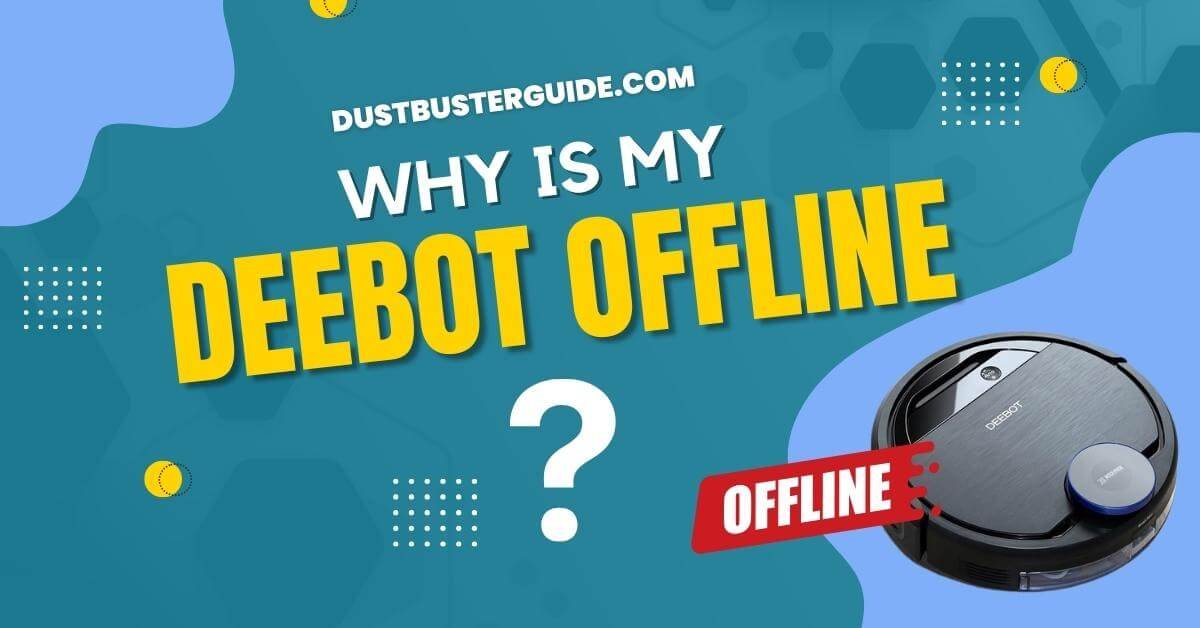Your Deebot, a trusty companion in your quest for a cleaner home, has unexpectedly gone offline, leaving you puzzled. Why is my Deebot offline is a question that explores the potential reasons behind this connectivity hiccup.
In just a couple of lines, the answer surfaces like a digital detective revelation: Check your Wi-Fi connection, ensure the robot is within range, and consider restarting both the Deebot and your router to resolve connectivity issues. Join us on this exploration to reconnect your Deebot to the digital realm with ease.
Understanding Your Deebot
There’s nothing quite like the convenience and peace of mind your Deebot brings, isn’t there? This smart robotic vacuum cleaner, a product from Ecovacs, is designed to make your life easier by tackling dust and dirt while you focus on other tasks. Its intelligent features, such as the ability to map your home for efficient cleaning and the option to control it remotely through your smartphone, make it an invaluable addition to any modern home.
However, like any other tech-based product, your Deebot may occasionally encounter issues, including going offline. Now, why would your Deebot go offline, you ask? The reasons could be varied.
It might be due to a weak or unstable Wi-Fi connection, a software update requirement, or just a simple glitch in the system. In some cases, your Deebot might have trouble connecting to your home network because of interference from other devices.
Additionally, if your Deebot has been inactive for a long period, it could also go offline. Understanding these potential issues will help you troubleshoot effectively when your Deebot decides to take an unexpected break.
Why Is My Deebot Offline – Common Reasons For Deebot Going Offline
Have you ever wondered why your Deebot often goes offline? It’s quite likely that you’re dealing with common issues such as Wi-Fi connectivity problems, power supply hiccups, or even software glitches.
Let’s delve into these potential culprits and find out how they can affect your Deebot’s functionality.
Wi-Fi Connectivity Issues
One common reason your Deebot might be offline is due to Wi-Fi connectivity issues. This could be due to a variety of factors such as changes in your home’s Wi-Fi network, interference from other devices, or even physical obstructions that are blocking the signal.
Your Deebot, like any other smart device, relies on a stable and strong Wi-Fi connection to function properly. If there are issues with the Wi-Fi, your Deebot might struggle to maintain a connection, causing it to go offline.
To troubleshoot, you can try moving the Deebot closer to your router to see if it reconnects. Alternatively, you can also reboot your router or check if other devices are having connectivity issues as well.
Remember, a stable and strong Wi-Fi connection is essential for your Deebot to function effectively and efficiently.
Power Supply Issues
Power supply issues can also be a culprit when your smart cleaning companion acts up. Perhaps your Deebot has been working tirelessly and has simply run out of juice. If this is the case, try charging your Deebot. Ensure the charging dock is connected to a working power source and clean of any dust or debris that could potentially interfere with the charging process.
The charging contacts on both the robot and the dock should be free of dirt. If the charging dock is not functioning, it might be time to replace it, or there could be a problem with the robot’s battery itself.
A faulty or old battery could also be the reason why your Deebot is offline. Note that the average lifespan of a Deebot battery is between 1-3 years depending on usage. If your Deebot is older and has been showing signs of power issues, like not holding a charge as long as it used to, it might be time for a battery replacement.
Before jumping to conclusions, however, try resetting the battery. To do this, remove the battery, wait for a few seconds, then put it back in. Sometimes, this simple step can bring your offline Deebot back to life.
Software Glitches
Sometimes, it’s not a hardware issue at all but rather a software glitch that’s causing problems for your smart cleaner. Just like your smartphone or computer, your Deebot has complex software that controls its operations.
There may be times when this software malfunctions, leading to the Deebot disconnecting from your home Wi-Fi network and thereby appearing offline. This can happen due to bugs in the system, outdated firmware, or even incompatibility issues with your home network settings.
In such instances, a simple reboot of your Deebot can often solve the problem. Turn it off, wait a few moments, and then turn it back on again. This allows the system to reset and clear any temporary software glitches.
If the problem persists, you may need to update its software or firmware to the latest version. This can usually be done via Deebot’s companion app.
Always remember, keeping your Deebot’s software updated not only resolves potential offline issues but also ensures optimal performance and longevity of your smart cleaner.
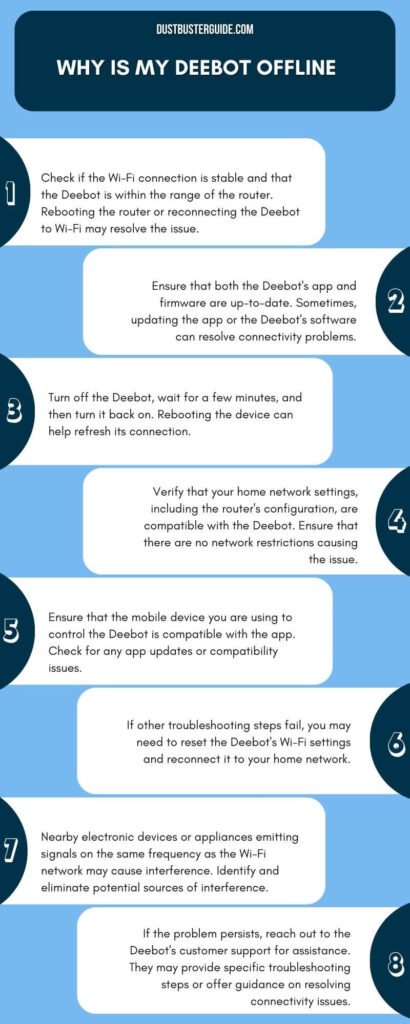
How To Troubleshoot Wi-Fi Connectivity Issues
You’re probably wondering why your Deebot is offline and it’s most likely due to Wi-Fi connectivity issues. This is a common problem for many smart devices, not just vacuum robots.
Wi-Fi connectivity issues can occur due to various reasons such as distance from the router, interference from other devices, or even software glitches. It’s crucial to ensure that your Deebot is within range of your Wi-Fi router, as the signal strength can greatly affect its connectivity. Also, try to avoid having too many devices connected to the same Wi-Fi network as this can cause interference and slow down the connection.
To troubleshoot these issues, you can follow a few simple steps. First, you can try resetting your Deebot and your Wi-Fi router. This can help to refresh the connection and resolve any temporary issues. If this doesn’t work, you can check the Wi-Fi signal strength in the area where your Deebot is located. If the signal is weak, you might need to move your router or get a Wi-Fi extender. Here’s a handy table for you to follow:
| Step | Action | Purpose |
| 1 | Reset Deebot and Wi-Fi router | To refresh the connection |
| 2 | Check Wi-Fi signal strength | To ensure Deebot is within Wi-Fi range |
| 3 | Minimize device interference | To prevent slow connectivity |
| 4 | To enhance the Wi-Fi signal | To enhance Wi-Fi signal |
| 5 | Contact customer service | For further assistance |
Addressing Power Supply Issues
It’s incredibly frustrating when your robot vacuum isn’t getting the juice it needs to keep your floors sparkling clean, isn’t it? Often, when your Deebot goes offline, it could be due to power supply issues.
Your Deebot, like any other electronic device, requires a constant and stable power supply to function optimally. If there are inconsistencies in the power supply, it might disrupt the device’s operation, causing it to go offline. Fluctuating power supply or a faulty charging dock could also be the culprits.
So, how do you address these power supply issues?
Firstly, check the charging dock. Ensure it is connected properly and receiving power. You can do this simply by observing if the indicator light is on. If it’s not, it might mean that the dock isn’t connected correctly or there’s an issue with the power outlet. Try plugging the dock into another outlet to rule out this possibility.
If the light still doesn’t come on, it’s possible that the dock itself might be faulty. In such cases, you may need to contact customer support or consider getting a replacement dock.
Remember not to overlook the Deebot’s battery. Ensure it’s securely installed and doesn’t show signs of damage or wear. If the battery is the issue, you might need to get it replaced.
Taking these steps can help you troubleshoot and resolve power supply issues, bringing your Deebot back online.
Resolving Software Glitches
Even though we’re all accustomed to our tech acting up now and then, there’s nothing quite as head-scratchingly annoying as software glitches in your robotic vacuum. The Deebot vacuum, like other smart devices, runs on software that can sometimes experience issues.
This can result in your Deebot going offline unexpectedly. Software glitches can be caused by a number of factors, including bugs in the software, outdated firmware, or issues with the WiFi connection.
To resolve such glitches, you’ll first need to ensure that your Deebot is running the latest version of its software. This can often be done through the device’s companion app or the manufacturer’s website.
If your Deebot is already up-to-date, you may want to try resetting your vacuum. This can often clear up any temporary software issues that are causing your device to go offline.
When To Contact Customer Support
If you’re dealing with persistent issues with your Deebot that just won’t seem to resolve, it might be time to reach out to customer support. They’re equipped to handle complex problems and can guide you through troubleshooting steps or even arrange for repairs if your device is under warranty.
Don’t be hesitant to get in touch; their goal is to get your Deebot back online and working efficiently.
Persistent Issues
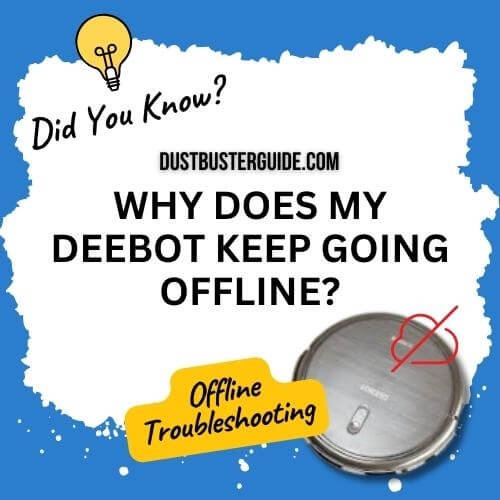
Persistent issues with your Deebot going offline can be as frustrating as a dropped call in the middle of an important conversation. You’ve checked the Wi-Fi connection, reset the Deebot, and even moved it closer to the router, but it still keeps going offline.
This could be indicative of a deeper issue that might not be as straightforward as a simple connectivity problem. The issue could be stemming from hardware malfunctions, outdated firmware, or even issues with your Deebot’s software.
If your Deebot continues to go offline despite all your troubleshooting efforts, it might be time to dig deeper. Try checking if there are any updates available for your Deebot’s software – outdated software can often cause connectivity issues.
If this doesn’t work, inspect the Deebot for any physical damage. Sometimes, something as simple as a loose wire or a damaged component can cause your Deebot to go offline.
If all else fails and your Deebot is still offline, it might be time to reach out to the manufacturer’s customer support for further assistance. They have the tools and knowledge to diagnose and fix any persistent issues.
Warranty And Repairs
While persistent issues with your Deebot going offline can be frustrating, it does not necessarily spell doom for your device. Often, these issues can be resolved with a bit of troubleshooting or, in some cases, with the help of professional repairs. Now, let’s delve into the topic of warranties and repairs for your Deebot to further understand what options are available to you.
If your Deebot is still under warranty, it’s highly advisable to reach out to the manufacturer or your retailer for possible solutions or even replacements. However, even if your warranty period has expired, it doesn’t mean all hope is lost. Many issues can still be addressed by a professional repair service. Below is a table detailing possible problems, solutions, and whether you might need professional help.
| Problem | Possible Solution | Requires Professional Help |
| Deebot is constantly offline | Check the Wi-Fi connection, and reset the device | Yes, if problem persists |
| Deebot not charging | Yes, if the problem persists | Yes, if the problem persists |
| Deebot not responding to commands | Reset the device, check app updates | Yes, if the problem persists |
| Deebot making strange noises | Clean brushes, check for obstructions | Yes, if the problem persists |
| Deebot not cleaning properly | Empty dustbin, clean brushes | Yes if the problem persists |
Can I Run My Deebot Without Wifi
Yes, you can run your Deebot robot vacuum without Wi-Fi. While Wi-Fi connectivity enables you to control and schedule the vacuum remotely, it’s not necessary for the vacuum to function.
You can still use the Deebot robot vacuum by pressing the Auto Mode button on the machine to start the cleaning process. However, some features such as setting a scheduled appointment, mapping function, or other settings require Wi-Fi connectivity.
If you need to use these features without Wi-Fi, you can connect to the machine through a mobile hotspot and modify the online setting function later. Note that the machine will display offline when the hotspot is turned off, but this will not affect the normal use of the machine.
Conclusion
So, there you have it, the answer to your: Why is my Deebot offline? Whether it’s Wi-Fi connectivity issues, power supply problems, or software glitches, there’s always a solution. However, if you’re still having trouble getting your Deebot back online, don’t hesitate to reach out to customer support. Remember, it’s their job to help you make the most of your Deebot. So, don’t stress, and let the professionals handle it.
FAQs
Can I use my Deebot in different Wi-Fi networks or does it only work on the initial network it was set up on?
Yes, you can use your Deebot on different Wi-Fi networks. It doesn’t only work on the initial network it was set up on. Just make sure to reconnect it each time you change networks.
Does the offline status of my Deebot affect its ability to charge properly?
No, your Deebot’s offline status doesn’t affect its ability to charge properly. Even if it’s offline, it’ll still find its way back to the charging dock and recharge efficiently for its next clean.
If my Deebot frequently goes offline, could this be an indication of a more serious underlying hardware issue?
If your Deebot frequently goes offline, it might signal a deeper hardware issue. It’s best to get it checked as consistent offline status isn’t typical and could suggest problems with the device’s connectivity or internal components.
Are there any specific mobile device requirements for controlling and monitoring my Deebot?
Yes, there are specific requirements. Your mobile device must have at least iOS 8.0 or Android 4.3. Also, your device needs to be connected to a 2.4 GHz Wi-Fi network to control your Deebot effectively.
Can I manually update my Deebot’s software if it’s consistently going offline due to software glitches?
Yes, you can manually update your Deebot’s software. However, it’s crucial to follow the manufacturer’s guidelines to avoid causing further issues. If problems persist, contact their customer service for further assistance.
How do I get my Deebot to go home?
To make your Deebot go home, press the auto button for 3 seconds.
How do I reset my Deebot network?
To reset the network on your Deebot, turn on the switch, then press the reset button for more than 6 seconds until a sound is emitted.