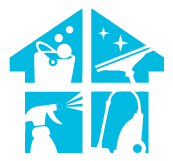From the time of the Roomba vacuum until the present, many homeowners have fantasized about having a robotic vacuum that can independently tour a house. This fantasy has come true with the launch of the Shark Vacuum. Cleaning is now enjoyable, thanks to this vacuum. Thanks to a straightforward smartphone application, you may use and monitor this gadget whenever possible.
However, your shark robot may occasionally display symptoms of various faults and require a reboot to work properly due to frequent and excessive use. Resetting, especially a factory reset, can save your robot. Although many shark users are unaware of how to perform this task, don’t worry; in this post, we’ll explain how to reset shark robot vacuum so you can enjoy a great cleaning experience with your shark vacuum. Let’s get started.
Why Do We Need To Reset The Shark Robot Vacuum?

So, before we show you how to reset a shark robot vacuum, you must understand when and why a reset is necessary. Your shark vacuum will return to its factory and default settings after a hard reset. We strongly advise a factory reset for the following reasons:
- When troubleshooting your shark robot vacuum, resetting it is a huge assistance. When your robot vacuum isn’t working properly because of technical or software issues, when the robot is having trouble connecting to WiFi, or when the shark robot isn’t charging, it fixes these issues.
- When your shark robot cannot connect to your WiFi, check that the network is strong, that it is docked and powered on, that the network frequency is 2.4 GHz, and that the robot is close to the router. When the robot doesn’t connect, you’ll need to factory reset it even in these circumstances.
- If you reset the vacuum’s WiFi connection or forget your current password, you can establish a new one with a factory reset.
- Your robot may occasionally begin acting strangely, such as cleaning when it shouldn’t or altering schedules. These are unmistakable indications that the memory has to be reset since it has been messed up.
- If you want to start again with the vacuum’s settings, resetting it will allow you to set up and customize it as if it were brand-new.
- If you want to sell or give the vacuum away, you need to reset it to remove any personal data that has been saved. Your configurations and scheduled tasks don’t need to be transferred to a new person. It makes sense to clean up all of this information before giving it to someone. Let the next owner start over with nothing.
- If you’ve changed many vacuum settings, resetting it might help you get it back to the way it was.
How Do I Reset My Shark Robot Vacuum

After reading the above-mentioned reasons for giving your shark vacuum a resetting tour, you must be eager to do it with your troubleshooting shark ion vacuum. And now you must be eager to know how to reset shark robot vacuum, so without further ado, let us teach you that.
Shark gives customers two factory reset options on their ion robots. Both of these techniques are simple to perform, even though “factory reset” is a technical word that may sound too difficult for a typical user. There are two approaches:
- On the mobile application
- On the Machine
Resetting On The Mobile Application
It is the approved method for resetting a Shark ION robot. Before continuing, you should be aware that using the mobile app to do a factory reset will remove all third-party device connections, cloud data, time zones, language preferences, WiFi passwords, schedules, and other data from the device.
To use this method, your robot vacuum must be connected to the smartphone app. Open the official Shark ION app and go to the Settings section. Find the “Factory Reset” option, click, and then confirm it. The device will get instructions from the software to start the reset process, which takes a few seconds. When everything is finished, a success notification will be displayed.
Resetting On The Machine
Another method that directly answers how to reset shark ion robot is this one. Shark still offers the option of manually resetting your device if it cannot connect to your home WiFi network. Not all data will be wiped, unlike the mobile app. Your account login information, cloud data, and local app data, for instance, will all be kept.
It is a fantastic option if you want to perform a partial reset to fix certain problems. After the procedure, the device won’t ask you for your account credentials again.
Find the power switch by flipping your device over. Press it for 10 seconds to start the factory reset. Before spinning your Shark ION robot again, pause for a moment or two.
Other Methods To Try Before Performing A Factory Reset
Now that you are aware of the two approaches that must have made it easier for you to figure out how to reset robot vacuum, there are other options you may try to get it back to working properly before completing a time-consuming factory reset. You can learn those by reading the following:
- If your robot scheduling is not working, use your mobile app to clear the existing vacuuming schedule before choosing a time-consuming factory reset. To ensure your robot vacuum has the correct time, check the machine’s time and date, and adjust it if necessary. Re-enter the schedule from start to finish. If the issue is simply the incorrect time and date, your Shark won’t be triggered and may begin cleaning your room when you want it to.
- If your vacuum leaves dirt and particles on the floor, there is a mechanical problem rather than a software one. If your shark vacuum’s actual parts, particularly the brush roll, are functioning properly, you can resolve this issue. Replace it with an authentic manufacturer’s part that is worn out.
- If you notice that your shark robot vacuum doesn’t return to the base station after vacuuming your house, you should see if the base station is located in a simple area for the vacuum to access. For instance, if you place the robot among obstructions or below furniture, it can have trouble locating the station. Even if it does, the robot might find it challenging to figure out how to get there again. Remove all extraneous materials and objects within a 3-foot radius of the station, and don’t set them down on an uneven surface.
- You should check the charging contact, typically found under a robot vacuum when your robot has charging problems. Use your hands to dust off that surface or a dry cloth to clean them.
- If you observe that your vacuum is not operating normally. Shut off your robotic vacuum and flip it over. Look for any wheel damage that might be causing the machine to go in the wrong direction. Check whether the wheels are twisted with hair, string, or other material that could impede the machine. Rotate the driving wheels, clean them of dust, and use a brush to clean the caster wheel.
How To Reset Shark Robot Vacuum And Things To Know Before Resetting It

You must be excited right now and screaming, “Voilà!” I finally know how to reset my Shark robot vacuum. We want you to know a few things before resetting your Shark robot vacuum. So let’s explore:
- Be careful that the device will lose all user settings, such as:
- WiFi Passwords
- Schedules and maps
- Cloud Stored Data
- Device Settings
- Firmware updates
- Make a note of all the settings so you may configure them once the Shark has been reset if you want to keep any schedules, settings, or other data.
- Before performing a complete factory reset on your Shark, try the following actions if your WiFi connection is acting weird:
- Restarting your phone might resolve any connectivity issues caused by mobile applications.
- Press the Power button on the robot’s side to the off position to restart the vacuum robot. Press the Power button once more to restart the robot after a few seconds have passed.
What If My Shark Robot Vacuum Still Does Not Work?

If you notice that your Shark is still not operating even after performing the entire factory reset procedure, follow these instructions:
- Check to see if the vacuum is being charged properly. If the battery is low, it’s conceivable that the vacuum won’t operate properly.
- Check the garbage bin and filters to ensure they are free of obstructions.
- Check the area for debris or obstructions that might prevent the vacuum from moving properly.
- Check if the vacuum is safely linked to the WiFi network, as necessary. You can attempt to restart the vacuum by unplugging it and then plugging it back in.
- Consult the user manual for your specific vacuum model if you are still experiencing issues to see if there are any more measures you can take for troubleshooting.
- If you’ve tried these troubleshooting methods and the vacuum is still not working, you may need to contact Shark customer service for additional assistance. They can pinpoint the issue and offer a solution.
What Do The Lights On My Shark Robot Vacuum Mean
You need to understand what the lights on your shark robot represent to pinpoint the exact location of the issue with your vacuum. And we’ll teach you a bit about this area that you’ll find interesting. These errors can occur if there is a series of flashing lights:
Clean(Red) + !
Suction motor failure is indicated if both of these are flashing. Remove the dustbin to check for blockages, clean the filters, and check for blockages. There could be pet hair or other material entangled.
MAX +!
These flashing lights mean the side brush is stuck if they are present. Check the brushes for clogs; pet hair or debris may have accumulated there.
Clean(Red) + MAX + !
The drive wheel is jammed, according to this set of flashing LEDs. Verify that the wheel mechanism is free of obstructions by debris.
Dock + MAX +!
It demonstrates a jammed brush roll. See if anything is blocking the device.
Clean + Dock + MAX +!
The presence of these lights together suggests that the other wheels are malfunctioning. For trash or hair, look about. By applying pressure, you may inspect the wheels. They ought to stand back up if they are clear.
Clean(Red) + Dock
The cliff sensors are not functioning if these are flashing. On the bottom of the device are these sensors. Use a dry towel or duster to clean them. It also means that there is a problem preventing the robot from starting. To turn off the robot, use the Power switch. Restart it after that on a level surface.
Other Lights Meaning
The lights described above indicated that your vacuum might have a problem, but there are additional lights that indicate other vacuum scenarios than errors.

The orange light indicates that the vacuum is charging. The orange light will turn on when the vacuum is plugged into the charge. It will turn off after the battery is fully charged.
When the signal turns green, the vacuum is prepared for use. The vacuum will operate as expected when powered on and when turned off.
The vacuum’s blue light indicates the presence of a WiFi network. The vacuum will turn on when connected to a WiFi network and turn off when the connection is lost.
Which Shark Vacuum Cleaner Is The Best?
Determining the best Shark vacuum cleaner depends on specific needs and preferences. One popular and versatile option is the Shark Navigator Lift-Away Professional NV356E. It offers strong suction, a Lift-Away canister for portable cleaning, and a HEPA filter for trapping allergens. Another top contender is the Shark Apex Upright Vacuum with DuoClean, known for its powerful suction, dual brush rolls, and Zero-M technology that prevents hair from tangling in the brush. The Shark Rotator Powered Lift-Away TruePet NV752 is favored for its versatility and ability to tackle pet hair. The choice ultimately hinges on factors like surface types, whether pet hair is a concern, and specific features desired in a vacuum cleaner.
Conclusion
We hope that our simple guide has made it easier for you to comprehend the detailed instructions for how to reset the shark robot vacuum. With the help of this article, your machine will be back to its factory settings in a matter of seconds, just as it was when you first bought it. However, remember that it’s a last-resort option, and you should handle it as such. Before totally resetting your vacuum, try various methods to get your vacuum back to regular operation. There are also error alert lights on your Shark robot vacuum that provide helpful information about the device’s status and performance and help you understand and address any potential issues.
FAQs
Where is the on/off button on my Shark robot?
Place your Shark ION ROBOT on the dock after flipping the Power switch on the side of the device to the ON position. Your robot is charged to capacity when all three lights are solid blue. To start your robot working, simply press Clean.
Does a Shark vacuum have a reset button?
The power button can be used to restart the shark vacuum. Unplug the vacuum and switch it to the on-off position. If required, clean the hose. Plug it back in after the vacuum has cooled.
Why is my Shark not connecting?
If your robot frequently loses its WiFi connection, it may be because it needs more WiFi signal strength in the vicinity. The location of routers has a significant effect on robot communication. To ensure that coverage is consistent throughout the house, try positioning the router in the middle.
Why is my Shark not starting?
Verify whether the hose or filter is clogged; if so, clear the hose and replace the filter. Plug the vacuum in after waiting 45 minutes for it to cool. Start the vacuum by flipping the switch to the ion position. Talk to customer service if the vacuum still won’t start.
Are shark robot vacuums any good?
Shark robot vacuums are generally well-reviewed for their cleaning performance, features, and affordability. Check specific model reviews for detailed insights.
Why does my shark robot vacuum keep saying max?
If your Shark robot vacuum repeatedly says max, it might be indicating that it’s operating in maximum suction mode. This can happen if it’s encountering heavy dirt or carpeting. Review the user manual for instructions on adjusting settings or contact Shark customer support for assistance.
External Resources
- Dyson Launched The World’s Most Powerful Robot Vacuum In This Week’s Tech Roundup – Hypebeast
- Living With A Vacuum Cleaning Robot – ResearchGate
- Selection Of Vacuum Cleaner With Technique For Order Preference By Similarity To Ideal Solution Method Based Upon Multi-Criteriadecision-Making Theory – SAGE Publications
- EU Court Adviser Finds Against Dyson In Vacuum Cleaner Dispute – Reuters