The technological dance of your Samsung robot vacuum encounters a glitch, prompting the question: how to fix Samsung robot vacuum? It’s a troubleshooting waltz, ensuring your cleaning companion resumes its choreography seamlessly.
Picture this: your diligent Samsung robot vacuum signaling an issue, and the question arises. In just a couple of lines, the answer maneuvers in like a troubleshooting revelation: Conduct a systematic check for clogs, software updates, and sensor calibration to address potential issues.
But before you assume it’s a technical tango, join us on this exploration. We’ll guide you through the steps to bring your Samsung robot vacuum back to its efficient cleaning routine.
What Are The Common Problems And How To Fix Samsung Robot Vacuum
In this section, we will explore some common issues that Samsung robot vacuums may face and provide you with practical solutions on how to fix them. Below we have mentioned them.
Robot Vacuum Getting Stuck On Furniture Or Obstacles
If your Samsung robot vacuum keeps getting stuck on furniture or obstacles, it’s time to troubleshoot and find a solution. This is a common problem that many users face, but fortunately, there are a few steps you can take to fix it.
Firstly, check if there are any loose or dangling cords that could be getting in the way of the vacuum. These cords can easily get caught up in the brushes or wheels, causing the vacuum to get stuck. Make sure to secure any cords or wires out of the way before using the robot vacuum.
Secondly, clear the area of any small objects or debris that could be causing the vacuum to get stuck. These could include toys, socks, or even pet hair. The vacuum’s sensors may not be able to detect these small obstacles, causing it to get stuck. By keeping the area tidy and free of clutter, you can ensure the smooth operation of your robot vacuum.
Lastly, consider using boundary markers or virtual walls to prevent the vacuum from going into areas where it can get stuck. These markers can be placed around furniture or other obstacles to create a barrier that the vacuum will not cross. This can be particularly helpful if you have certain areas that the vacuum tends to get stuck in frequently.
By following these steps, you can troubleshoot and fix the problem of your Samsung robot vacuum getting stuck on furniture or obstacles. It’s important to remember that prevention is key, so keeping the area clean and using boundary markers can help avoid this problem in the future.
Ineffective Debris Pickup
To improve debris pickup, make sure you’re regularly cleaning the brush and emptying the dustbin. Over time, the brush can get clogged with hair, dust, and other debris, which can hinder its effectiveness in picking up dirt. By regularly cleaning the brush, you can ensure that it’s free from any obstructions and able to pick up debris efficiently.
Additionally, emptying the dustbin regularly will prevent it from becoming too full, which can also affect the vacuum’s performance.
Another factor that can contribute to ineffective debris pickup is a dirty filter. The filter in a Samsung robot vacuum is responsible for trapping fine particles and preventing them from recirculating back into the air.
If the filter becomes dirty or clogged, it can restrict airflow and reduce the vacuum’s suction power. To fix this problem, simply remove the filter and clean it according to the manufacturer’s instructions. Regularly checking and cleaning the filter will help maintain optimal debris pickup.
Lastly, it’s important to ensure that the vacuum’s sensors are clean and free from any obstructions. The sensors play a crucial role in detecting obstacles and navigating around furniture and other objects. If the sensors are dirty or covered with dust, they may not function properly, causing the vacuum to have difficulty in avoiding obstacles or getting stuck. To fix this issue, gently wipe the sensors with a clean cloth or brush to remove any dirt or debris. This will help the vacuum navigate effectively and improve its overall debris-pickup capability.
Pros Of Improving And Cons Of Ineffective Debris Pickup In Robot Vacuums
Poor Battery Life
You can imagine being frustrated when your vacuum suddenly dies in the middle of cleaning because of a weak battery. Poor battery life is a common problem that many Samsung robot vacuum owners face. One possible reason for this issue is that the battery is old and needs to be replaced.
Over time, batteries lose their capacity to hold a charge, resulting in shorter run times. To fix this problem, you can contact Samsung customer support to inquire about purchasing a new battery for your robot vacuum.
Another reason for poor battery life could be that the robot vacuum is not being charged properly. Make sure that the charging station is connected to a power source and that the vacuum is properly docked on the station. If the vacuum is not docked correctly, it may not charge fully, leading to a shorter battery life.
Additionally, check if the charging contacts on both the vacuum and the charging station are clean and free from dust or debris. Dirty contacts can interfere with the charging process and reduce battery performance.
Lastly, if you are experiencing poor battery life, it could be due to excessive usage or running the vacuum in a high-power setting. Running the vacuum for extended periods or using it on a high suction power level can drain the battery faster. To prolong the battery life, try reducing the vacuum’s usage time or adjusting it to a lower power setting if possible.
Regularly cleaning the dustbin and filters can also help improve battery performance by reducing the strain on the motor. By following these tips, you can ensure a longer battery life for your Samsung robot vacuum.
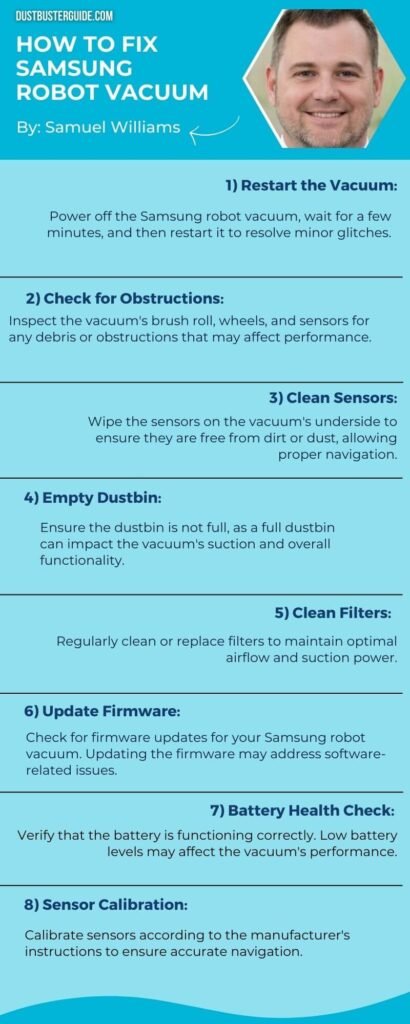
Wi-Fi Connectivity Issues
Experiencing Wi-Fi connectivity issues can be frustrating as it hinders our ability to control and monitor our robot vacuum remotely. When the Wi-Fi connection is unstable or not working, it can prevent us from accessing the robot vacuum’s features and settings through the mobile app.
This means we cannot schedule cleaning times, check the cleaning progress, or receive notifications. To resolve these issues, there are a few troubleshooting steps we can try.
Firstly, we can start by checking our Wi-Fi network. Ensure that the Wi-Fi signal is strong and stable in the area where the robot vacuum is located. If the signal is weak, consider moving the router closer to the vacuum or installing a Wi-Fi range extender.
Additionally, check if other devices connected to the same network are experiencing any Wi-Fi problems. If they are, it may indicate an issue with the router or the internet service provider.
Next, we can try resetting the Wi-Fi connection on the robot vacuum. To do this, open the mobile app and go to the settings menu. Look for the option to disconnect the vacuum from the Wi-Fi network, and then reconnect it. This will refresh the connection and may resolve any temporary issues. It is also a good idea to restart the robot vacuum and the mobile device to ensure a clean start.
If the Wi-Fi connectivity issues persist, we can try updating the firmware of the robot vacuum. Manufacturers often release firmware updates to address bugs and improve performance. Check the manufacturer’s website or the mobile app for any available updates and follow the instructions to install them. These updates may include fixes specifically for Wi-Fi connectivity problems, so it is important to keep the robot vacuum’s firmware up to date.
| Troubleshooting Steps | Description |
| Check Wi-Fi Network | Ensure a strong and stable Wi-Fi signal in the area. Consider moving the router or using a range extender if needed. |
| Reset Wi-Fi Connection | Disconnect and reconnect the robot vacuum to the Wi-Fi network through the mobile app’s settings menu. Restart the vacuum and mobile device. |
| Update Firmware | Check for any available firmware updates for the robot vacuum and install them to address potential Wi-Fi connectivity issues. |
By following these troubleshooting steps, we can often resolve Wi-Fi connectivity issues with our Samsung robot vacuum. Maintaining a stable and reliable connection is crucial to fully utilize the features and convenience of remote control and monitoring.
Error Messages On The Display
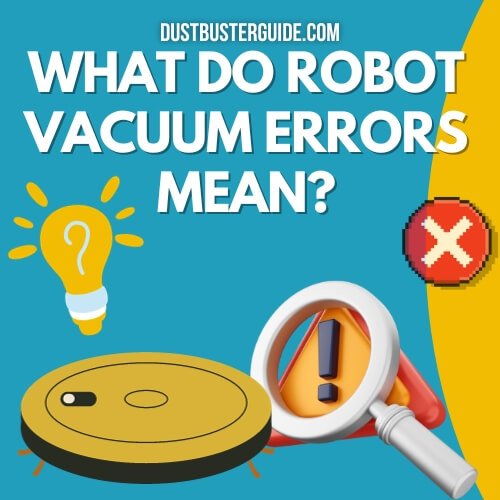
When error messages appear on the display, it’s like the robot vacuum is trying to communicate with us, but we need to understand what it’s saying.
These error messages are designed to alert us to potential issues that need to be addressed. One common error message is ‘Error 1,’ which usually indicates a problem with the brush or the brush motor. To fix this issue, we can start by checking the brush for any tangled hair or debris. If we find any, we can remove it and see if the error message disappears.
Another error message that may appear is ‘Error 5,’ which typically indicates a problem with the wheels. This could be due to a blockage or obstruction preventing the wheels from moving freely.
To resolve this issue, we can check the wheels for any debris or obstructions and remove them if necessary. It’s also a good idea to check the wheel sensors and make sure they’re clean and functioning properly. If the error message continues to appear, we may need to reset the vacuum.
Lastly, the ‘Error 7’ message is commonly associated with a problem related to the sensors. This error message may indicate that the sensors are dirty or blocked, preventing the vacuum from navigating properly.
To fix this issue, we can clean the sensors using a soft, dry cloth and ensure that there are no obstructions in their path. Understanding and addressing these error messages can help us keep our Samsung robot vacuum running smoothly and efficiently.
Loud Or Unusual Noises
If you hear loud or unusual noises coming from your cleaning assistant, it might be a sign that something is amiss. While it’s normal for a robot vacuum to make some noise during operation, excessively loud or strange sounds could indicate a problem. Here are some common causes of loud or unusual noises in Samsung robot vacuums and how to fix them.
| Noise | Possible Cause | Solution |
| Grinding or Clunking Noise | The brush roll or wheels may be obstructed by debris or tangled hair. | Turn off the robot and remove any obstructions from the brush roll or wheels. Clean them thoroughly and ensure they can rotate freely. |
| Whining or Squeaking Noise | The motor or fan may be malfunctioning or worn out. | Contact Samsung customer support for assistance. They can guide you through troubleshooting steps or arrange for a repair if necessary. |
| Clicking Noise | The sensors or navigation system may be faulty. | Clean the sensors and ensure they are not blocked by dirt or debris. If the problem persists, perform a reset on the robot or contact Samsung customer support. |
It’s important to address any loud or unusual noises coming from your Samsung robot vacuum promptly to prevent further damage. By identifying the possible cause and following the recommended solutions, you can keep your cleaning assistant operating smoothly and efficiently.
Maintenance And Cleaning Tips
To keep your cleaning assistant running smoothly and efficiently, it’s essential to regularly maintain and clean it. By following some simple maintenance and cleaning tips, you can ensure that your Samsung robot vacuum performs optimally for years to come.
- Firstly, it’s important to regularly empty the dustbin and clean the filter. Over time, the dustbin can become full and hinder the vacuum’s suction power. Emptying it after each cleaning session will prevent this issue.
- Additionally, cleaning or replacing the filter every few months will help maintain the vacuum’s efficiency. A clogged filter can lead to decreased suction and poor performance.
- Secondly, make sure to regularly check and clean the brushes. The brushes on a Samsung robot vacuum can easily get tangled with hair, pet fur, or debris. This can affect the vacuum’s ability to pick up dirt effectively. Take a few minutes every week to remove any tangled hair or debris from the brushes. This simple step will ensure that your vacuum continues to clean your floors efficiently.
- Lastly, don’t forget to clean the sensors and charging contacts. Over time, dust and dirt can accumulate on the sensors, hindering the vacuum’s navigation abilities. Use a soft cloth or a cotton swab to gently clean the sensors. Similarly, wipe the charging contacts to ensure a proper connection between the vacuum and the charging dock.
By following these maintenance and cleaning tips, you can keep your Samsung robot vacuum in excellent condition. Regularly emptying the dustbin, cleaning the filter, checking the brushes, and cleaning the sensors will help your vacuum perform at its best, ensuring clean floors and a hassle-free cleaning experience.
What Is My Samsung Robot Vacuum Showing Purple Light
If your Samsung robot vacuum is showing a purple light, it could indicate an error or issue with the device. According to Samsung’s support website, a purple light on the POWERbot vacuum indicates a “charging error” or “battery error”.
This could mean that the battery is not charging correctly or that there is an issue with the battery itself. To fix this issue, Samsung recommends turning off the vacuum’s emergency switch and performing the necessary steps to clear the error code.
If the issue persists, it may be necessary to contact Samsung support for further assistance.
In summary, a purple light on a Samsung robot vacuum indicates a charging or battery error. To fix this issue, you can try turning off the emergency switch and performing the necessary steps to clear the error code. If the issue persists, it may be necessary to contact Samsung support for further assistance.
Conclusion
So now you know how to fix Samsung robot vacuum. In brief, we’ve tackled typical Samsung robot vacuum problems with solutions. Address stuck situations by clearing areas and removing obstacles. Resolve weak debris pickup by checking brushes and filters. Prolonged battery life through full charges and avoiding extended use. Troubleshoot Wi-Fi concerns with resets and reconnections. Seek guidance from manuals or Samsung support for error messages. Unusual noises may demand professional attention for motor or wheel issues. Regular maintenance, including cleaning and upkeep, sustains optimal performance.
FAQs
How often should I clean the sensors on my Samsung robot vacuum?
We should clean the sensors on a Samsung robot vacuum every 1-2 weeks to ensure optimal performance. Regular cleaning prevents dust and debris buildup, allowing the sensors to accurately detect obstacles and navigate effectively.
Why is my Samsung robot vacuum not connecting to my Wi-Fi network?
Our Samsung robot vacuum may not connect to the Wi-Fi network due to a few reasons. First, ensure the vacuum is close to the router. If the issue persists, reset the router and vacuum, and try again.
What should I do if my Samsung robot vacuum keeps displaying error messages?
If my Samsung robot vacuum keeps displaying error messages, we should try resetting it by turning it off and on again. If that doesn’t work, checking for any blockages and cleaning the sensors might help resolve the issue.
How can I improve the battery life of my Samsung robot vacuum?
To improve the battery life of our Samsung robot vacuum, we can try these tips: 1) Clean the charging contacts regularly, 2) Avoid running the vacuum on high power settings, and 3) Keep the vacuum in a cool environment when not in use.
Is it normal for my Samsung robot vacuum to make loud or unusual noises during operation?
It is not normal for our Samsung robot vacuum to make loud or unusual noises during operation. If this occurs, we should check for any obstructions or loose parts and contact customer support if the issue persists.
How do you reset a Samsung robot vacuum?
To reset a Samsung robot vacuum, turn the vacuum upside down and locate the emergency power switch. Switch it to the 0 position and wait a couple of minutes. Then, turn it back to the I position, and the Samsung robot vacuum should reboot itself. All settings will be reset to their factory values.
Why does my Samsung robot vacuum keep stopping?
If a Samsung robot vacuum keeps stopping, it could be due to various issues such as a clogged brush, a full dustbin, or a malfunctioning sensor. It’s recommended to clean the brush and dustbin and check the sensors for any issues. If the problem persists, contact Samsung customer support for further assistance.
External Resources
- Typical Household Vacuum Cleaners: The Collection Efficiency And Emissions Characteristics For Fine Particles – Taylor & Francis Online
- Industrial Vacuums Cleaners Market Key Insights And Industry Outlook 2023 – Glasgow West End Today
- Robot Vacuum Cleaner Personality And Behavior – Springer Link
- Consumer Buying Behaviour Of Sustainable Vacuum Cleaners – Consequences For Design And Marketing – ScienceDirect

