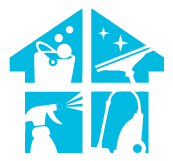Keen on keeping your Shark IQ Robot at the cutting edge and thinking, how to update Shark IQ Robot firmware? Embark on a journey into the world of firmware upgrades.
In just a couple of lines; you can update the shark iq firmware with just a few specific steps: 1. Connect the robot to Wi-Fi. 2. Open the SharkClean app. 3. Check for firmware updates in the settings. Join us for this informative exploration, guiding you through the process. Update your Shark IQ Robot firmware effortlessly by following these easy steps, ensuring enhanced performance and new features.
What Is The Importance Of Firmware Updates
It’s crucial to keep in mind how important firmware updates are for your Shark IQ Robot, and here’s why.
Firmware updates are like the ‘operating system’ for your robot vacuum. They ensure that your Shark IQ Robot runs smoothly, efficiently, and effectively. Updates often include bug fixes, improvements to performance, and new features that can enhance the functionality of your robot vacuum. Without firmware updates, your Shark IQ Robot may not perform at its best and you could be missing out on handy new features.
In addition to enhancing performance, firmware updates also play a crucial role in the security of your device. Cybersecurity threats are ever-evolving, and manufacturers often release updates to address potential vulnerabilities and ensure your device is protected against the latest threats.
By regularly updating your Shark IQ Robot’s firmware, you’re not just ensuring it cleans your home efficiently, but also that it remains secure from potential digital threats.
How To Update Shark IQ Robot Firmware
To keep your Shark IQ Robot performing at its best, regular firmware updates are essential. Here’s how to update your Shark IQ Robot firmware:
- Connect the robot to Wi-Fi.
- Use the SharkClean app.
- Check for firmware updates in the app.
- Download and install any available updates.
- Follow on-screen instructions.
- Ensure the robot is fully charged during the update.
- Wait for the update to complete.
- Restart the robot if necessary.
- Firmware updates enhance performance.
- Regularly check for new updates.
In the following sections, we will delve into a comprehensive guide outlining the critical steps necessary to successfully update your shark firmware.

1. Preparing For Firmware Update
You’re about to embark on a journey to enhance your cleaning companion’s capabilities! Let’s get ready for this exciting process. Upgrading your Shark IQ Robot’s firmware is a simple task that can be done from the comfort of your own home. However, before you start, there are a few things you need to get in order. This includes ensuring that your robot is charged to at least 40%, your smartphone device has a stable internet connection, and the SharkClean app installed on your phone is up-to-date.
Furthermore, you need to make sure that your robot is connected to your home’s Wi-Fi network. This is because the update is downloaded via the internet and installed on your robot. It’s also important to note that during the update process, your robot should not be used for cleaning.
Now, let’s make a quick checklist to ensure you’re all set for the firmware update.
| Checklist for Firmware Update | Status |
| Shark IQ Robot charged to 40% | To be checked |
| Stable internet connection | To be checked |
| SharkClean app is up-to-date | To be checked |
| Robot connected to home Wi-Fi | To be checked |
| The SharkClean app is up-to-date | To be checked |
With this checklist at hand, you’re now well-prepared to enhance your Shark IQ Robot’s capabilities. Happy updating!
2. Accessing The SharkClean App
Now that you’re prepared for the process, let’s delve into accessing the SharkClean app on your smartphone device. The SharkClean app is your primary tool for managing and updating your Shark IQ Robot. It’s available on both iOS and Android platforms, so regardless of what smartphone you’re using, you can download it from your respective App Store or Google Play Store.
Once the app is installed, open it and sign in with your account credentials. If you don’t have an account yet, don’t worry. The app provides an easy-to-follow process for setting up a new account.
Once you’re logged in, the main dashboard will appear. This is where you can see the various features and settings of your Shark IQ Robot. To locate your device, tap on the ‘Devices’ tab at the bottom of your screen.
Here, you’ll see a list of all Shark devices registered under your account. Simply select your Shark IQ Robot from the list to access its settings and features.
Remember, for a successful firmware update, your phone and Shark IQ Robot must be connected to the same Wi-Fi network.
3. Checking For Available Firmware Updates
Before we proceed, let’s ensure your device is running on the latest software. Regular firmware updates are crucial for your Shark IQ Robot as they can enhance its performance and add new features. But how do you check if there’s an update available? It’s simple. Open your SharkClean App on your smartphone or tablet.
If there’s an update available, you’ll see a notification on your dashboard. This notification is usually marked with an icon or a message saying something like ‘Update Available’ or ‘New Firmware Update’. Make sure you have a strong Wi-Fi connection before proceeding with the update.
If you aren’t seeing any notifications, you can manually check for updates. Go to the ‘Settings’ menu on your SharkClean App. Select ‘Shark IQ Robot’ and then ‘Check for Updates’. The app will then check if there’s any available firmware update.
If there is, an ‘Update Now’ button will appear. If there’s no update, rest assured that your Shark IQ Robot is running on the latest software. Remember, keeping your device updated is not just about having the latest features; it’s also about ensuring optimal performance and longevity.
4. Initiating The Firmware Update
Let’s move on to the process of initiating the software refresh for your appliance.
To begin, make sure that your Shark IQ Robot is connected to your home Wi-Fi network. You can do this by opening the SharkClean app on your mobile device and checking the connection status. If your robot isn’t connected, follow the instructions in the app to connect it to your Wi-Fi network.
Once your robot is connected, you should be able to see any available firmware updates in the SharkClean app.
Next, tap on the firmware update notification, which will take you to the update page. Here, you can review the details of the update, including its features and improvements. Hit the ‘Update now’ button to start the update process.
Keep in mind that your robot must remain connected to Wi-Fi throughout the entire update process. Also, make sure that your robot is on its charging base and has a strong Wi-Fi signal to avoid any interruptions during the update.
The update process might take some time, so be patient and don’t interrupt the process.
Once the update is complete, your Shark IQ Robot will automatically restart and be ready to use with the new firmware.
5. Confirming Successful Firmware Update
After the reboot, it’s crucial to verify that the software refresh was successful. The Shark IQ Robot will typically display a message indicating the firmware update’s success. However, it’s always a good idea to double-check. You can do this by accessing the ‘About’ section in the SharkClean app on your phone or tablet. This section will display the current version of your Shark IQ Robot’s firmware. If the version number matches the latest firmware version released, you can rest assured that the update has been successful.
There are also other signs that you can look out for to ensure that the firmware update went smoothly. For instance, the robot’s performance might improve, or new features may be available.
Here’s a table indicating some telltale signs:
| Indicators of Successful Update | Description |
| Improved Performance | After a successful update, the Shark IQ Robot often shows improvements in its cleaning capabilities. |
| New Features | Some updates come with new features. If you notice any new functionalities, it’s likely that the update was a success. |
| Stable Connection | If the robot maintains a stable connection to the SharkClean app after the reboot, it’s a good sign that the firmware update went smoothly. |
| No Error Messages | The lack of error messages post-update is a good sign of a successful firmware update. |
| Version Number | The version number in the ‘About’ section of the SharkClean app matches the latest firmware version. |
How To Troubleshooting Firmware Update Issues
Sometimes, despite your best efforts, things don’t go as planned and you may encounter problems while trying to upgrade your vacuum’s software. This can be due to various factors like a poor internet connection, power failure, or even a glitch in the robot’s system. But don’t let this get you down.
There are several steps you can take to troubleshoot and resolve these issues, ensuring that your Shark IQ robot vacuum gets the latest firmware update without any hitches.

First, ensure that your robot vacuum is connected to a stable Wi-Fi network. If your internet connection is unstable, the firmware update might not download or install properly.
You should also check that your robot vacuum is properly powered. If power is lost during the update, it can interrupt the process and potentially cause problems.
If your Shark IQ robot vacuum is still not updating, you may need to reset the device. This usually involves holding down certain buttons on the robot for a specific amount of time. Be sure to refer to your user manual for the correct reset procedure for your specific model.
Lastly, if all else fails, don’t hesitate to reach out to Shark’s customer service for additional support.
How Do I Reset My Shark IQ Robot?
To reset your Shark IQ Robot, start by turning off the robot using the power button. If your robot has a removable battery, disconnect it by following the specific instructions for your model.
For Wi-Fi connectivity issues, check the user manual to find out how to reset the Wi-Fi settings, usually involving pressing and holding a specific button until you see a relevant indicator. If you need a factory reset, consult your user manual for model-specific instructions.
Following these steps should help you reset your Shark IQ Robot and address any performance or connectivity issues you may be experiencing.
Conclusion
So now you know how to update Shark IQ robot firmware. Keeping your Shark IQ Robot up-to-date with the latest firmware ensures optimal performance and enhanced features. The process is simple and straightforward; all you need is your SharkClean app and a stable internet connection.
In case you encounter any issues during the update, don’t hesitate to seek assistance from Shark’s customer support. Stay on top of the updates and enjoy a more efficient and effective cleaning experience with your Shark IQ Robot.
FAQs
What is the average time it takes to complete a Shark IQ Robot firmware update?
Typically, a Shark IQ Robot firmware update takes about 10-20 minutes. However, it can vary based on your internet speed and the size of the update. Make sure you’ve enough time before starting the update.
Can I use my Shark IQ Robot while the firmware is being updated?
No, you can’t use your Shark IQ Robot while the firmware is updating. It’s crucial to allow the process to finish without interruption. Using the robot during this time can cause update failure or issues.
How often does Shark release new firmware updates for the Shark IQ Robot?
Shark doesn’t have a set schedule for releasing firmware updates for the Shark IQ Robot. They release updates as needed to improve functionality or fix issues, so it’s essential to regularly check for updates.
Is it possible to downgrade the firmware of the Shark IQ Robot to a previous version if the update causes issues?
No, you can’t downgrade your Shark IQ Robot’s firmware to a previous version. If an update causes issues, it’s best to contact Shark’s customer support for troubleshooting and potential solutions.
What are some common indicators that my Shark IQ Robot needs a firmware update?
If your Shark IQ Robot is acting erratically, not cleaning properly, or exhibiting connectivity issues, it may need a firmware update. Always check for updates to ensure optimal performance from your robot vacuum.
Does Shark IQ constantly update its map?
The Shark IQ does not constantly update its map during cleaning; it typically updates the map after completing a cleaning session.
Is there an app for the Shark robot vacuum?
Yes, Shark robot vacuums, including the Shark IQ, often have a dedicated mobile app for control, scheduling, and map management.