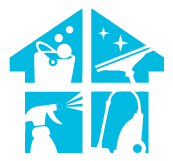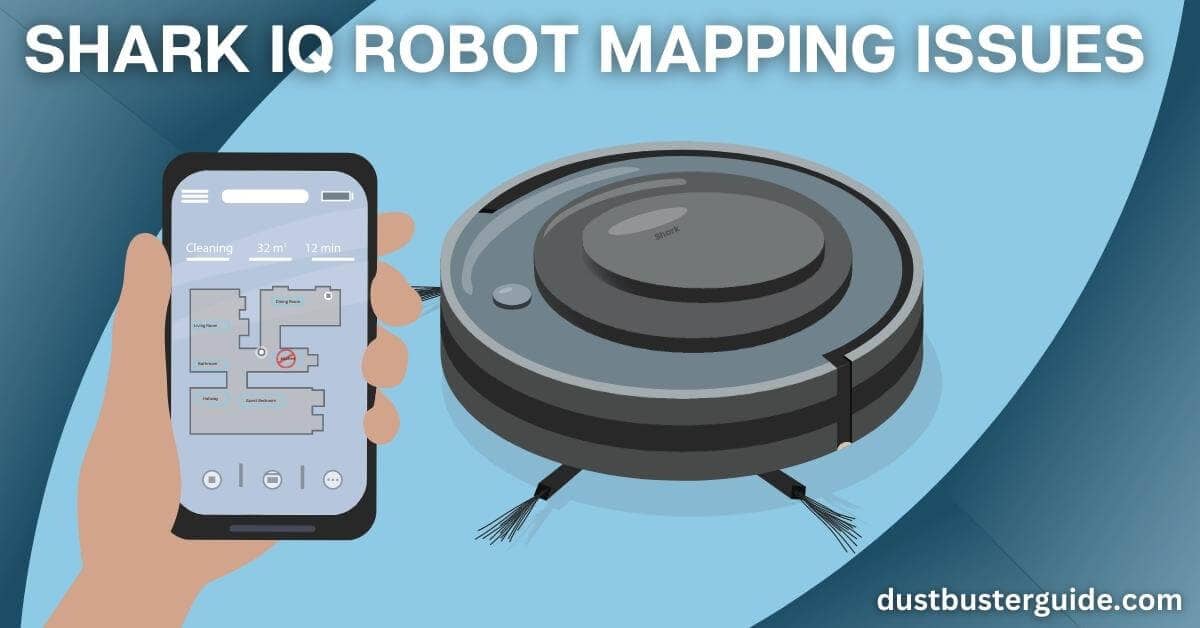Ever felt like your Shark IQ robot is on a quest to rediscover your home, encountering unexpected mapping hiccups along the way? Today, we’re delving into the intriguing topic of Shark IQ Robot Mapping Issues. Picture this: your intelligent cleaning marvel navigating your living space, but the map seems to have a few blank spots. In just a couple of lines, the answer: it’s a challenge of technology, algorithms, and perhaps a touch of robotic wanderlust.
Curious? Before you assume your robot is staging a rebellious mapping protest, join us on this exploration.
We’ll decode the mysteries behind mapping woes, ensuring your Shark IQ robot confidently covers every inch of your home, leaving no space uncharted in its cleaning conquest!
What Is The Importance Of Shark IQ Robot Mapping
Let’s first discuss the importance of the mapping feature and how it enables us to simplify the process of cleaning our homes before learning how to solve the Shark IQ robot mapping problems.
Robot vacuums map your home when they clean it for the first time, a process known as robot vacuum mapping. Most high-end models can clean carpets, and hard surfaces since mapping makes it easier for the robot to comprehend how the house is laid out and to clean every area. Also, if the vacuum’s battery dies mid-job, it can return to its dock to recharge and continue where it left off.
Although mapping may not appear necessary, it has many advantages. A robot that has a floor layout can figure out the best cleaning path. This explains why some robots move randomly, and others move in what appears to be a straight line. Unfortunately, unlike other intelligent vacuum cleaners on the market, the Shark Robot takes about 10 to 15 cycles to complete the mapping process.
Why Is My Shark Iq Robot Not Mapping Whole House – 6 Fixes
So, now that you know how beneficial your Shark’s mapping is to vacuuming and cleaning your home, it must be annoying when malfunctioning. Therefore, if you have the same issue, you need not worry because we are here to help you with some of the quickest fixes for problem-solving. Let’s look at them:
- Restart explore run
- Check for obstructions
- Possible battery faults
- Outdated software
- Factory reset
- Contact shark support
1. Restart Explore Run
You must restart the Explore run if the robot is not mapping the entire house. Ensure that the robot enters every room when attempting to map the house because there is a good chance that the initial exploration run wasn’t successful.
The app will walk you through each stage, and after your second explore run, the entire house will be on your robot’s cleaning list. Most of the time, it’s simply a tiny bug, and by using all the standard debugging techniques, you can reach a workable result.
With a short restart, you can prevent many problems in the future. Similar results can be obtained by power cycling the device. You’re only trying to update the programming side of things here, and everything will work out in due course.
Therefore, use this fundamental technique first, then rely on the application to lead you through the explore run. Hopefully, setting up and running this system won’t be too difficult.
Install the Sharp App on your smartphone to resume the exploration. The app will give you a thorough tutorial outlining each step.
2. Check For Obstructions

There is a significant likelihood that something is preventing your robot from reaching the entire floor plan if you aren’t getting a good portion of your home throughout the exploration run.
To solve this problem, you must accompany the cleaning robot through the troublesome area and ensure it can reach all corners. Then you can repeat the explore run since there should be no carpets or extra accessories on the floor.
Similarly, you must guarantee that the floor is level. The mapping process may be interrupted by very rough sections or bumps. The only sensible action to prevent that problem is to look for obstacles and limit the situation as necessary.
The mapping method should go more smoothly if you use the floor on a level patch with a clear view of the surroundings. Otherwise, the process would keep stopping, and the system wouldn’t be able to respond to you.
3. Possible Battery Faults
This is another problem causing Shark IQ robot mapping issues. Sometimes, because of inefficient charging, your Shark vacuum may shut off while you’re mapping. Thus, it is suggested that you charge your vacuum’s battery before starting the mapping procedure.
If the problem persists, the battery unit in your vacuum cleaner may be defective and has to be replaced. The only logical solution, in this case, is to get a new battery.
Similarly, it’s also possible that the device is just damaged. When a unit is broken, you won’t be able to get any response from the system and will need to buy a new one from the seller. Hopefully, everything will be resolved at this point, and you won’t experience any more issues with mapping runs in the Shark IQ robot.
4. Outdated Software
Since Shark iQ is a robotic vacuum, its software must be updated frequently to the newest version. If you don’t do that, your device can develop several problems. The next step is to check for any software or program updates and pair the robot with the app again.
Most likely, the software you’re using is outdated; thus, to fix these problems, you’ll need to update the connection between the robot and the software. The steps listed below can help you get around this issue:
- Access the Shark App on your smartphone by logging in.
- Unpair the vacuum.
- Install the Shark App once more after uninstalling it.
- Sync up once more with your vacuum.
- Your vacuum cleaner is now using the most recent version.
5. Factory Reset
On the other side, factory resetting the device is your only choice if the problem is with the software on your device. Your unit’s configurations will be erased, and you’ll have to repeat the setup process.
So ensure you have enough time to review each configuration from the start. You need to factory reset the robot if it is not broken and no objects are blocking it. If your robot is not broken, maybe that will enable you to stay ahead of programming problems.
Thus, complete the reset and examine the outcome after the exploration run. This is the last way that can assist you in fixing small programming errors with the system, and you’re out of options now. So, a reset may be necessary if you’re unsure of the device. Your perception of whether you can fix the appliance yourself will change as a result.
6. Contact Shark Support

The only alternative is to phone the customer service experts and ask them to assist you with the device if there is still no response, even after the reset. These professionals will be more than pleased to take responsibility if you alert them of the problem.
This will make it much simpler to focus on specific potential robot problems. You should call the dealer or the official support number rather than try to fix the Shark IQ robot for hours.
They will assist you in identifying the primary cause of the Shark IQ robot’s inability to map the entire house. You won’t have to deal with any hassles, and if the item is broken, you may request a replacement immediately.
Therefore make sure you get in touch, make your case, and then ask the dealer for a replacement piece. These problems need to be covered by the warranty, and you ought to be able to get a replacement.
Shark iQ Robot Mapping Issues- 3 Ways To Fix
Here are three suggestions to guarantee the accuracy and precision of the map your Shark IQ Robot produces:
- Proper Placement of Furniture.
- The vacuum cleaner’s surrounding areas should be clean.
- Use of Remote Control.
1. Proper Placement Of Furniture
Infrared sensors are included with your Shark IQ Robot to ensure precise mapping. As a result, you must arrange the furniture in your home properly.
2. Vacuum Cleaner’s Surrounding Areas Should Be Clean
Debris, dust, and allergies can confuse your vacuum cleaner’s mapping system. Keep the area around your Shark iQ Robot clean to prevent confusion regarding the device.
3. Use Of Remote Control
Remote control for manually controlling the Shark iQ Robot is provided when you buy it. If the mapping isn’t entirely accurate, you can manually direct your vacuum cleaner to the areas you want it to clean using the remote.
How Do I Set Up A Map On My Shark Robot Vacuum

Follow the steps listed below to map your robot to clean your house correctly:
When you connect to map your house correctly, your shark robot app will ask for an explore run. Please ensure all doors are open before letting your robot explore to learn about each room. Afterward, remove any obstructions in their way.
Be aware that how your robot moves when cleaning differs from how the shark robot explores your house. You’ll see that the Shark visits each area from the center and then scans the entire area to determine the location of the walls, doors, and furniture. The process is then repeated in another room.
Once the shark robot has finished its exploration run, it will return to its dock station, also known as its base.
In a short period, it will create a map of your house and display it on the Shark Clean app with a unique icon that indicates the location of the robot’s space.
When you see the map, make sure it accurately depicts your house. Repeat the explore run if you discover any errors with the map.
Once your map is complete, you may begin giving each room a title. A simple box will appear on your map when you click the plus button. To resize and reorient the box, merely touch and drag its corners. Also, you may pinch to zoom in for even more details.
Then, drag the box’s center over the region corresponding to the room you wish to label. Once positioned over that room, press the text button and title the name of that room or area. Repeat the steps for each room and area in your home.
You can now access the cleaning feature that makes your shark robot unique to your home. You can choose to ultra-clean or set up a clean spot where a mess just occurred.
If you need extra support with any of the product’s features please check out the support section in the Shark Clean app.
Here, is a table explaining the steps and their description to set up a map on Shark Robot Vacuum
| Step | Description |
|---|---|
| 1 | Open the Shark Robot app. |
| 2 | Initiate an “explore run” for mapping. |
| 3 | The robot scans areas, walls, and furniture. |
| 4 | Robot explores and learns about rooms. |
| 5 | The robot scans areas, walls, and furniture. |
| 6 | The map is displayed on the app with icons. |
| 7 | Check map accuracy; redo if needed. |
| 8 | Label rooms on the map. |
| 9 | Access unique cleaning features. |
| 10 | Get additional support from the app. |
How Do I Delete The Map From My Shark Robot Vacuum
It’s rather easy to delete the map that your Shark utilizes. Nonetheless, you might be perplexed as to why someone needs or desires to delete the map. There are a few causes. First, removing the floor plan and starting again if you just relocated or made significant changes to your home’s floor plan is simpler.
Another explanation is if your Shark Robot has issues and the map is incorrect. Every time it runs, the map is updated; however, sometimes, this remains the same. Therefore it might be simpler to delete the map and start again if it’s erroneous.
Map Saving is still in beta despite being available. So, it is not entirely correct. Yet, in our experience, it does work well. The Shark’s ability to let you wipe the map and start over is fantastic without having to perform a robot vacuum’s factory reset.
Let’s learn how to delete the map:
- On your home screen, click the menu button in the upper left corner and choose “Settings”.
- Choose your Robot.
- Choose “Map Data”.
- Now select “Delete Map Data”, and you are done.
Why Is My Vacuum Not Saving The Map After Each Run

There’s a chance you’ll run into another annoying problem with your vacuum when it comes to mapping problems: the vacuum won’t update or save the map after cleaning. Even if you’ve moved furniture, added new obstacles, or opened up a new space, the map will remain unchanged. What these issues are caused by and how to troubleshoot them are given below. Let’s have a quick look:
Possible Causes
The reasons for potential causes of your vacuum not saving the maps:
- During the initial mapping and cleaning, the vacuum was manually moved.
- Robot Vacuum’s first clean couldn’t be finished on its first battery charge, which can pose problems in the upcoming session.
- Because of the size of the room your vacuum is cleaning, it takes more than one charge to map the space fully.
Troubleshooting
Now that we know what causes these problems let’s troubleshoot them:
- Do not interrupt or relocate the vacuum during cleaning. The map will not be saved.
- The map won’t be saved if the vacuum stops cleaning in the middle of a charge.
- Reset the map, then begin a “Clean”, with the vacuum leaving from the charging station and arriving there without any breaks.
- Use the Quick Mapping function to get a new map if the area is too big.
Does Shark IQ Constantly Update Its Map?
Yes, the Shark IQ Robot Vacuum is designed to continually update its map to enhance its navigational capabilities. Utilizing its smart sensor technology, the Shark IQ dynamically adapts to changes in its environment, such as furniture movement or the addition of new obstacles.
This continuous mapping and adaptation allow the robot vacuum to optimize its cleaning path, ensuring efficient and thorough coverage of the designated cleaning area. The automatic map updates contribute to the overall effectiveness of the Shark IQ in navigating and cleaning various spaces within a home.
Conclusion
Try going through some of these fixes stated above if you’re having trouble with the Shark IQ robot mapping issues; you’ll be able to figure out how to resolve these issues.
First, the issue can be resolved by restarting an explorer run. Be aware that your robot may miss cleaning some places due to outdated software, obstacles, or a depleted battery.
But, if you’re dealing with broken parts, you should let the professionals troubleshoot. We advise you to use the robot’s warranty and then request a replacement from the dealer.
FAQs
How long does it take Shark IQ to map?
When you run the Shark for the first time, it roams through your house and draws a floor plan map. Depending on the size of your home, the Explore Run lasts between 20 and 45 minutes. It’s great that the Shark can quickly produce a map because some robots must perform multiple cleaning cycles.
Does Shark IQ constantly update its map?
Over time, your Shark IQ Robot’s map will continue to improve. Keep running the robot frequently, and the quality of the map will increase if it differs from how your home is laid out.
Does the Shark Ion do mapping?
Since this robot doesn’t produce a map, creating no-go zones, choosing an area for intensive cleaning, or otherwise having more control over its operation is impossible.
Does Shark IQ have smart mapping?
When it cleans, the Shark IQ carefully maps your house, making it simpler for the vacuum to avoid obstructions and ensure every surface is cleaned.
How do I send my Shark robot vacuum to a specific room?
To change rooms on a map:
- Activate the SharkClean app.
- Use your username and password to log in.
- Choose “Map” from your app’s home screen.
- To change the rooms’ names or locations, choose “Edit”.
- When finished, select “Done”.
Are shark robot vacuums any good?
Shark robot vacuums are generally well-regarded for their cleaning performance, features, and affordability. Individual experiences may vary, so it’s advisable to check reviews for specific models.
How does a shark vacuum cleaner work?
Shark vacuum cleaners typically use suction power, rotating brushes, and filters to capture dirt and debris. Some models may include advanced features like self-cleaning brush rolls, anti-allergen technology, and smart navigation for efficient cleaning.