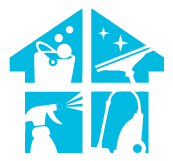Cleaning the house is difficult after a demanding day at the office. However, we are fortunate to have a shark robot vacuum at home. Considering that it can clean your home without you having to lift a finger and makes you forget about vacuuming manually. It is the reason why many people purchase this top-notch tool.
But anything automated will inevitably have issues, and the most prevalent of these is that the shark robot vacuum randomly starts or turns on by itself. And you’re here precisely to know everything about this issue.
So pals, gear up! This article will discuss all potential reasons and solutions for this issue. So, stay with us, then.
Why Does My Shark Vacuum Turn On By Itself
Shark vacuums are unquestionably among the best tools for cleaning the house. Still, occasionally you may notice that your vacuum ignores the cleaning schedule you gave it and instead follows its schedule. It will occasionally start cleaning your house in the middle of the night to annoy you. Right, it may be frightful! You may be concerned that a ghost must operate your robot vacuum at night, but there is no reason to be afraid.
You’ll be relieved to learn that there are many other understandable reasons why your shark robot vacuum randomly starts. We have all of them listed below. Let’s explore these.
10 Reasons Your Shark Robot Vacuum Randomly Starts
Let’s take a closer look at the following reasons, which will help you determine why your vacuum turns on and also we will provide you with solutions for each reason. Let’s get started:
- Corrupted memory
- Incorrect time zone
- Re-Scheduled Cleaning Cycle
- Accident Scheduling
- Your Pets and kids
- Resuming Cleaning
- Alexa
- Dust
- Charging contacts and sensors
- Software Update
Corrupted Memory

Let’s begin with the most typical issue. Your vacuum starts unexpectedly at strange times due to memory corruption. You can resolve this issue by taking out and reinserting your vacuum batteries. A planned clean-up may be mistaken for your vacuum by the damaged program. Any memory will be deleted after removing the batteries.
Incorrect Time Zone
Another justification for your vacuum troubleshooting is this. Your Shark robot vacuum will start at the wrong time if you schedule cleaning sessions without correctly configuring the time zone. For instance, your vacuum might still operate according to the previous time zone and start at unusual hours if you just traveled outside or returned home from another time zone.
Additionally, the times are set independently of your phone if you use a Wi-Fi-controlled shark robot. The scheduling times may vary if your app is in the incorrect time zone.
Please set it to your current time zone to solve this problem, and your Shark robot vacuum will begin its cleaning cycle at the proper time.
Re-Scheduled Cleaning Cycle
Your Shark vacuum may still be loyal to its previous owner. In other words, your robot vacuum is performing according to its previous plan. This issue arises when you purchase a returned vacuum that has already been used regularly.
Start a new cleaning cycle and cancel the one currently planned to resolve this. By doing this, your shark robot vacuum will begin cleaning your home whenever you like.
To achieve this, open the SharkClean Mobile App and navigate to the menu bar in the upper left corner of your smartphone’s screen (see screenshot if you need help finding it). Choose the schedule option, then program your shark robot vacuum cleaner to do what you want.
Accident Scheduling
It can result from an incorrectly set clock or faults when putting up an automatic cleaning plan. It’s also possible that you unintentionally created a schedule you’re unaware of. So be attentive and focused while setting a cleaning schedule for your vacuum.
Your Pets And Kids
If your vacuum starts up at strange times, there is no need to assign blame to any ghosts. Since the cause might be those adorable little creatures living in your home, if your lovely pet decides it’s time to clean, nothing will stop it. Although it may seem silly, it might happen if your children or pets unintentionally hit the clean button on your shark vacuum.
Resuming Cleaning
When your vacuum starts cleaning unexpectedly, you may not need to worry because it does not necessarily indicate something is wrong. Sometimes it just ran out of power on the first run, which is why it did that. It had to charge up to continue where it had left off.
Alexa

We see you are relying on Alexa to do your quick work. Right. There are chances that Your vacuum will start working when the lights are switched on in the room if you add it to an Alexa room group. As a result, if you ask Alexa to turn on the living room lights, your vacuum will turn on and begin cleaning. Therefore, we cannot blame your vacuum for this.
Dust
As you know, our smart shark robot effectively removes dust from your home. Still, after frequent use, dust may have accumulated at the buttons or beneath the cover near its buttons, which could cause your shark robot to malfunction and start at random. Cleaning the buttons and the area under the cover near the buttons will help you solve this issue.
Charging Contacts And Sensors

The reason for your shark robot’s irregular startup could potentially be a bad connection between the docking sensors and charging connectors when docked on base. Although it’s rare, sometimes it does happen.
To fix this problem, Clean the docking and charging contacts and the clean base thoroughly with a slightly wet magic eraser.
Software Update
If you’ve done everything and the issue persists, it may be time for a software update. Your robot may malfunction due to a software update error, and a random startup may contribute to the problem.
A method that will likely address any software-related problems with a malfunctioning device, including this issue with your Shark randomly turning on, is described below and probably resolves 99% of the problems with your shark robot vacuum.
Shark Robot Vacuum Randomly Starts Factory Resetting And Troubleshooting
It’s time to tell your Shark robot vacuum to perform a factory reset if you’ve tried all other options and nothing seems to be working.
There are two ways to perform this operation. These two approaches are both basic and user-friendly. One can be done on the smartphone app and the other on the device itself. Select your desired option.
| On App | On Machine Itself |
| Open the official Shark ION app and go to the Settings section. Find the “Factory Reset” option, then select it and press “Confirm”. The program will prompt the device to start the quick reset process, which takes place on the device. | Find the power switch by flipping your device over. It must be pressed for 10 seconds to start the factory reset. Before spinning your Shark ION robot again, pause for a moment or two. |
Problems Caused By A Shark Robot Randomly Starting

You now understand why your vacuum sometimes starts when you least expect it, and right now, you must be thinking, do you really need to fix this issue? Well, yes, of course. The issues that your vacuum’s irregular startup can lead to are listed below:
- It might start during an important conversation or visit or wake you up in the middle of the night.
- Your everyday routine may be disturbed since you like your Shark to clean your house when you are not there.
- Finding the precise issue and its solution can be difficult, expensive, and time-consuming.
- When the shark vacuum randomly starts and cleans when you are not around, important items may go missing.
- Pet waste and other liquids may smear across the flooring due to your vacuum, which you could have avoided.
- It can also scare most kids and pets, and that’s why most parents vacuum when their kids and dogs aren’t home.
How Do I Set My Shark Robot Vacuum Schedule On The App – Step-By-Step
The incorrect scheduling of your vacuum was one of the most prominent causes among those discussed above. Therefore, you must learn how to schedule your Shark robot vacuum, and we will tell you how to do that in this part. Resetting the schedule on your Shark robot vacuum is quite simple. Observe the simple instructions below:
- Open your Shark Clean app and select the menu bar.
- Choose the schedule tab.
- Select the time of day that your shark vacuum should clean (you can select morning, afternoon, or evening)
- Select a specific time now for your shark robot to clean.
- Choose the day (you may also choose “clean every day” options and set a time for each day) on which you want your vacuum to start cleaning.
And there you have it—you’ve given your shark robot a proper schedule.
How Do I Set Shark Robot Vacuum Schedule On Remote – In Detail

Let’s learn how to do this job with the remote now that you know how to schedule your Shark robot vacuum using the app:
- Press and hold the SCHEDULE button on the remote control—the one with the calendar icon—for one second to schedule or edit a cleaning. The weekday display will flash on the screen.
- You can choose the day of the week for your scheduled cleaning using the UP/DOWN arrows on the remote. (Days with an upcoming cleaning will be circled. No cleanings are scheduled on that day if it is not circled.) Press the CLEAN/ENTER button on the remote control to set the day. Until the cleaning time is fully planned, the day of the week will continue to flash.
- To ON or OFF the cleaning planned for the chosen day, use the remote’s UP/DOWN arrows. Enter or CLEAN to confirm your choice.
- When OFF is chosen, the days of the week will be shown on the screen; no time or AM/PM options will be available. An outline of the chosen day will be seen if ON is chosen. Using the remote’s UP/DOWN arrows, choose a different hour for cleaning, and then press CLEAN/ENTER to set the new time for that day.
- The minute’s field on the time display will start flashing on the screen. To configure, pick the desired number of minutes using the UP/DOWN arrows and press the CLEAN/ENTER button. The hours AM and PM will start to flash on the screen.
- Choose AM or PM using the UP/DOWN arrows, then hit the CLEAN/ENTER button to configure. The UP/DOWN arrows on the remote control can be used to choose a different day for a planned cleaning.
- To finish setting up, press the SCHEDULE button on the remote once all the days and times for scheduled cleanings have been chosen. (The system will time out and send your current schedule after 20 seconds of inactivity.) The Schedule symbol should appear, and your robot should beep.
Why Does My Shark Robot Keep Stopping?
There could be several reasons behind the frequent stops. It might be encountering obstacles it can’t navigate around, such as cords or furniture, leading to an automatic pause for safety. Additionally, the robot could be experiencing issues with its sensors or wheels, hindering its ability to move effectively. Regular maintenance, such as cleaning the sensors and checking for any obstructions, can help resolve these problems. If the issue persists, referring to the user manual or reaching out to Shark customer support may provide further troubleshooting guidance.
Conclusion

We hope you enjoyed reading this article and have found all the reasons that cause your Shark robot vacuum randomly starts. Robots have issues, but the great thing is that many issues can be fixed at home. If your Shark robot vacuum starts on it, you should create a proper cleaning schedule for it, or a factory reset is necessary for your vacuum.
But now that you’ve read this post, you know all the solutions you can do to fix your shark robot vacuum’s random starting issue, so the game is in your hands.
FAQs
Why does my shark vacuum turn off by itself?
The vacuum contains a safety function that disables it if it overheats or reaches a particularly high temperature. It occurs as a result of the vacuum’s motor protection thermostat. If it shuts off from overheating, you must reset the thermostat before using the vacuum again.
Why does my vacuum keep turning on and off?
Check for any obstructions in the hose and the head. Always check your filters because they can be blocked, making the vacuum cleaner work harder and reducing suction power.
Why do robot vacuums move randomly?
Robot vacuums move randomly because it has some sensors and smart navigation. The better it is, the better the cleaning results will be.
Why does my Dyson vacuum turn off by itself?
This Dyson vacuum model has an automated safety feature that will shut it down if it begins to overheat. If your vacuum intermittently switches off, the filter is possibly full and obstructing the air system. Removal of the filter is followed by cleaning and emptying.
Why does my Shark robot vacuum keep returning to the dock?
When the battery gets low, your robot will come back to the dock on its own.
Are shark robot vacuums any good?
Shark robot vacuums are generally well-regarded for their cleaning performance, features, and value. However, individual experiences may vary, so it’s advisable to check reviews for specific models.
Why is my Shark robot vacuum running during Do Not Disturb hours?
If your Shark robot vacuum is running during Do Not Disturb hours, check the schedule settings on the device or in the accompanying app. Ensure the correct time zone is set, and if the issue persists, refer to the user manual or contact Shark customer support for assistance.
External Resources
- Dyson Launched The World’s Most Powerful Robot Vacuum In This Week’s Tech Roundup – Hypebeast
- Living With A Vacuum Cleaning Robot – ResearchGate
- Selection Of Vacuum Cleaner With Technique For Order Preference By Similarity To Ideal Solution Method Based Upon Multi-Criteriadecision-Making Theory – SAGE Publications
- EU Court Adviser Finds Against Dyson In Vacuum Cleaner Dispute – Reuters